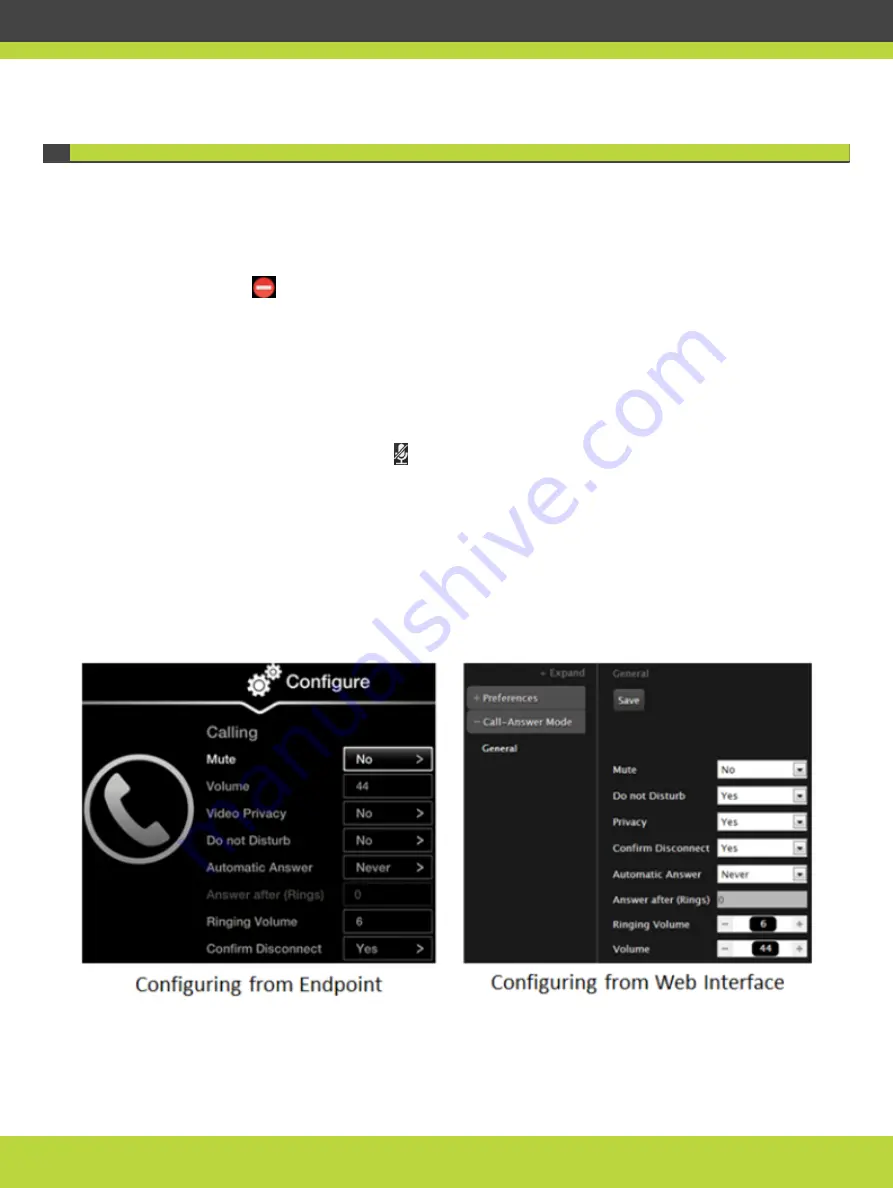
Enabling Do Not Disturb to Block All Incoming Calls
If you do not want to answer incoming calls, you can configure the Scopia XT Series to block
all incoming calls by enabling Do Not Disturb (DND).
When the Do Not Disturb feature is enabled:
•
The system blocks notifications of incoming calls.
•
The
icon appears in the system information area of the monitor display.
•
When the remote endpoint calls, the system informs it that the endpoint they are trying
to call is busy. The calling endpoint is automatically disconnected.
You can also block each incoming call manually, as described in
.
Even when the system is set to blocking all incoming calls by default, you can temporarily
enable/disable the DND feature as follows:
Press and hold the Mute key on the XT Remote Control Unit.
Procedure
Step 1
Access the call settings, as follows:
•
From the XT Series web interface, select Basic Settings > Call-Answer Mode > General.
•
From the endpoint's main menu, select Configure > Calling.
Figure 4-4
Calling preferences
Step 2
Set Do Not Disturb to Yes.
Step 3
From the web interface only, select Save.
RADVISION | User Guide for Scopia XT4000 Series Version 3.1.1
Customizing Your User Experience | 63

























