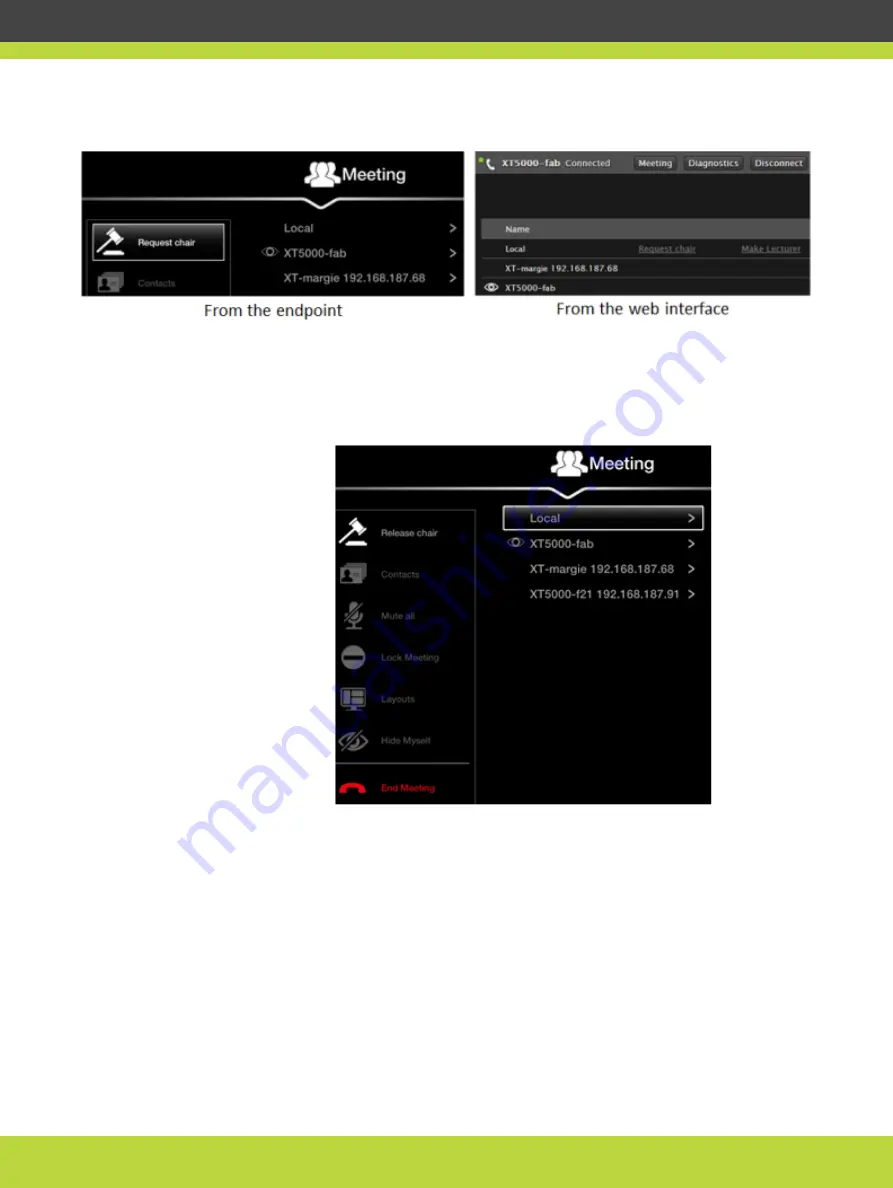
Figure 3-23
Start moderating the videoconference
Step 2
Select Request Chair.
Step 3
Select an endpoint to manage from the Meeting menu:
Figure 3-24
Meeting menu displayed on the endpoint
Step 4
Moderate this endpoint in the videoconference by choosing one of the following actions:
•
Select Make Lecturer to broadcast the video of the endpoint like a lecturer.
All participants see only the video of the selected endpoint.
•
Select Disconnect to disconnect the endpoint.
•
For your endpoint, you can also mute your endpoint and view information such as the call
rate.
RADVISION | User Guide for Scopia XT4000 Series Version 3.1.1
Making Point-to-Point Video Calls | 57






























