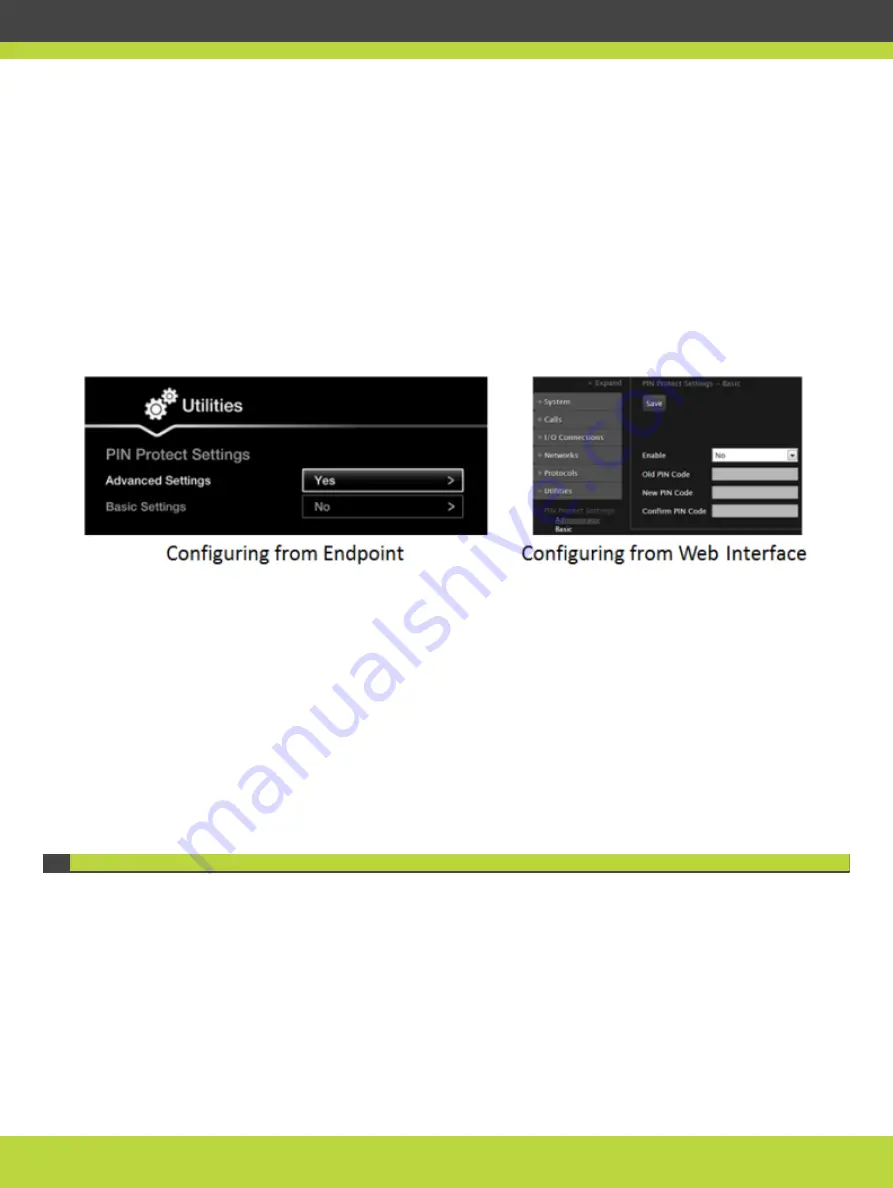
Procedure
Step 1
Access the user PIN settings, as follows:
•
From the endpoint's main menu, select Configure > Advanced > Utilities > PIN Protect
Settings > Basic Settings.
You need to enter the PIN required to access the Advanced settings. The default PIN is
1234.
•
From the XT Series web interface, select Administrator Settings > Utilities > PIN Protect
Settings > Basic.
Figure 4-1
Modifying the user PIN
Step 2
Set Enable to Yes.
Step 3
If you previously set a user PIN, enter it in the Old PIN Code field.
Step 4
Enter your new 4 digit PIN code.
From the web interface only, re-enter your new PIN in the Confirm PIN Code field.
Step 5
Save your changes as follows:
•
From the endpoint, select Done.
•
From the web interface, select Save.
Use this new PIN the next time you are required access basic settings.
Setting Call Answering Preferences
This procedure describes how to define your preferences when receiving calls. By default, the
endpoint never answers calls automatically. You can configure the system to, for example,
always automatically answer calls when you are available. If you enable automatic answering,
you can define the number of rings until the system automatically answers the call.
This can be done from the endpoint itself or from the Scopia XT Series web interface.
Procedure
Step 1
Access the call settings, as follows:
RADVISION | User Guide for Scopia XT4000 Series Version 3.1.1
Customizing Your User Experience | 60




























