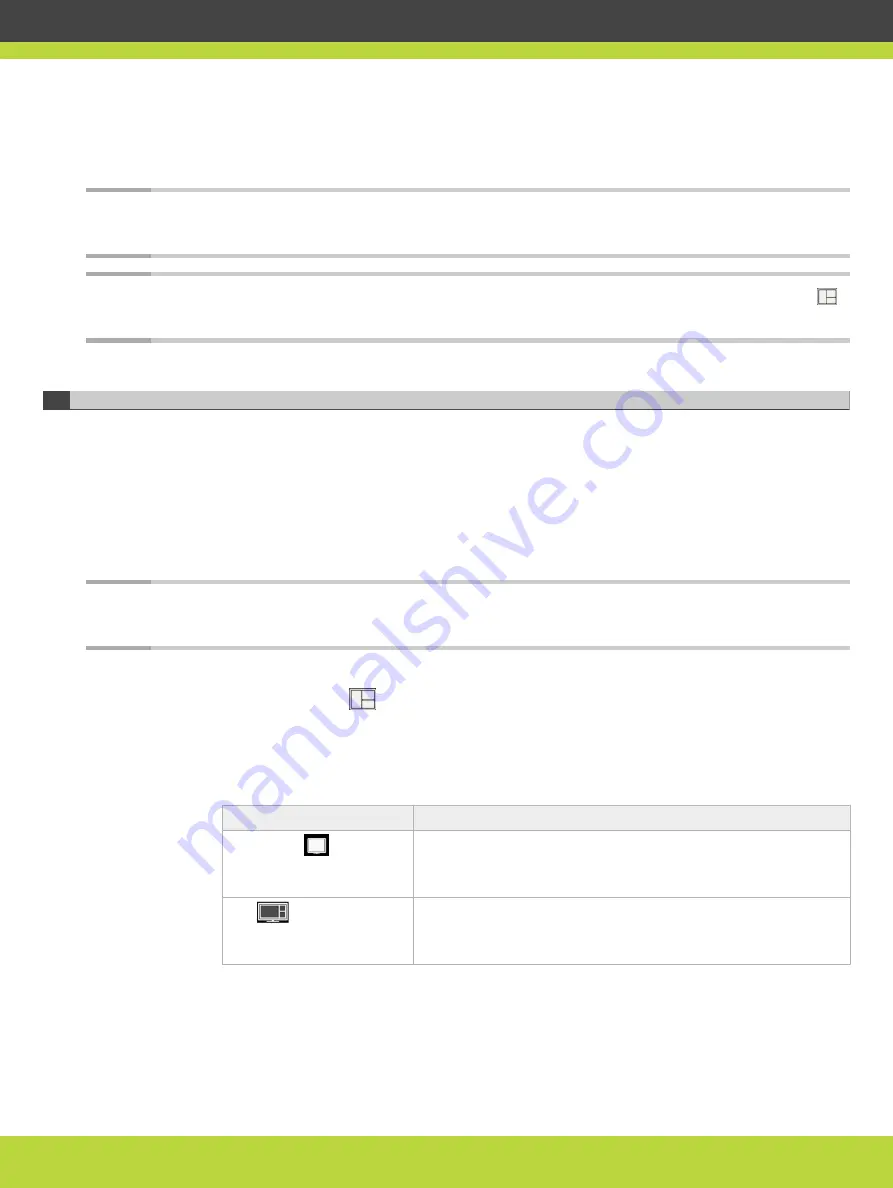
During a call, you can also define the relative size of the windows. For example, two images
side by side and at the same size in one monitor is called PaP (Picture and Picture) view. For
more information, see
“Changing the Video Layout During the Call” on page 44
Note
You can use PIP, PaP or PoP views only if your system administrator has configured them in
your XT Codec Unit.
Note
When there is no call, you can reset the monitors to the default configuration by pressing
and then 0 on the XT Remote Control Unit.
Changing the Video Layout During the Call
A video layout is the arrangement of participant images as they appear on the monitor in a
videoconference. If the meeting includes a presentation, a layout can also refer to the
arrangement of the presentation image together with the meeting participants.
During the call, you can change your monitor’s current layout to the options described in
For more information about video layouts in point-to-point calls, see
.
Note
You can use PIP, PaP or PoP views only if your system administrator has configured them in
your XT Codec Unit.
You can change the layout in one of the following ways:
•
Press the Layouts
key on the XT Remote Control Unit repeatedly to switch between
the full screen, PoP, PaP, and PiP video layouts, described in
.
Table 3-6
Video layout options
Layout
Description
Fullscreen
The full screen view shows one video image. Typically, the
remote presentation is displayed, or, if there is no
presentation, the remote video.
PoP
The PoP (Picture out Picture) view shows up to three images
of different size, presented side by side. The image on the
left is larger, with two smaller images on the right.
RADVISION | User Guide for Scopia XT4000 Series Version 3.1.1
Making Point-to-Point Video Calls | 44






























