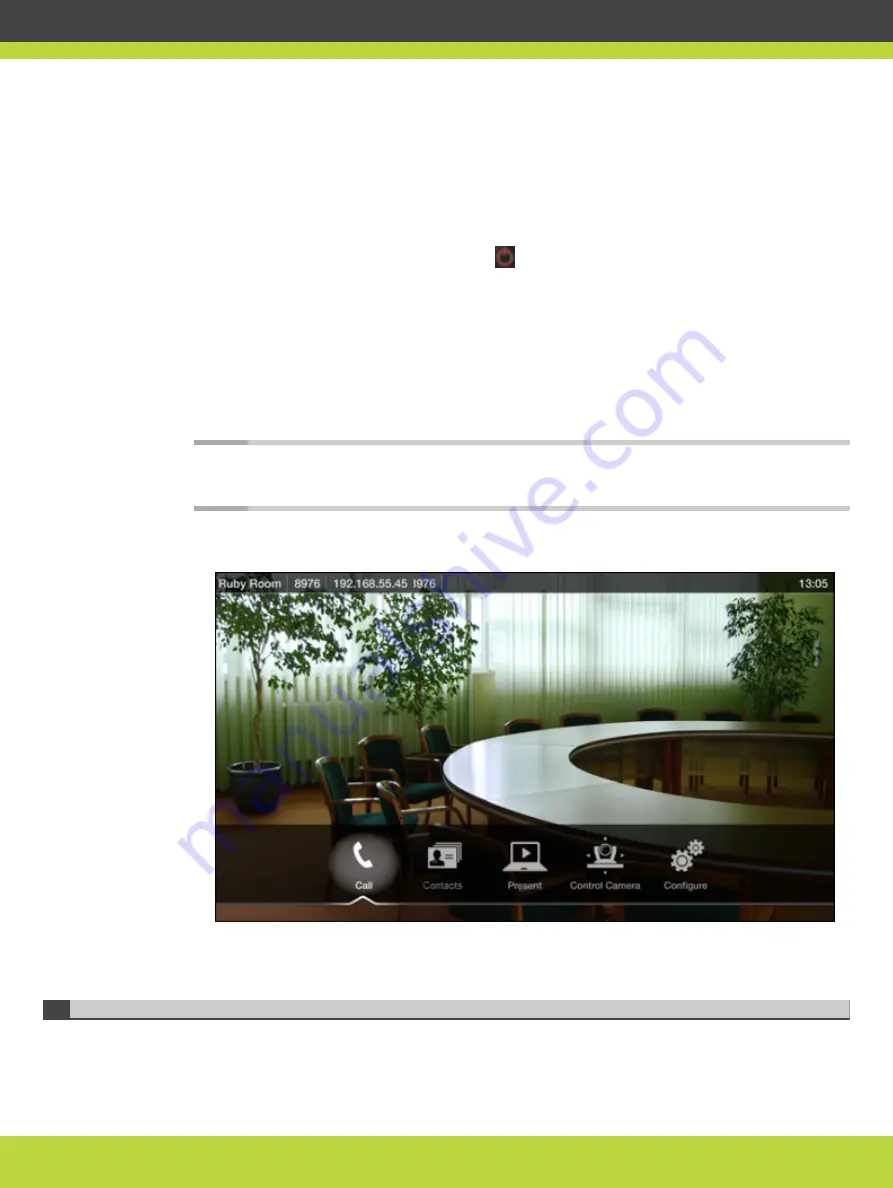
You navigate Scopia XT Series menus using arrow keys and pressing the ok/menu key on the
XT Remote Control Unit (for details, see
“Using the XT Remote Control Unit” on page 12
).
Procedure
Step 1
Verify that the LED on the front panel of the XT Codec Unit is blinking.
Step 2
Turn on the XT Codec Unit by pressing the
Power key on the XT Remote Control Unit.
Step 3
The system home page appears on the monitors, and you can access the following:
•
Call—making audio and video calls
•
Contacts—access to the phonebook
•
Present—start sharing content from your computer
•
Control Camera—adjust camera position
•
Configure—perform basic configuration and check the system status
Note
When you access the system for the first time only, the Quick Setup wizard is
displayed (for details, see
“Accessing the Quick Setup Procedure” on page 18
).
Figure 2-2
Main menu
Step 4
Select one of the options using the arrow keys of the XT Remote Control Unit.
Using the XT Remote Control Unit
This section explains how to use the XT Remote Control Unit to navigate through the system
menus, and lists the function of each key.
RADVISION | User Guide for Scopia XT4000 Series Version 3.1.1
Getting Started | 12






























