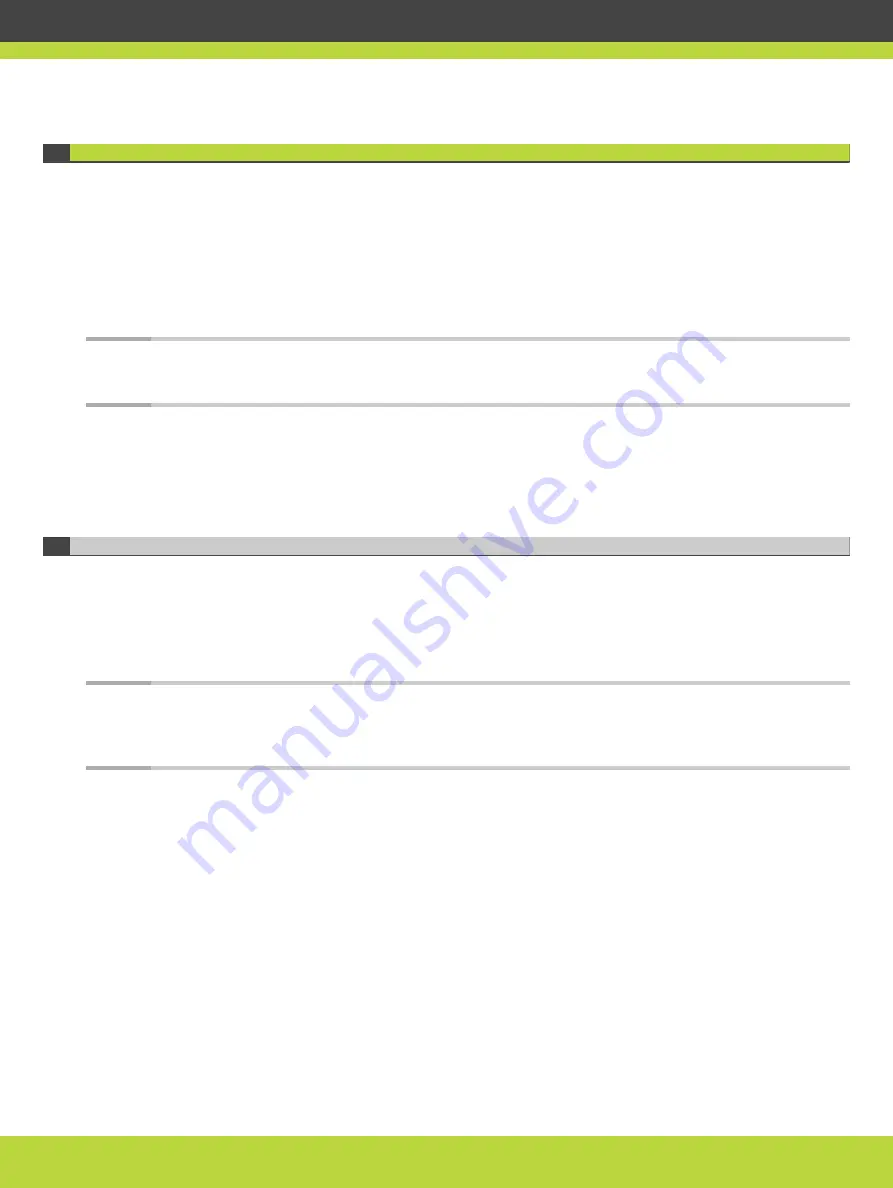
About Video Layouts
A video layout is the arrangement of participant images as they appear on the monitor in a
videoconference. If the meeting includes a presentation, a layout can also refer to the
arrangement of the presentation image together with the meeting participants.
Video layouts of your XT Series depend on whether it uses one or two monitors.
You can change the video layouts on your XT Series during a call to optimize your
videoconferencing experience, as described in
“Changing the Video Layout During the Call” on
.
Note
The available layouts are pre-configured by the administrator so that a set of default layouts
is available for you.
•
Selecting your Video Layout with One Monitor ......................................... page 39
•
Selecting your Video Layout with Two Monitors ........................................ page 41
•
Changing the Video Layout During the Call ............................................. page 44
Selecting your Video Layout with One Monitor
A video layout is the arrangement of participant images as they appear on the monitor in a
videoconference. If the meeting includes a presentation, a layout can also refer to the
arrangement of the presentation image together with the meeting participants.
You see the video layout and hear the audio on the monitor, even when a computer is
connected.
Note
If you connect another monitor to the free HD socket and the monitor is configured to Auto by
the Administrator, the additional monitor is automatically used to show local video or a
presentation (local or remote). See the Scopia XT Series Installation Guide for information.
In a call, the monitor can split the screen to show both the participants' video (local and
remote) and presentation (local or remote) in different windows, with the system menus
displayed transparently:
RADVISION | User Guide for Scopia XT4000 Series Version 3.1.1
Making Point-to-Point Video Calls | 39
















































