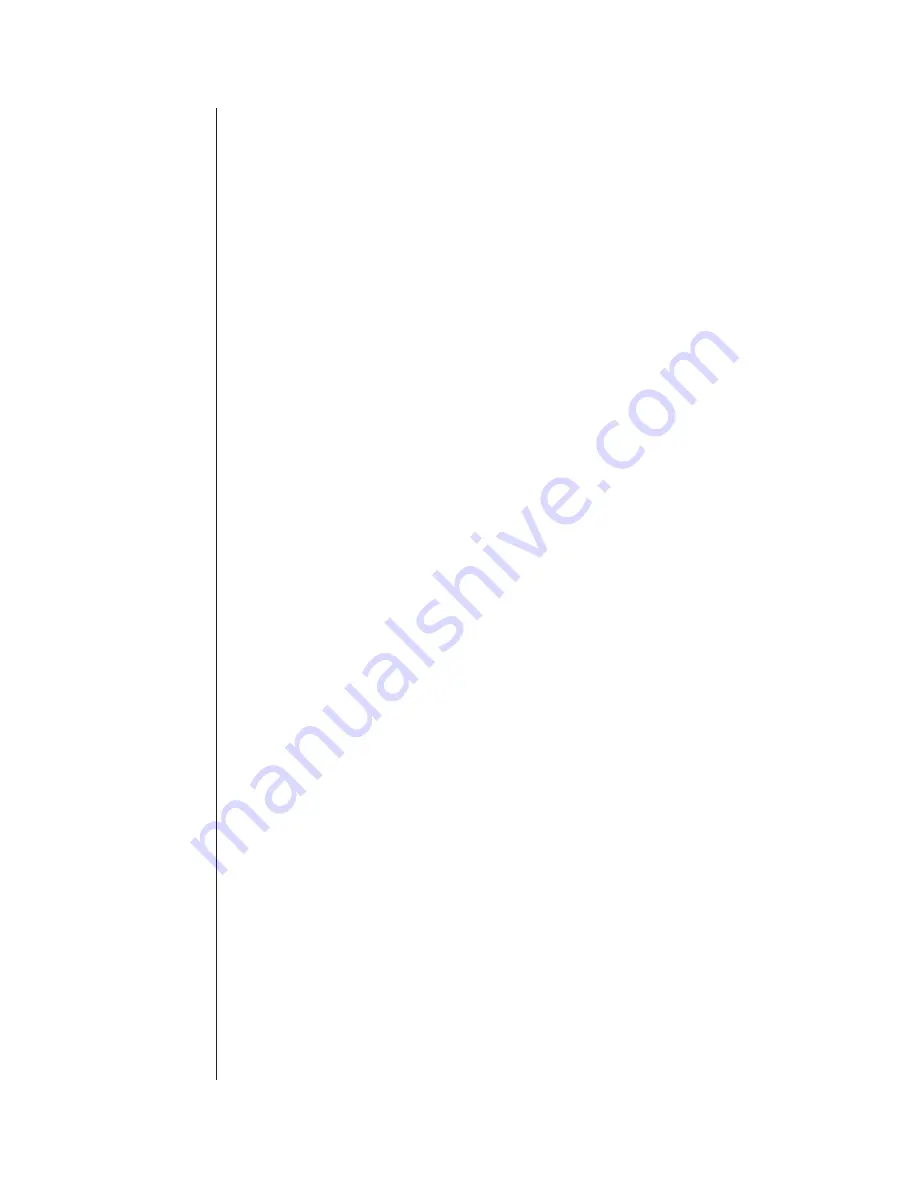
Analog Signal Input
B-8
Verbatim Owner's Manual
This gives the same scaling factors as would otherwise automatically result
from selecting signal type 2, but it allows for subsequent adjustments using the
Real-World adjustment method.
B.1.6
Programming High and Low Analog Setpoints
You should first enter the gain, offset and scaling factor programming described
above before entering setpoints. Later, if you adjust the factors as described
above, you may also need to adjust the setpoints correspondingly. Changing
setpoint values after scaling is set could cause changes in the scaling values.
K
To program a low limit setpoint for channel ZZ, use code:
5 ZZ 5 X.XX ENTER
Note:
X.XX is the desired setpoint in terms of spoken units, rather than in terms of
the signal value. You do not need to enter all four possible leading and trailing
digits. Simple entries like 7 and 3.68 work as well.
K
To program a high limit setpoint for channel ZZ, use code:
5 ZZ 6 X.XX ENTER
Thereafter, whenever the measured value exceeds the setpoint for a continuous
period exceeding the alarm trip delay, the unit will go into unacknowledged
alarm and begin dialing to report the specific violation, also reporting the
current measured value. As with contact inputs, if the input is no longer in
violation at the moment of the report, the phrase “Now Normal” will be
appended to that channel's report.
K
To check an existing setpoint value, use the above codes but omit the
value (X.XX).
K
To turn off (completely disable) an unused analog channel so that it will
not be included in status report, enter code:
5 ZZ 0 ENTER
where ZZ is the 2-digit channel number.
K
To turn the channel on again, you must enter some high or low setpoint
value for that channel.
K
To turn off (disable) a high or low analog setpoint, while still leaving the
channel able to report readings, enter a setpoint value of -0 for that
particular setpoint. If you try to enter a setpoint value outside a wide
signal range, the Verbatim will say “Error in number.”
Summary of Contents for Verbatim
Page 1: ...Verbatim Owner s Manual Owner s Manual...
Page 14: ...Overview 1 4 Verbatim Owner s Manual...
Page 22: ...Installation 2 8 Verbatim Owner s Manual...
Page 24: ...Programming and Testing 3 2 Verbatim Owner s Manual Front Panel Keys and Indicators Diagram...
Page 34: ...Recording Voice Messages 4 6 Verbatim Owner s Manual...
Page 80: ...Using the Alarm Ready Schedule Feature 7 12 Verbatim Owner s Manual...
Page 82: ...Maintenance Testing and Battery Replacement 8 2 Verbatim Owner s Manual...
Page 94: ...Verbatim Series SFP Autodialer A 8 Verbatim Owner s Manual...
Page 104: ...Analog Signal Input B 10 Verbatim Owner s Manual...
Page 108: ...Analog Signal Input B 14 Verbatim Owner s Manual...
Page 114: ...Remote Supervisory Control Output C 6 Verbatim Owner s Manual...
Page 118: ...Printer Options D 4 Verbatim Owner s Manual...
Page 126: ...Data Acquisition Central Data Logging E 8 Verbatim Owner s Manual...
Page 155: ...Cabling Diagrams Verbatim Owner s Manual G 1 G Cabling Diagrams...
Page 156: ...Cabling Diagrams G 2 Verbatim Owner s Manual G 1 RACO VSER 01 Serial Cable Connection Diagram...
Page 166: ...Verbatim Floobydust H 4 Verbatim Owner s Manual DC Power Connection Diagram AJ1 JB8 MINI PLUG...
Page 174: ...Verbatim Floobydust H 12 Verbatim Owner s Manual Heater Thermostat Mounting and Wiring Diagram...
Page 188: ...Verbatim Floobydust H 26 Verbatim Owner s Manual Motherboard Component Diagram...
Page 189: ...Verbatim Floobydust Verbatim Owner s Manual H 27 Jumper Block Diagram...
Page 192: ...Verbatim Floobydust H 30 Verbatim Owner s Manual...
Page 200: ...Verbatim Autodialer Specifications I 8 Verbatim Owner s Manual...
Page 201: ...Worksheets Verbatim Owner s Manual J 1 J Worksheets...
Page 236: ...Glossary Glossary 8 Verbatim Owner s Manual...
Page 244: ...Verbatim Owner s Manual...
















































