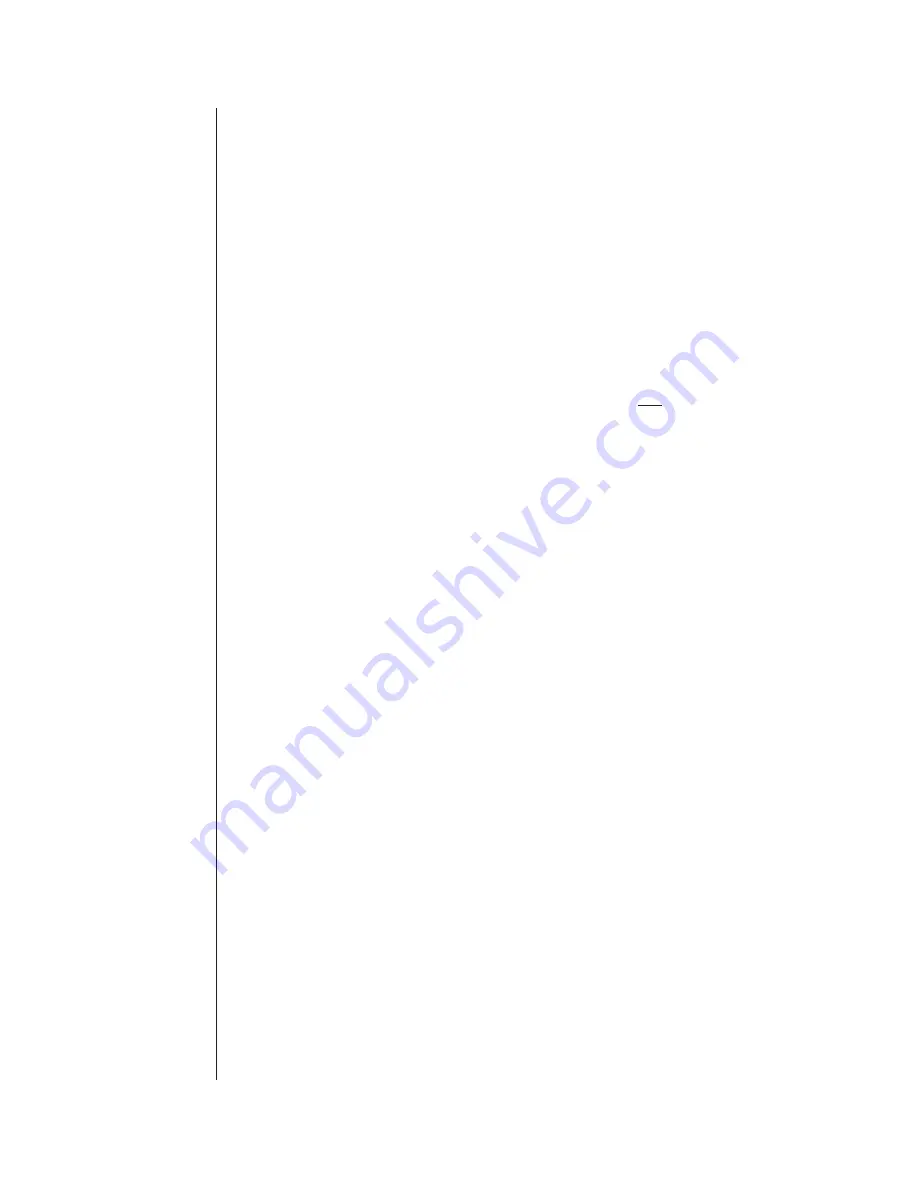
Using the Alarm Ready Schedule Feature
7-10
Verbatim Owner's Manual
!
Note:
Both Weekend times are initially the same as their respective Weekday times,
but can be reprogrammed.
7.13
Weekday and Weekend Alarm Ready
Schedule Programming Example
For the following example assume that personnel are present at a plant being
monitored by the Verbatim autodialer during normal business hours, Monday
through Friday, 7 A.M. to 4 P.M. Assume further that there is someone at the
plant every Saturday from 7 A.M. until 12 Noon and that the personnel would
be aware of any alarm conditions at the plant and would not want the Verbatim
autodialer to be making calls to phone numbers in its phone number list.
In this example, the Verbatim autodialer should be:
l
REARMED every weekday evening at 1600
l
DISARMED every weekday morning at 0700
l
REARMED every Saturday at 1200 noon
l
Stay in the ARMED state until it is DISARMED every Monday at 0700
For the example, use the following steps:
1. Verify that the current time is one of the times when the Verbatim
autodialer is DISARMED, i.e.; during normal workday hours. It is
important that the time be the current time, since any Alarm Ready
Schedule begins with the Verbatim autodialer becoming REARMED and
ends with the Verbatim autodialer becoming DISARMED.
If a user were to set up a repeating Alarm Ready Schedule (weekday or
weekend) during the time the Verbatim autodialer was to be ARMED, the
programmed schedule would not actually begin until the next time that
schedule was to take effect. For example, if the current time was 1630
and a weekday schedule was being programmed, that weekday schedule
would not actually start until the next day at 1600.
2. Press the PROGRAM key to put the Verbatim autodialer into the program
mode.
3. Set the current date and time: (if not already set)
a.
Enter CODE “941 MM DD YY d” followed by ENTER
Where:
MM = 2 digits for month, DD = 2 digits for date,
YY = 2 digits for year, and d = 1 digit for day-of-week.
Summary of Contents for Verbatim
Page 1: ...Verbatim Owner s Manual Owner s Manual...
Page 14: ...Overview 1 4 Verbatim Owner s Manual...
Page 22: ...Installation 2 8 Verbatim Owner s Manual...
Page 24: ...Programming and Testing 3 2 Verbatim Owner s Manual Front Panel Keys and Indicators Diagram...
Page 34: ...Recording Voice Messages 4 6 Verbatim Owner s Manual...
Page 80: ...Using the Alarm Ready Schedule Feature 7 12 Verbatim Owner s Manual...
Page 82: ...Maintenance Testing and Battery Replacement 8 2 Verbatim Owner s Manual...
Page 94: ...Verbatim Series SFP Autodialer A 8 Verbatim Owner s Manual...
Page 104: ...Analog Signal Input B 10 Verbatim Owner s Manual...
Page 108: ...Analog Signal Input B 14 Verbatim Owner s Manual...
Page 114: ...Remote Supervisory Control Output C 6 Verbatim Owner s Manual...
Page 118: ...Printer Options D 4 Verbatim Owner s Manual...
Page 126: ...Data Acquisition Central Data Logging E 8 Verbatim Owner s Manual...
Page 155: ...Cabling Diagrams Verbatim Owner s Manual G 1 G Cabling Diagrams...
Page 156: ...Cabling Diagrams G 2 Verbatim Owner s Manual G 1 RACO VSER 01 Serial Cable Connection Diagram...
Page 166: ...Verbatim Floobydust H 4 Verbatim Owner s Manual DC Power Connection Diagram AJ1 JB8 MINI PLUG...
Page 174: ...Verbatim Floobydust H 12 Verbatim Owner s Manual Heater Thermostat Mounting and Wiring Diagram...
Page 188: ...Verbatim Floobydust H 26 Verbatim Owner s Manual Motherboard Component Diagram...
Page 189: ...Verbatim Floobydust Verbatim Owner s Manual H 27 Jumper Block Diagram...
Page 192: ...Verbatim Floobydust H 30 Verbatim Owner s Manual...
Page 200: ...Verbatim Autodialer Specifications I 8 Verbatim Owner s Manual...
Page 201: ...Worksheets Verbatim Owner s Manual J 1 J Worksheets...
Page 236: ...Glossary Glossary 8 Verbatim Owner s Manual...
Page 244: ...Verbatim Owner s Manual...






























