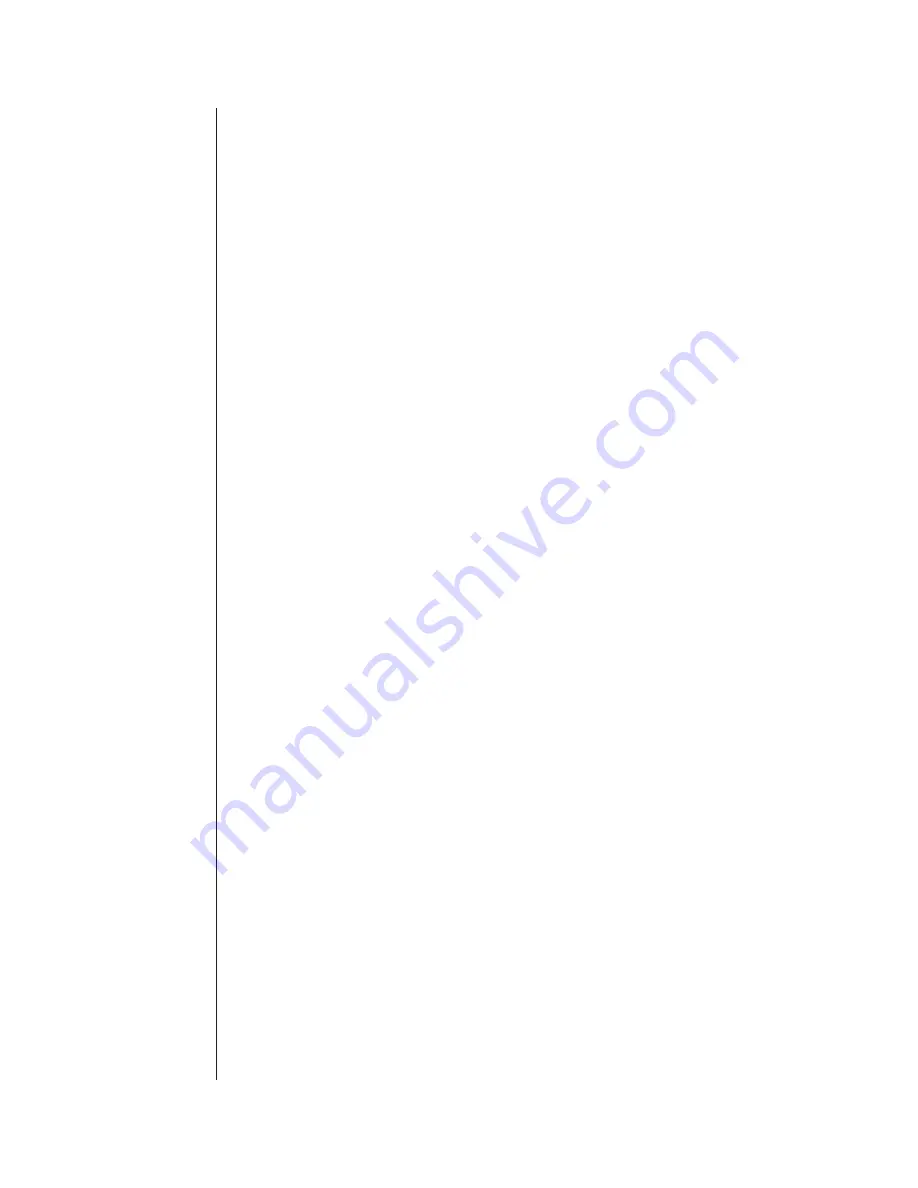
Printer Options
Verbatim Owner's Manual
D-1
D
Printer Options
D.1
Local Data Logger (Local Printer) Option
If your unit was not originally equipped with this option, refer to the separate
instructions for installing this option. (See Section 2.3 for LDL parrallel). The
local printer will automatically print out each activity that occurs: alarms,
acknowledgments, programming entries, inquiry calls, etc.. A time and date
stamp will be included with each report. The local printer may be either serial
or parallel as discussed below.
D.1.1
Serial Printer Interface
l
If your printer was obtained through Raco, it will have been properly
configured and tested at the factory...
l
If it was purchased independently, refer to the printer’s instruction manual
to configure it for 9600 baud, 8 data bits, 1 stop bit, and no parity.
l
Improper configuration settings will result in “garbage” being printed, or
possibly no printing at all.
l
The printer must have a “serial” input.
l
Printers not specified by or purchased through Raco are not guaranteed to
be compatible for this application.
l
Connect the DB-25 connector end of a Raco SER-01 cable (the specific
type required will depend upon the printer type) to the input connector on
the back of the printer.
l
Route the small “modular” plug end of this same cable through one of the
holes at the bottom of the Verbatim Autodialer, and plug it into modular
jack J303 located near the left side of the Verbatim Autodialer, on the
vertical VCP circuit card.
l
Avoid routing this cable alongside power wiring, and route it so that the
front panel circuit board does not pinch it when the door is closed.
D.1.2
Parallel Printer Interface
Some newer models of the VSS Series autodialer have a standard Parallel
Printer Interface. This interface is accessed via the parallel printer port located
on the inside of the unit front panel door. This printer port is already activated.
(See Section F.3)
Summary of Contents for Verbatim
Page 1: ...Verbatim Owner s Manual Owner s Manual...
Page 14: ...Overview 1 4 Verbatim Owner s Manual...
Page 22: ...Installation 2 8 Verbatim Owner s Manual...
Page 24: ...Programming and Testing 3 2 Verbatim Owner s Manual Front Panel Keys and Indicators Diagram...
Page 34: ...Recording Voice Messages 4 6 Verbatim Owner s Manual...
Page 80: ...Using the Alarm Ready Schedule Feature 7 12 Verbatim Owner s Manual...
Page 82: ...Maintenance Testing and Battery Replacement 8 2 Verbatim Owner s Manual...
Page 94: ...Verbatim Series SFP Autodialer A 8 Verbatim Owner s Manual...
Page 104: ...Analog Signal Input B 10 Verbatim Owner s Manual...
Page 108: ...Analog Signal Input B 14 Verbatim Owner s Manual...
Page 114: ...Remote Supervisory Control Output C 6 Verbatim Owner s Manual...
Page 118: ...Printer Options D 4 Verbatim Owner s Manual...
Page 126: ...Data Acquisition Central Data Logging E 8 Verbatim Owner s Manual...
Page 155: ...Cabling Diagrams Verbatim Owner s Manual G 1 G Cabling Diagrams...
Page 156: ...Cabling Diagrams G 2 Verbatim Owner s Manual G 1 RACO VSER 01 Serial Cable Connection Diagram...
Page 166: ...Verbatim Floobydust H 4 Verbatim Owner s Manual DC Power Connection Diagram AJ1 JB8 MINI PLUG...
Page 174: ...Verbatim Floobydust H 12 Verbatim Owner s Manual Heater Thermostat Mounting and Wiring Diagram...
Page 188: ...Verbatim Floobydust H 26 Verbatim Owner s Manual Motherboard Component Diagram...
Page 189: ...Verbatim Floobydust Verbatim Owner s Manual H 27 Jumper Block Diagram...
Page 192: ...Verbatim Floobydust H 30 Verbatim Owner s Manual...
Page 200: ...Verbatim Autodialer Specifications I 8 Verbatim Owner s Manual...
Page 201: ...Worksheets Verbatim Owner s Manual J 1 J Worksheets...
Page 236: ...Glossary Glossary 8 Verbatim Owner s Manual...
Page 244: ...Verbatim Owner s Manual...
















































