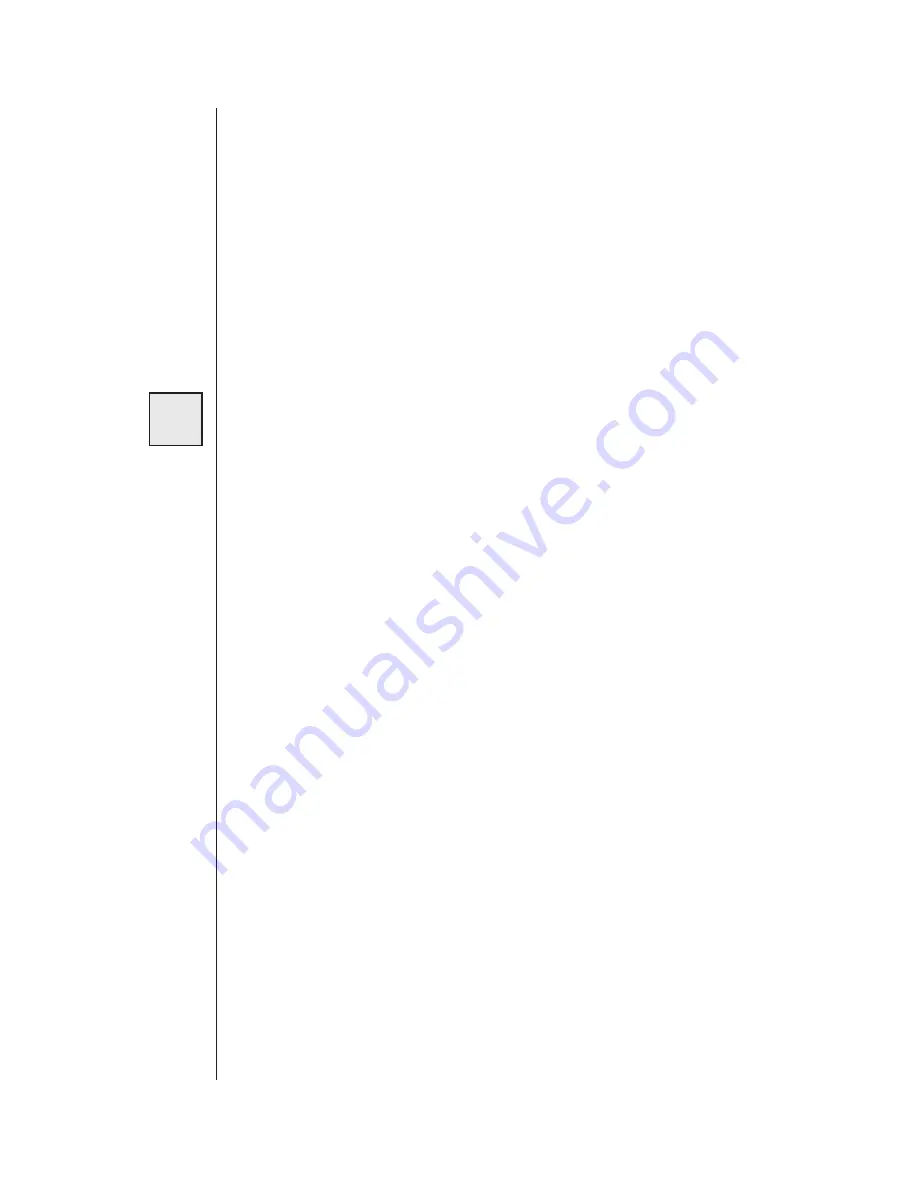
Recording Voice Messages
4-4
Verbatim Owner's Manual
4.3
Record Your Messages
First, minimize any background sounds. Then proceed as follows:
u
Have your message Worksheet in front of you and be prepared to recite
the first Alarm (fault) Condition message in a loud clear voice within
about 6 to 12 inches of the microphone located at the top of the front
panel. Press:
1 ZZ ENTER
where ZZ is the appropriate 2-digit channel number, such as 01 for
channel 1. Be sure to use leading zeroes, in order to keep ZZ a 2-digit
entry. Use 00 for the Station ID message.
The voice specifically identifies the message you are about to record, and then
prompts you to press the RECORD key and hold it just for the duration of your
spoken message. Note that the RECORDING light comes on during recording.
(
Over the phone, since there is no RECORD key, the voice will prompt you to
press ZERO to begin recording, and press ZERO again to stop recording. See
Section 5.7, “Programming by Phone.”
The Verbatim autodialer will immediately play back the message you have just
recorded, allowing you to determine if you need to re-record it louder, softer or
more clearly, etc.
Experiment with different volume levels to get the best message clarity. If there
is too much background noise at the Verbatim autodialer site, record your
messages over the phone.
Always stop the recording promptly to avoid wasting recording time.
u
To record an alternate “Normal Condition” message for channel ZZ,
press:
2 ZZ ENTER
and follow the same procedure as above.
u
To review both existing messages for channel ZZ, press:
3 ZZ ENTER
The Verbatim autodialer will replay both existing messages for channel
ZZ. This will include any default messages remaining in use.
RECORD
Summary of Contents for Verbatim
Page 1: ...Verbatim Owner s Manual Owner s Manual...
Page 14: ...Overview 1 4 Verbatim Owner s Manual...
Page 22: ...Installation 2 8 Verbatim Owner s Manual...
Page 24: ...Programming and Testing 3 2 Verbatim Owner s Manual Front Panel Keys and Indicators Diagram...
Page 34: ...Recording Voice Messages 4 6 Verbatim Owner s Manual...
Page 80: ...Using the Alarm Ready Schedule Feature 7 12 Verbatim Owner s Manual...
Page 82: ...Maintenance Testing and Battery Replacement 8 2 Verbatim Owner s Manual...
Page 94: ...Verbatim Series SFP Autodialer A 8 Verbatim Owner s Manual...
Page 104: ...Analog Signal Input B 10 Verbatim Owner s Manual...
Page 108: ...Analog Signal Input B 14 Verbatim Owner s Manual...
Page 114: ...Remote Supervisory Control Output C 6 Verbatim Owner s Manual...
Page 118: ...Printer Options D 4 Verbatim Owner s Manual...
Page 126: ...Data Acquisition Central Data Logging E 8 Verbatim Owner s Manual...
Page 155: ...Cabling Diagrams Verbatim Owner s Manual G 1 G Cabling Diagrams...
Page 156: ...Cabling Diagrams G 2 Verbatim Owner s Manual G 1 RACO VSER 01 Serial Cable Connection Diagram...
Page 166: ...Verbatim Floobydust H 4 Verbatim Owner s Manual DC Power Connection Diagram AJ1 JB8 MINI PLUG...
Page 174: ...Verbatim Floobydust H 12 Verbatim Owner s Manual Heater Thermostat Mounting and Wiring Diagram...
Page 188: ...Verbatim Floobydust H 26 Verbatim Owner s Manual Motherboard Component Diagram...
Page 189: ...Verbatim Floobydust Verbatim Owner s Manual H 27 Jumper Block Diagram...
Page 192: ...Verbatim Floobydust H 30 Verbatim Owner s Manual...
Page 200: ...Verbatim Autodialer Specifications I 8 Verbatim Owner s Manual...
Page 201: ...Worksheets Verbatim Owner s Manual J 1 J Worksheets...
Page 236: ...Glossary Glossary 8 Verbatim Owner s Manual...
Page 244: ...Verbatim Owner s Manual...






























