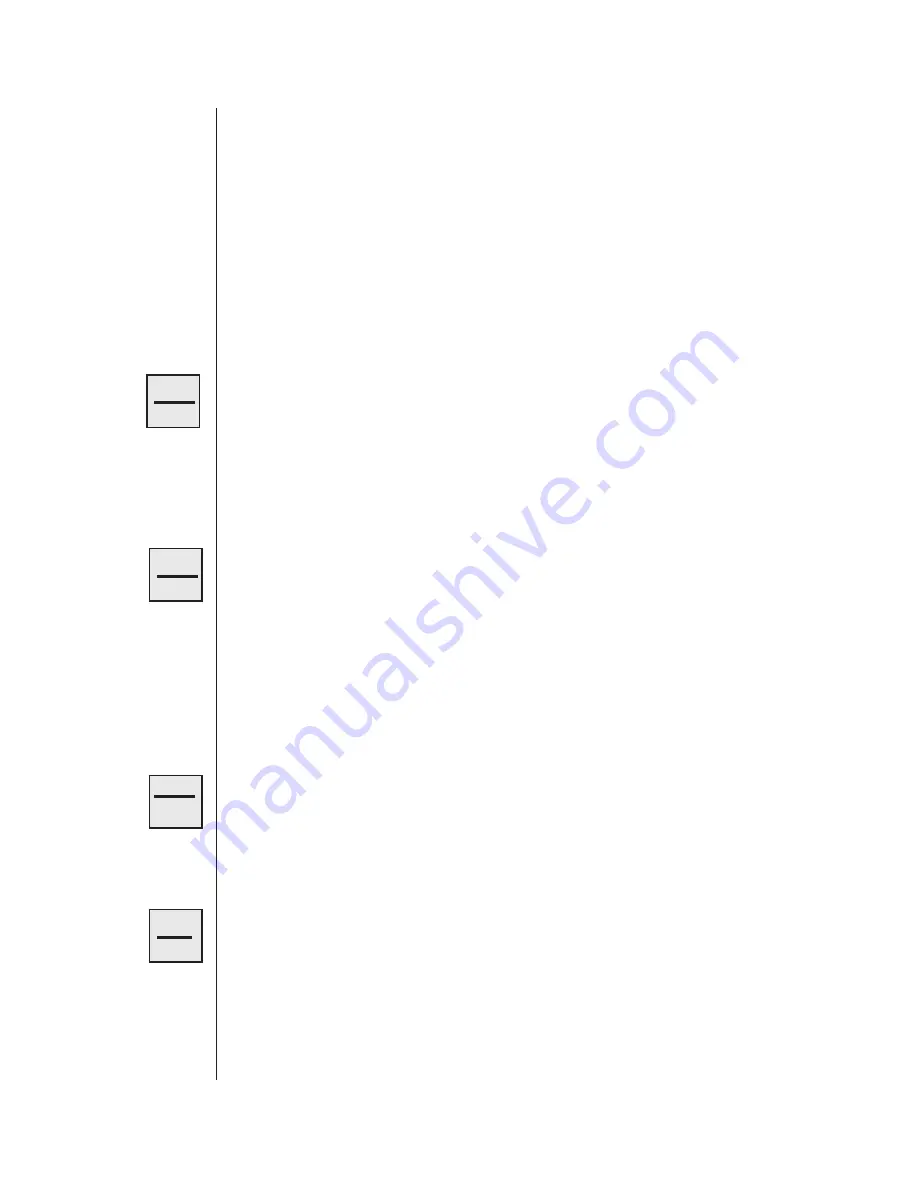
Programming and Testing
Verbatim Owner's Manual
3 - 5
See Section 6.2.3, “Channel Programming (Configuring).” This setup
never causes an alarm to dial out but reports the total accumulated hours
that the input contact is closed.
K
To set any of your contact inputs for the Pulse Totalizer function, see
Section 6.2.3, “Channel Programming (Configuring)."
3.4
Initial Testing
Perform the following steps to ensure that your Verbatim autodialer is properly
installed.
1. First, temporarily disarm the unit by pressing:
DISARM/RE-ARM until the DISARM LED is flashing. This prevents the
unit from dialing out.
2. Next, physically trip each sensing device in turn (manipulate float
switches, relays, etc.).
Verify that the corresponding input channel LED lights at the front panel,
and then restore all sensors to their normal state.
3. Now press DISARM/RE-ARM. This will clear out the channel input
LEDs and restore the unit to a ready condition.
4. To test the phone line connection, with the unit’s phone cord plugged into
its phone jack, temporarily remove the AC power cord to the unit.
The PFAIL LED will illuminate. At this point all illuminated LEDs will
flash on and off in order to conserve battery power. Since the unit is not
disarmed this time, after a 0.1 minute Alarm Trip Delay the PHONING
light will illuminate and the unit will access the phone line and will begin
dialing the first phone number.
The unit will recite its station ID and power failure messages. You may
converse with the person answering by pressing and releasing DIALOUT/
PRESS TO TALK. Press this key again when you wish to speak, and
release this key to listen. This action will suspend message recital. In this
case, when the conversation is done, you should end the call by pressing
NORMAL. Ordinarily the alarm call would end automatically.
5. Now press DISARM/RE-ARM twice.
This step disarms and then rearms the unit clearing all acknowledged
alarms. This clearing also occurs automatically after the Alarm Reset
Time has elapsed (default value 1 hour). See Section 5.6, “Alarm Reset
Time-out After Acknowledgment.”
DISARM
RE-ARM
DISARM
RE-ARM
DISARM
RE-ARM
DIAL OUT
PRESS
TO TALK
Summary of Contents for Verbatim
Page 1: ...Verbatim Owner s Manual Owner s Manual...
Page 14: ...Overview 1 4 Verbatim Owner s Manual...
Page 22: ...Installation 2 8 Verbatim Owner s Manual...
Page 24: ...Programming and Testing 3 2 Verbatim Owner s Manual Front Panel Keys and Indicators Diagram...
Page 34: ...Recording Voice Messages 4 6 Verbatim Owner s Manual...
Page 80: ...Using the Alarm Ready Schedule Feature 7 12 Verbatim Owner s Manual...
Page 82: ...Maintenance Testing and Battery Replacement 8 2 Verbatim Owner s Manual...
Page 94: ...Verbatim Series SFP Autodialer A 8 Verbatim Owner s Manual...
Page 104: ...Analog Signal Input B 10 Verbatim Owner s Manual...
Page 108: ...Analog Signal Input B 14 Verbatim Owner s Manual...
Page 114: ...Remote Supervisory Control Output C 6 Verbatim Owner s Manual...
Page 118: ...Printer Options D 4 Verbatim Owner s Manual...
Page 126: ...Data Acquisition Central Data Logging E 8 Verbatim Owner s Manual...
Page 155: ...Cabling Diagrams Verbatim Owner s Manual G 1 G Cabling Diagrams...
Page 156: ...Cabling Diagrams G 2 Verbatim Owner s Manual G 1 RACO VSER 01 Serial Cable Connection Diagram...
Page 166: ...Verbatim Floobydust H 4 Verbatim Owner s Manual DC Power Connection Diagram AJ1 JB8 MINI PLUG...
Page 174: ...Verbatim Floobydust H 12 Verbatim Owner s Manual Heater Thermostat Mounting and Wiring Diagram...
Page 188: ...Verbatim Floobydust H 26 Verbatim Owner s Manual Motherboard Component Diagram...
Page 189: ...Verbatim Floobydust Verbatim Owner s Manual H 27 Jumper Block Diagram...
Page 192: ...Verbatim Floobydust H 30 Verbatim Owner s Manual...
Page 200: ...Verbatim Autodialer Specifications I 8 Verbatim Owner s Manual...
Page 201: ...Worksheets Verbatim Owner s Manual J 1 J Worksheets...
Page 236: ...Glossary Glossary 8 Verbatim Owner s Manual...
Page 244: ...Verbatim Owner s Manual...






























