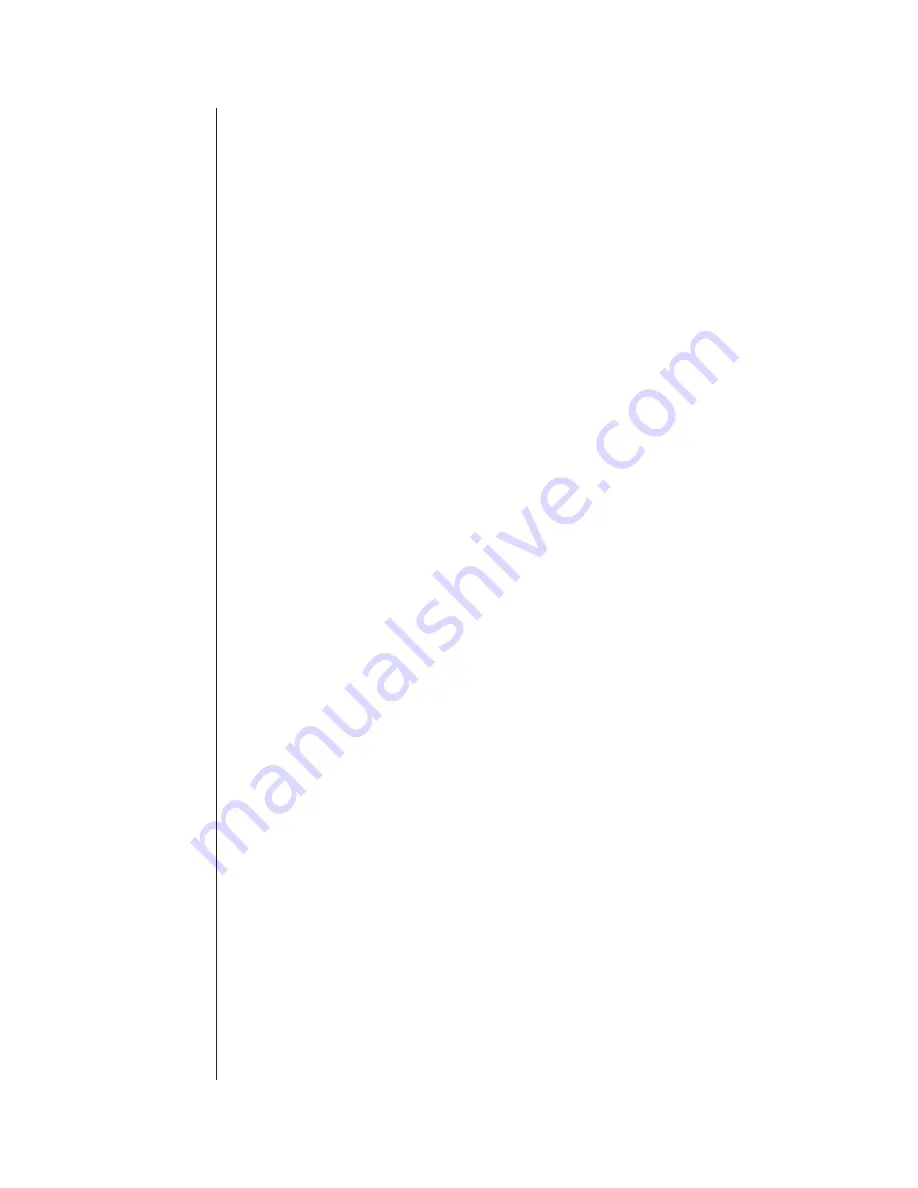
Using Your Verbatim autodialer
5-4
Verbatim Owner's Manual
5.5
Acknowledging the Alarm Call
To acknowledge the alarm during the alarm call wait to hear the prompting
"warble" tone then enter a touch tone '9' (Also 1, 2, 4, or 0 will acknowledge in
this situation). The Verbatim autodialer will say “Alarm is acknowledged,
Goodbye” and terminate the call. See Section 5.7, “Programming by Phone,”
for additional ways of acknowledging an alarm without ending the call.
Alternative methods of Acknowledging:
Wait for the alarm call to end then place a call to unit.
At the front panel press NORMAL, PROGRAM, DISARM, or
DIALOUT .
Upon acknowledgment, the channel LED changes from flashing to steady
illumination.
At the end of the Alarm Reset period the channel alarm LED turns off, the
Acknowledged Alarm status is cleared for that particular channel input, and it is
again ready to go into Unacknowledged Alarm whenever a violation occurs at
that input. In particular, if a violation has not been removed (prior to timeout),
dialing begins immediately upon the Alarm Reset period timeout. To reactivate
the alarm before the alarm reset timeout period is over, re-arm the alarm.
5.6
Alarm Reset Timeout After
Acknowledgment
As shown in the figure, "Anatomy of an Alarm," p. 5-3, when an
acknowledgment is received, the Verbatim autodialer begins timing out the
Alarm Reset Time, (default 1 hour).
Further calling on behalf of that channel is suspended, regardless of further
activity at that particular input during this period. If new alarms occur on other
channels during this period, the unit will go back into the Unacknowledged
Alarm state and dial the first appropriate phone number, with dialing continuing
until a new acknowledgment is received.
5.7
Programming by Phone
(
During any phone call (inquiry call or alarm call), at the end of each round of
messages, the prompting warble tone is issued. If you press a Command Tone
“1” at the sound of the warble tone, the Verbatim autodialer will prompt you to
enter a program code. (Or, if you have established a Security Access Code, you
will first be prompted for this code).
Summary of Contents for Verbatim
Page 1: ...Verbatim Owner s Manual Owner s Manual...
Page 14: ...Overview 1 4 Verbatim Owner s Manual...
Page 22: ...Installation 2 8 Verbatim Owner s Manual...
Page 24: ...Programming and Testing 3 2 Verbatim Owner s Manual Front Panel Keys and Indicators Diagram...
Page 34: ...Recording Voice Messages 4 6 Verbatim Owner s Manual...
Page 80: ...Using the Alarm Ready Schedule Feature 7 12 Verbatim Owner s Manual...
Page 82: ...Maintenance Testing and Battery Replacement 8 2 Verbatim Owner s Manual...
Page 94: ...Verbatim Series SFP Autodialer A 8 Verbatim Owner s Manual...
Page 104: ...Analog Signal Input B 10 Verbatim Owner s Manual...
Page 108: ...Analog Signal Input B 14 Verbatim Owner s Manual...
Page 114: ...Remote Supervisory Control Output C 6 Verbatim Owner s Manual...
Page 118: ...Printer Options D 4 Verbatim Owner s Manual...
Page 126: ...Data Acquisition Central Data Logging E 8 Verbatim Owner s Manual...
Page 155: ...Cabling Diagrams Verbatim Owner s Manual G 1 G Cabling Diagrams...
Page 156: ...Cabling Diagrams G 2 Verbatim Owner s Manual G 1 RACO VSER 01 Serial Cable Connection Diagram...
Page 166: ...Verbatim Floobydust H 4 Verbatim Owner s Manual DC Power Connection Diagram AJ1 JB8 MINI PLUG...
Page 174: ...Verbatim Floobydust H 12 Verbatim Owner s Manual Heater Thermostat Mounting and Wiring Diagram...
Page 188: ...Verbatim Floobydust H 26 Verbatim Owner s Manual Motherboard Component Diagram...
Page 189: ...Verbatim Floobydust Verbatim Owner s Manual H 27 Jumper Block Diagram...
Page 192: ...Verbatim Floobydust H 30 Verbatim Owner s Manual...
Page 200: ...Verbatim Autodialer Specifications I 8 Verbatim Owner s Manual...
Page 201: ...Worksheets Verbatim Owner s Manual J 1 J Worksheets...
Page 236: ...Glossary Glossary 8 Verbatim Owner s Manual...
Page 244: ...Verbatim Owner s Manual...
















































