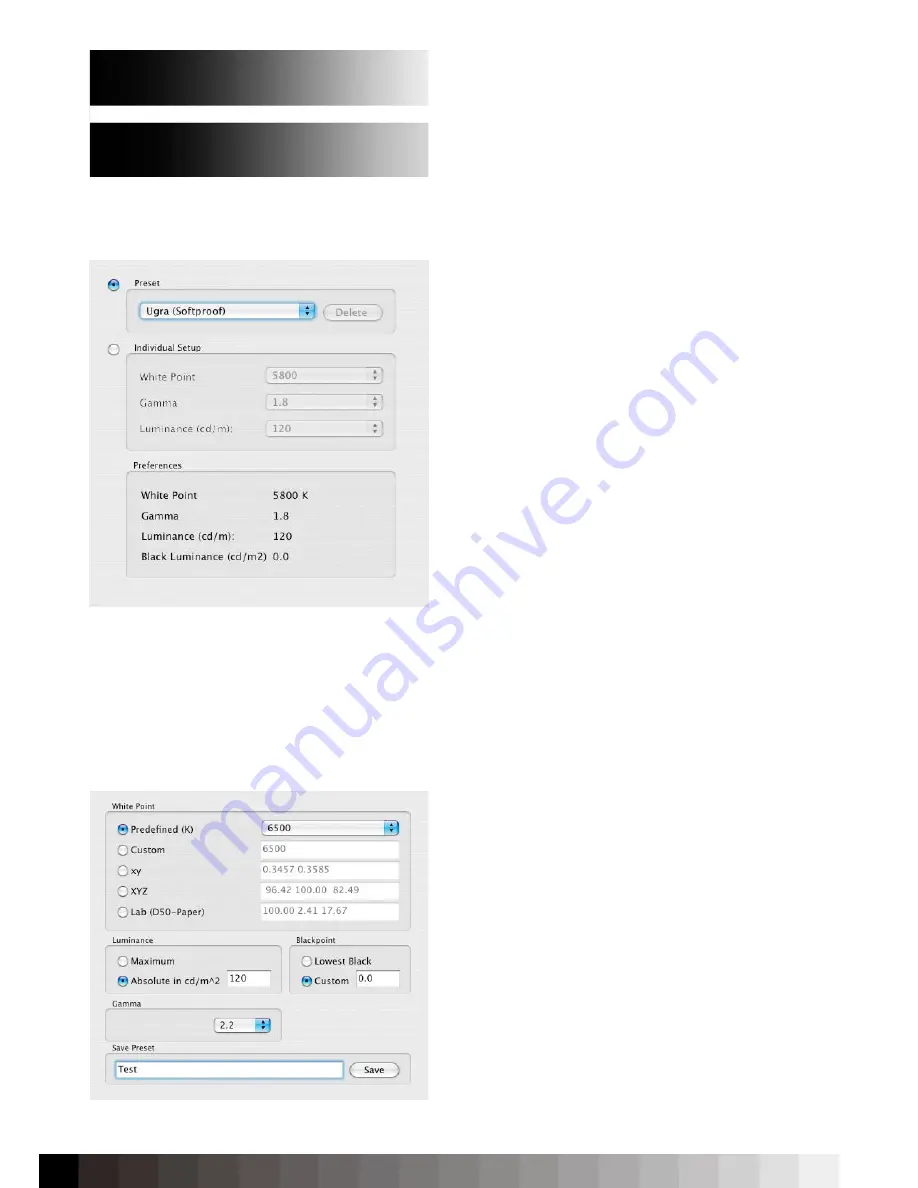
54
It is possible to add more user-defined presets by
saving a setup from the advanced mode (see there).
Notice:
Keep in mind that the gradation of the
calibration and the gradation of the used working
space in Photoshop (for example) must match each
other to avoid visible deviations.
LE Mode
The „LE Mode“ offers a basic setup of Whitepoint,
Gamma and Luminance or the selection of one of the
presets.
- Adobe-RGB 6.500K, Gamma 2.2, 120cd/m2
- sRGB
6.500K, sRGB, 120cd/m2
- ECI-RGB 1.0 5.000K, Gamma 1.8, 120cd/m2
- ECI-RGB 2.0 5.000K, L*, 120cd/m2
- UGRA
5.800K, Gamma 1.8, 120cd/m2
- DCI
6.300K, Gamma 2.6, 150cd/m2
- HDTV
6.500K, HDTV, 150cd/m2
Notice:
This mode is only activated by the software if
an Intelli Proof LE display is detected.
Notice:
Keep in mind that the gradation of the
calibration and the gradation of the used working
space in Photoshop (for example) must match each
other to avoid visible deviations.
If you want to gain full access to all features of the
software, the LE-version can easily be upgraded to a
full version.
Advanced Mode
In the “Advanced Mode“, the user has access to all
advanced parameters for the calibration. Here, the
whitepoint can be defined in Kelvin, in CIExy, in CIE-
XYZ or with a measured paper white in CIELAB D50.
Both the white and the black point are individually
configurable. The „Lowest Black“ setting will force
tha calibration to use the darkest black of the used
display - no matter if this black level migt have a
color cast. The „Custom“ setting at 0.0 (the default)
will always try to adjust the black level to a value as
low as possible, but still chromatically neutral. If you
want to set up a display to a specific blackpoint (for
example to match different displays), then fill in the
desired value in cd/m2.
iColor Display offers traditional Gamma-, L*-, HD-,
Working space / calibration gradation match (top) vs.
mismatch (bottom)
The advanced mode offers a variety of parameters to define
the calibration target.
The LE mode offers a basic setup or selection of a preset.
Summary of Contents for iColor Display 3.7
Page 1: ...iColor Display 3 7 Intelli Proof Displays Manual ...
Page 13: ...13 ...
Page 17: ...17 ...
Page 22: ...22 Intelli Color 190 Intelli Color 201 and 213 Connection Layout ...
Page 23: ...23 Intelli Proof 190 and 201 Intelli Proof 213 and 213 excellence ...
Page 27: ...27 ...
Page 41: ...41 This page has been intentionally left blank ...
Page 67: ...67 ...
Page 68: ...68 ...
Page 69: ...69 ...
Page 70: ...70 ...
Page 71: ...71 ...
Page 72: ...72 ...
Page 73: ...73 ...
















































