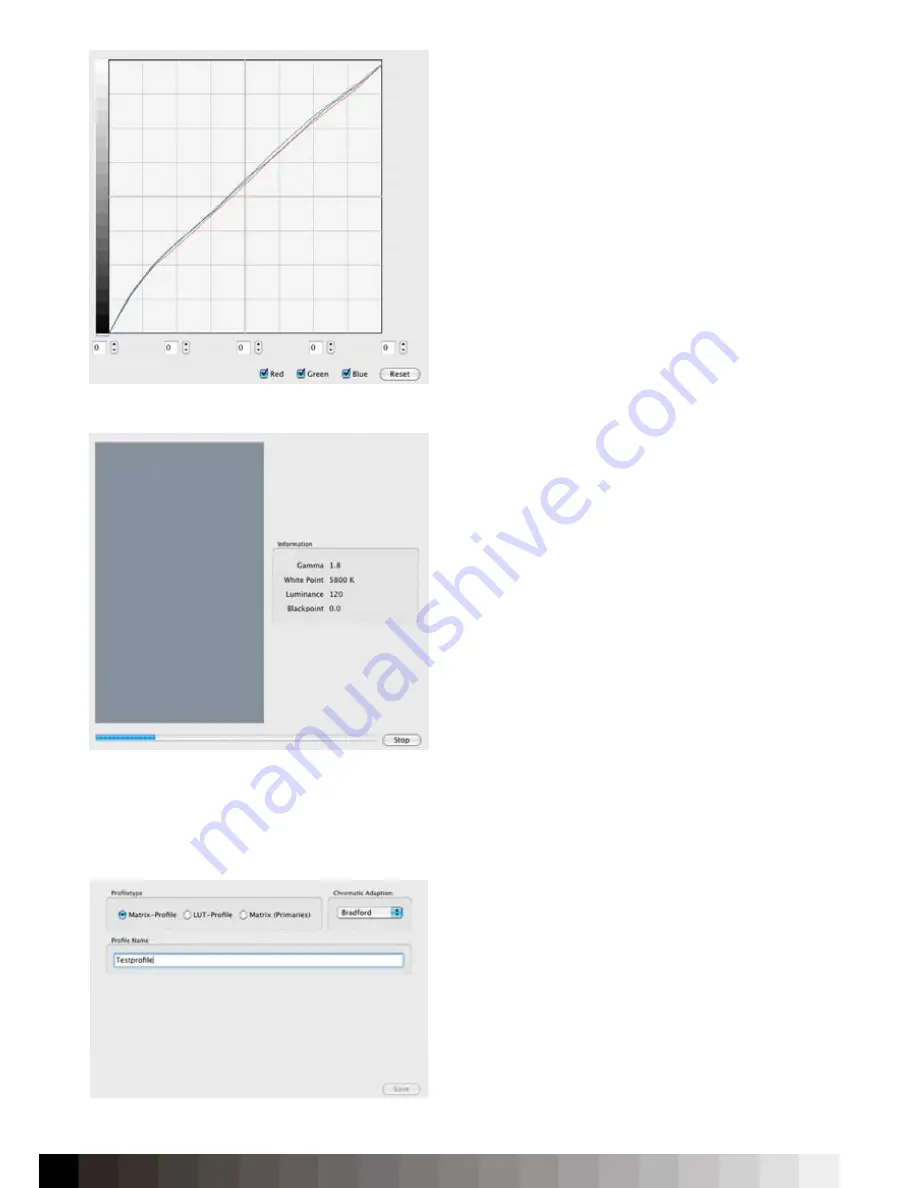
60
The „Finetuning“ feature allows you to check the
correction curves that are stored in the Videocard
Gamma Table (VCGT) - often called graphic card LUT.
It is possible to finetune the curves by either adust-
ing them all together or one by one. However, this is
only a finetuning function. Greater deviations bet-
ween display and expectation should be corrected
by adjusting the settings. Next, went on to save the
profile.
Profiling only
This calibration setup is useful for displays that do
not allow any kind of hardware adjustment (like
notebooks) and have a small gamut and bit depth.
Keep in mind, that if there is a VCGT loaded on your
graphic card, the profiling feature will not skip it,
but use it as the basis of the profiling. If you want to
have a linear VCGT, set up a profile for the display
with a linear VCGT prior to the profiling process.
The software might ask you to place the device on an
opaque surface for the the black calibration. Follow
the instructions on the screen and then, place the
sensor on the measurement window.
During profiling, only the color characteristics will me
measured. No correction or adjustment to a speci-
fic target whitepoint or luminance will take place.
However, as the display is now precisely described,
colormanagement applications are able to transform
color correctly.
Next, went on to save the profile.
Saving the profile
After the adjustment and calibration process, the
profile can be saved in three different ways.
- optimized matrix profile with a mixture of
primary/secondary colors (on by default)
- 16-bit XYZ LUT profile incl. XYZ matrix
- primary color matrix profile
A display with a linear behaviour is best suited by
the default opti mized matrix. To gain more precis-
ion, a LUT profile can be used for applications that
support LUT based display profiles - like Photoshop
CS3 or newer. Older Photoshop releases do not sup-
port display LUT profiles.
Saving the profile is the last step of the calibration process.
Finetuning helps to optimize
slight
devlations.
The software calibration adjusts the remaining deviations.
Summary of Contents for iColor Display 3.7
Page 1: ...iColor Display 3 7 Intelli Proof Displays Manual ...
Page 13: ...13 ...
Page 17: ...17 ...
Page 22: ...22 Intelli Color 190 Intelli Color 201 and 213 Connection Layout ...
Page 23: ...23 Intelli Proof 190 and 201 Intelli Proof 213 and 213 excellence ...
Page 27: ...27 ...
Page 41: ...41 This page has been intentionally left blank ...
Page 67: ...67 ...
Page 68: ...68 ...
Page 69: ...69 ...
Page 70: ...70 ...
Page 71: ...71 ...
Page 72: ...72 ...
Page 73: ...73 ...














































