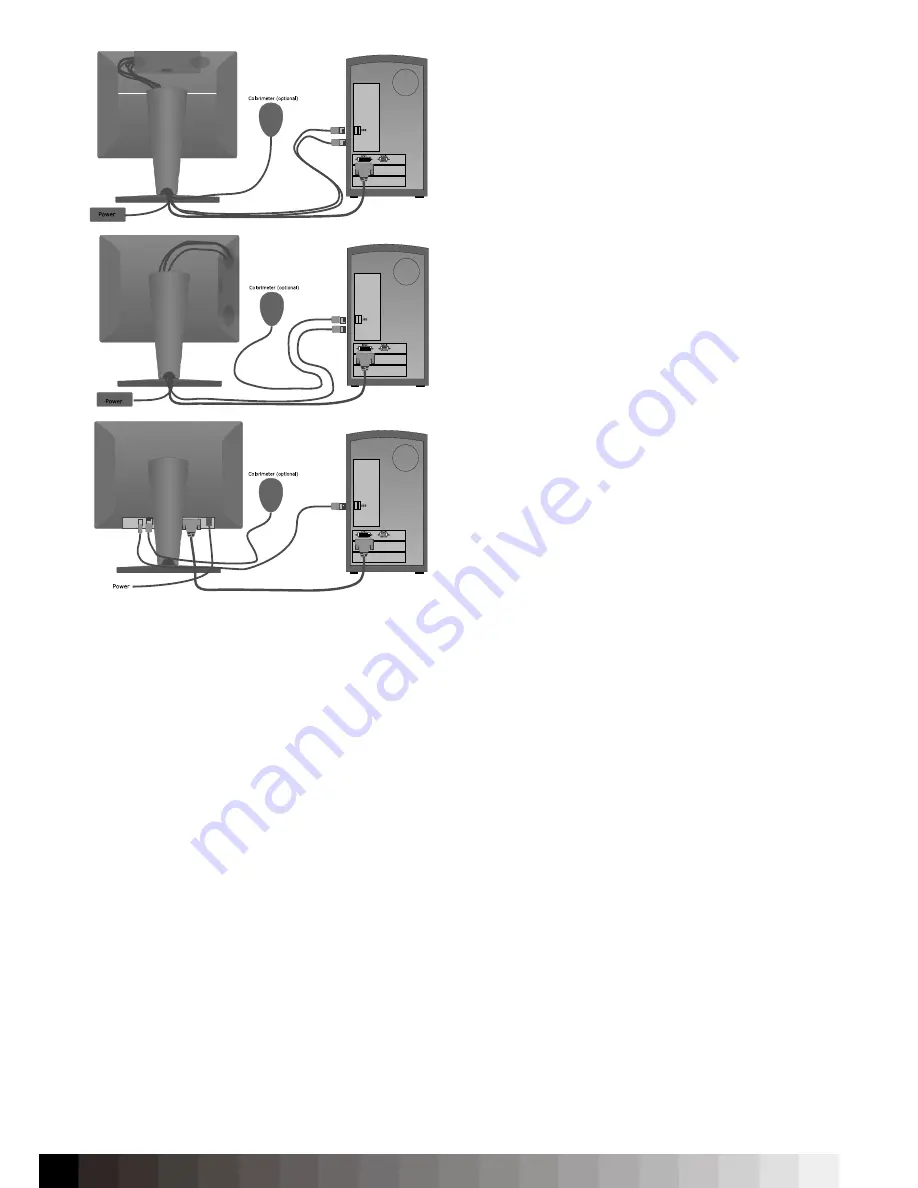
20
Connecting the Display to your Mac or PC
21.3“, 19“, 20.1“ units
Open the port-cover on the back and connect the vi-
deo cable, power supply cable and USB cable to the
display. Route the cables through the cable cabinet
in the display stand and connect them to your Mac
or PC.
Make sure that the USB cable or any measurement
device is connected directly to the computer to avoid
USB problems.
22“-26“ units
Connect the USB cable and video cable with your
Mac or PC and plug in the power cord.
Make sure that the USB cable or any measurment
device is connected directly to the computer to avoid
USB-issues.
Notice:
Connect the USB cable or any measurement
device only after the software installation.
Notice:
Only a digital connection (DCI, HDMI or Dis-
playPort) will allow a hardware calibration. If the dis-
play is connected via VGA (or the VGA part of DVI-I),
no hardware calibration will be performed.
Basics
TFTs need a warmup period. Do not calibrate or use
the display for color critical work in the first 60 minu-
tes. During this warmup period, gamma, whitepoint
and luminance shift and the internal stability circuit
will take command after 30 minutes.
Avoid activating the power saving as after waking
up, the display again needs at least 30 minutes to
return to working temperature and color stability. To
avoid image retention, make use of screen savers.
Connecting the display to a switched power outlet
Connection layout for 21.3”/20.1” (top), 19” (mid) and 22” to
26” (bottom) Quato displays.
Summary of Contents for iColor Display 3.7
Page 1: ...iColor Display 3 7 Intelli Proof Displays Manual ...
Page 13: ...13 ...
Page 17: ...17 ...
Page 22: ...22 Intelli Color 190 Intelli Color 201 and 213 Connection Layout ...
Page 23: ...23 Intelli Proof 190 and 201 Intelli Proof 213 and 213 excellence ...
Page 27: ...27 ...
Page 41: ...41 This page has been intentionally left blank ...
Page 67: ...67 ...
Page 68: ...68 ...
Page 69: ...69 ...
Page 70: ...70 ...
Page 71: ...71 ...
Page 72: ...72 ...
Page 73: ...73 ...
















































