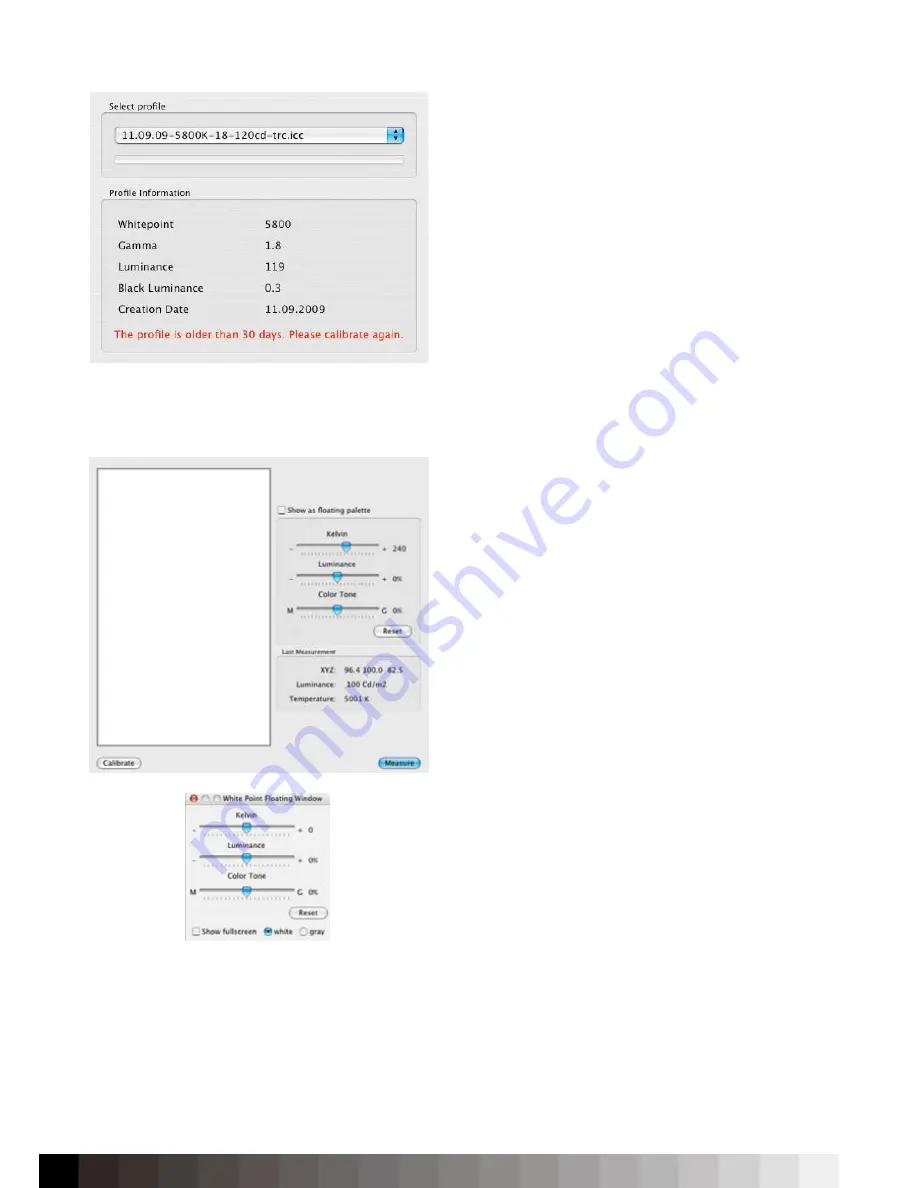
64
Select Profile
iColor Display offers the ability to upload/activate
profiles. If an Intelli Proof display is used, the activa-
tion will upload the profile to the display´s LUT and
will register it to and activate it for the operating sys-
tem. This feature can also be used to switch between
different calibration setups within a minute.
If a non-Quato display is used, the activation will
register it to and activate it for the operating system.
If a profile is older than 30 days, the software will
display a warning. It is not recommended to use pro-
files older than 30 days. However, the software will
not limit the use of older profiles.
Whitepoint Editor
To match two displays to each other or a display to a
D50 viewing booth, iColor Display offers an easy-to-
use whitepoint editor.
To perform the adjustment, select „Show as floating
palette“ and select „Show fullscreen“ with either
a gray or white background. The gray background
is best used to adjust two displays to each other
while the white background is best suited to match
a display to a viewing booth. To match it to a viewing
booth, the paper - for which the adjustment should
be done - must be inside the booth. Keep in mind
that display(s) and viewing booth need to have a
quite similar luminance
To adjust the whitepoint, simply move the „Kelvin“
slider. Doing so will move the whitepoint exactly up/
down on the black body curve (the target of every
calibration is at first the black body curve).
To finetune the luminance, iColor Display can reduce
the luminance of every display. However, the incre-
ase only works if an Intelli Proof display is connec-
ted.
If the visual match cannot be fully performed by the
Kelvin and luminance adjustment, it is possible to
adjust a color tint. This will move the whitepont away
from the black body curve.
Notice:
UDACT will always check if the whitepoint de-
viation from the black body curve is not more than 3
∆
E. If the „Color Tone“ adjustment moves the white-
iColor Display can upload/activate profiles and register them.
The Whitepoint Editor allows to adjust the whitepoint for a
screen to screen or screen to viewing booth match.
Summary of Contents for iColor Display 3.7
Page 1: ...iColor Display 3 7 Intelli Proof Displays Manual ...
Page 13: ...13 ...
Page 17: ...17 ...
Page 22: ...22 Intelli Color 190 Intelli Color 201 and 213 Connection Layout ...
Page 23: ...23 Intelli Proof 190 and 201 Intelli Proof 213 and 213 excellence ...
Page 27: ...27 ...
Page 41: ...41 This page has been intentionally left blank ...
Page 67: ...67 ...
Page 68: ...68 ...
Page 69: ...69 ...
Page 70: ...70 ...
Page 71: ...71 ...
Page 72: ...72 ...
Page 73: ...73 ...










































