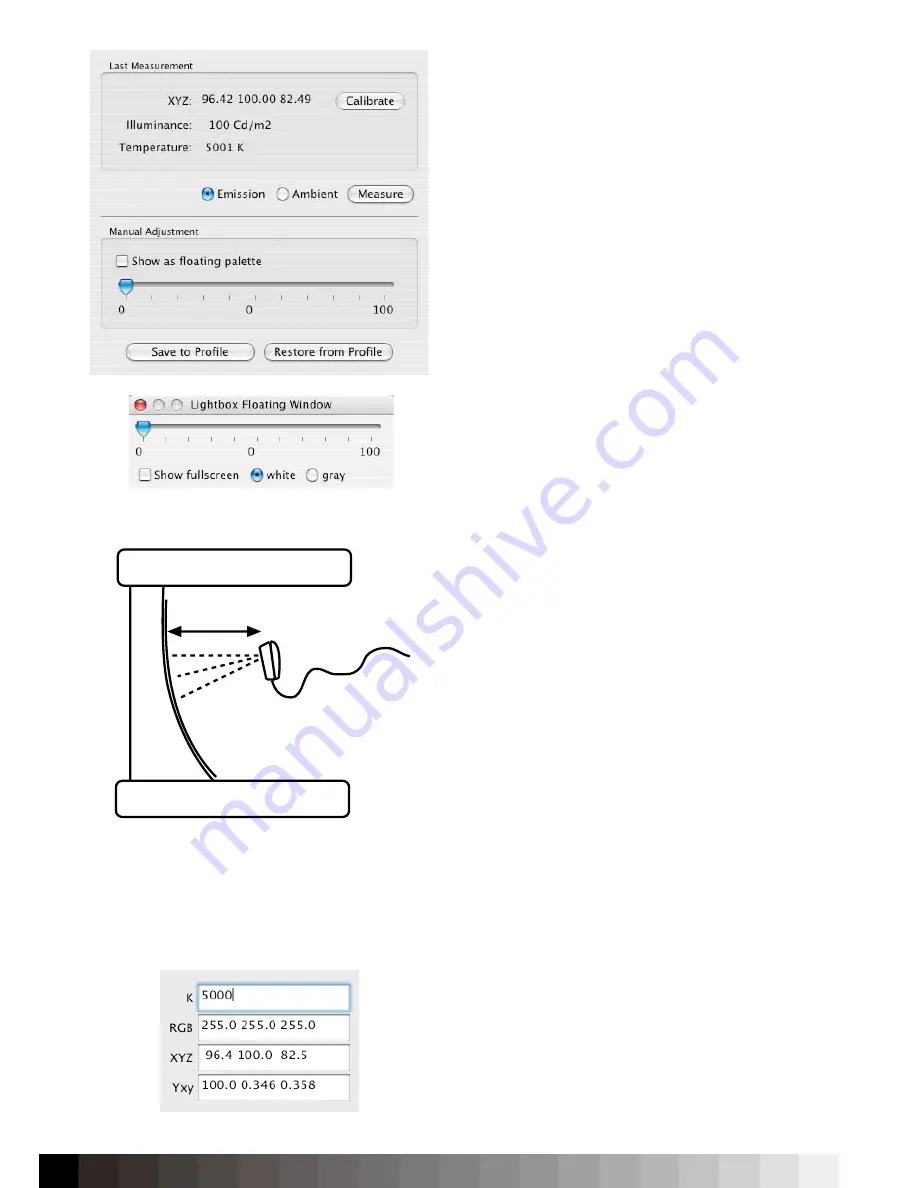
66
this.
If a USB-interfaced lightbox is attached (and the dri-
vers are installed!), the luminance of the booth can
be adjusted by using the slider.
To get a better match, open the floating palette and
switch to full screen in white. With a paper in the
lightbox, you can visually adjust the lightbox to the
best matching value in comparison to the display.
You can then write the adjusted value to the actual
display profile and can later restore the values from
the profile.
To perform an ambiant measurement, place the
ambient light head (if necessary) on the device (Eye
One Display 2, Eyoe One Pro and Color Munki) and
follow the instructions. The ambient measurement is
only for reference purposes. It is not recommended
to calibrate a display based on ambient light mea-
surements.
To measure the paper reflection and use this for
the calibration, place the measurement device
with 20cm distance to the paper inside the booth
as shown in the illustration on the left. Then press
„Measure“ and calibrate the display to the measured
whitepoint. The tonal response of the initial profile
will be used.
You can later use the whitepoint editor to finetune
the visual match.
Notice:
It is necessary to perform an initial calibra-
tion because iColor Display needs a basis for the
calculations.
Color Calculator
The color calculator widget on the right bottom of the
iColor Display main window shows the latest measu-
red color during measurement.
However, the widget can also be used to calculate
colors from and to different standards. If you, for
example, type in a correlated Kelvin value, the soft-
ware will tell you about the corresponding XYZ, Yxy
and RGB (based on the active profile) values. This
also works vice versa, but then not the correlated but
the real Kelvin value will be shown.
����
The Lightbox adjustment helps to set the right whitepoint and
luminance for display to lightbox comparisons.
Illustration of the measurement of paper inside a viewing
booth.
The color calculator widget.
Summary of Contents for iColor Display 3.7
Page 1: ...iColor Display 3 7 Intelli Proof Displays Manual ...
Page 13: ...13 ...
Page 17: ...17 ...
Page 22: ...22 Intelli Color 190 Intelli Color 201 and 213 Connection Layout ...
Page 23: ...23 Intelli Proof 190 and 201 Intelli Proof 213 and 213 excellence ...
Page 27: ...27 ...
Page 41: ...41 This page has been intentionally left blank ...
Page 67: ...67 ...
Page 68: ...68 ...
Page 69: ...69 ...
Page 70: ...70 ...
Page 71: ...71 ...
Page 72: ...72 ...
Page 73: ...73 ...








































