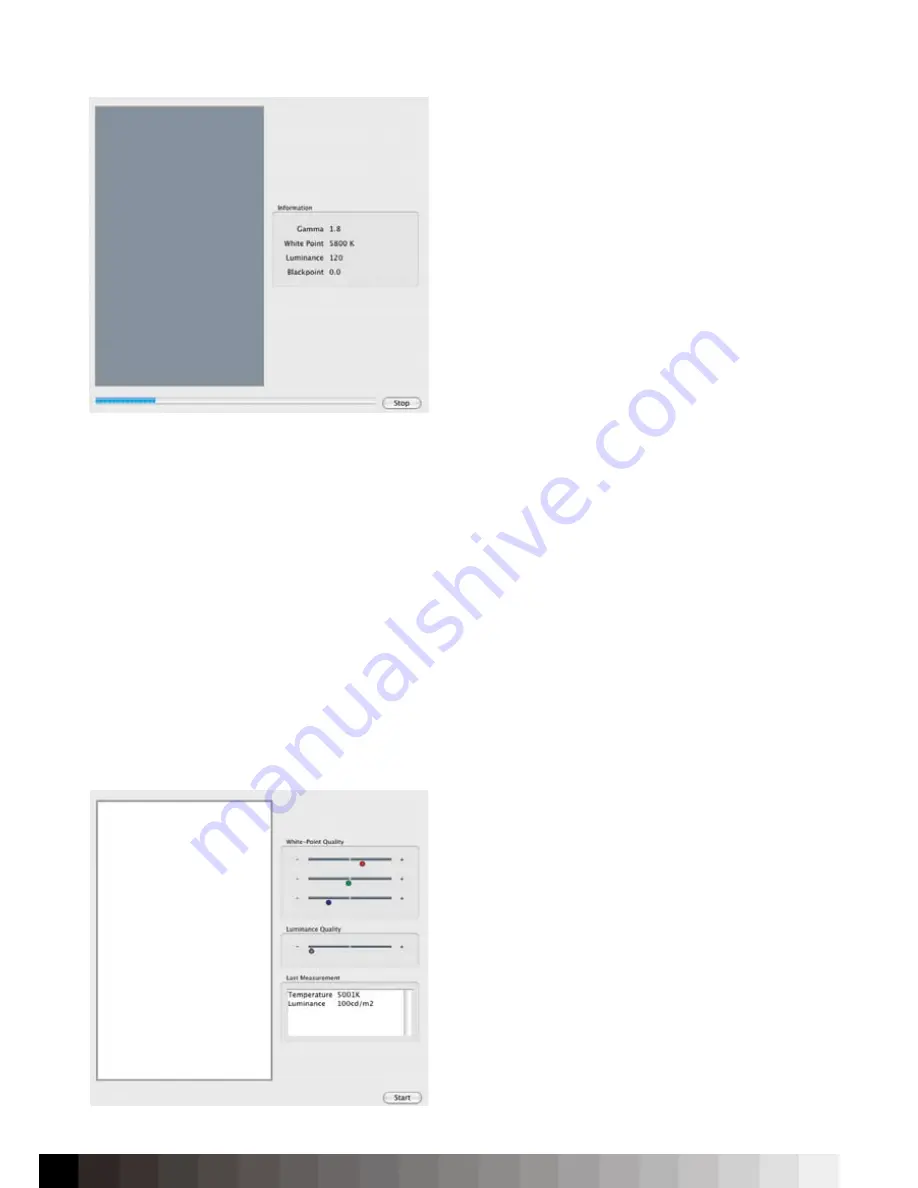
56
Hardware Calibration
When pressing the „Calibration“ button on the left,
the software might request you to place the device
on an opaque surface for the the black calibration.
Follow the instructions on the screen and place the
sensor on the measurement window.
Notice:
Make sure that during calibration power sa-
ving and screen saver are switched off.
After pressing the „Start“ button, the hardware is ca-
librated automatically. Next to the measurement win-
dow, iColor Display shows the target values for your
information. All measured values are also displayed
in the color calculator widget on the right bottom of
the iColor Display window. The software adjusts the
internal color tables (LUT) of the monitor with up to
16-bit precision per channel via USB- or USB/DDC/ci-
communication. An emphasis is put on the calibrati-
on of the gray balance in order to guarantee smooth
gradients, precise color rendering and an accurate
representation of the monitor’s color behavior.
The calibration itself lasts between 12-15 minutes -
depending on how many iterations the software has
to perform to match the target.
Software Calibration
For a software calibration, white point, gamma,
contrast and luminance must be manually adjusted
prior to the calibration to adjust the screen as much
as possible to the calibration target.
Intelli Color factory calibration
At first, adjust the „Whitepoint“. The software might
ask you to place the device on an opaque surface
for the black calibration. Follow the instructions and
place the sensor on the measurement window.
iColor Display supports the user with quality indi-
cators that show if the adjusted level of RGB and
luminance match the target. Open the OSD of the
Intelli Color Display and adjust Red, Green, Blue and
the luminance until the quality indicator will closely
match the center and gets illuminated. If the RGB-in-
dicators remain right of the center position, the color
channels show clipping. Reduce the RGB-values in
the OSD until the clipping will be gone, and the indi-
cators will have moved to the center.
The hardware calibration is performed automatically.
Quality indicators help adjusting the display close to the target.
Summary of Contents for iColor Display 3.7
Page 1: ...iColor Display 3 7 Intelli Proof Displays Manual ...
Page 13: ...13 ...
Page 17: ...17 ...
Page 22: ...22 Intelli Color 190 Intelli Color 201 and 213 Connection Layout ...
Page 23: ...23 Intelli Proof 190 and 201 Intelli Proof 213 and 213 excellence ...
Page 27: ...27 ...
Page 41: ...41 This page has been intentionally left blank ...
Page 67: ...67 ...
Page 68: ...68 ...
Page 69: ...69 ...
Page 70: ...70 ...
Page 71: ...71 ...
Page 72: ...72 ...
Page 73: ...73 ...
















































