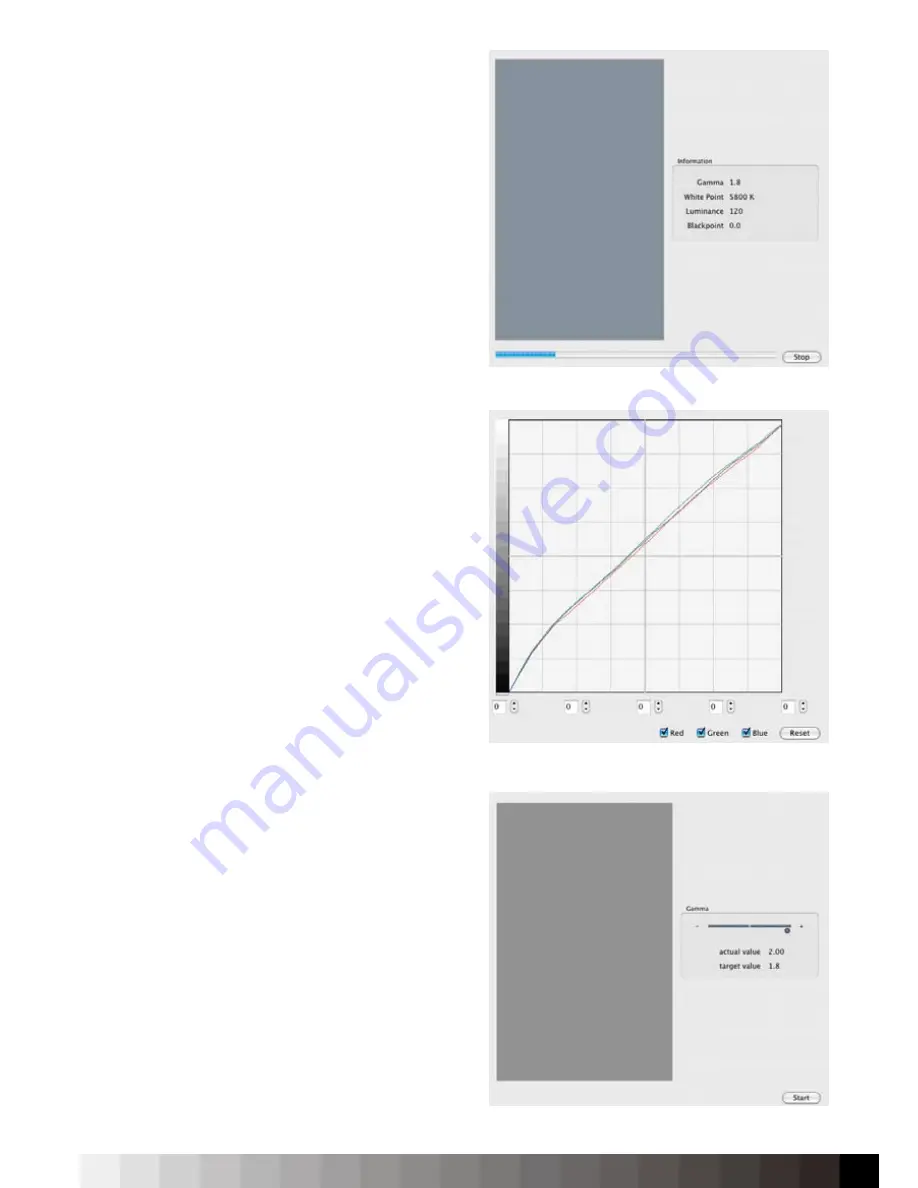
57
As soon as all values are adjusted close to the tar-
get, the software will automatically stop the mea-
surement. If it is not possible to get the indicators
close to the center position, the measurement has to
be terminated by the user.
Next, press the „Calibration“ button on the left.
After pressing the „Start“ button, the measurement
will start. Next to the measurement window, iColor
Display shows the target values for your information.
All measured values are also displayed in the color
calculator widget on the right bottom of the iColor
Display window. During calibration, the remaining
deviations will be corrected in the Video Card Gam-
ma Table (VCGT) of the graphics card. The stronger
the correction, the more loss in dynamic range will
occur, which can result in visible banding. An em-
phasis is put on the calibration of the gray balance in
order to guarantee smooth gradients, precise color
rendering and an accurate representation of the
monitor’s color behavior. The calibration itself lasts
between 8-10 minutes - depending on how many
iterations the software has to perform to match the
target.
The „Finetuning“ feature allows you to check the
correction curves that are stored in the Videocard
Gamma Table (VCGT) - often called graphic card LUT.
It is possible to finetune the curves by either adust-
ing them all together or one by one. However, this is
only a finetuning function. Greater deviations bet-
ween display and expectation should be corrected
by adjusting the settings. Next, went on to save the
profile.
Software calibration on TFT displays
Notice:
If your display does not support a gamma
adjustment, start the process with the whitepoint
adjustment.
At first, adjust the „Gamma“ if your display supports
a gamma adjustment. The software might request
you to place the device on an opaque surface for
the black calibration. Follow the instructions on the
screen and place the sensor on the measurement
window. Open the OSD of your display and adjust
the gamma until the quality indicator matches the
center position or is close to the center.
Adjusting the gamma close to your target helps to re-
duce the amount of correction that is needed inside
The Gamma adjustment is only usefull on TFTs that support it.
The software calibration adjusts the remaining deviations.
Finetuning helps to optimize
slight
devliations.
Summary of Contents for iColor Display 3.7
Page 1: ...iColor Display 3 7 Intelli Proof Displays Manual ...
Page 13: ...13 ...
Page 17: ...17 ...
Page 22: ...22 Intelli Color 190 Intelli Color 201 and 213 Connection Layout ...
Page 23: ...23 Intelli Proof 190 and 201 Intelli Proof 213 and 213 excellence ...
Page 27: ...27 ...
Page 41: ...41 This page has been intentionally left blank ...
Page 67: ...67 ...
Page 68: ...68 ...
Page 69: ...69 ...
Page 70: ...70 ...
Page 71: ...71 ...
Page 72: ...72 ...
Page 73: ...73 ...






























