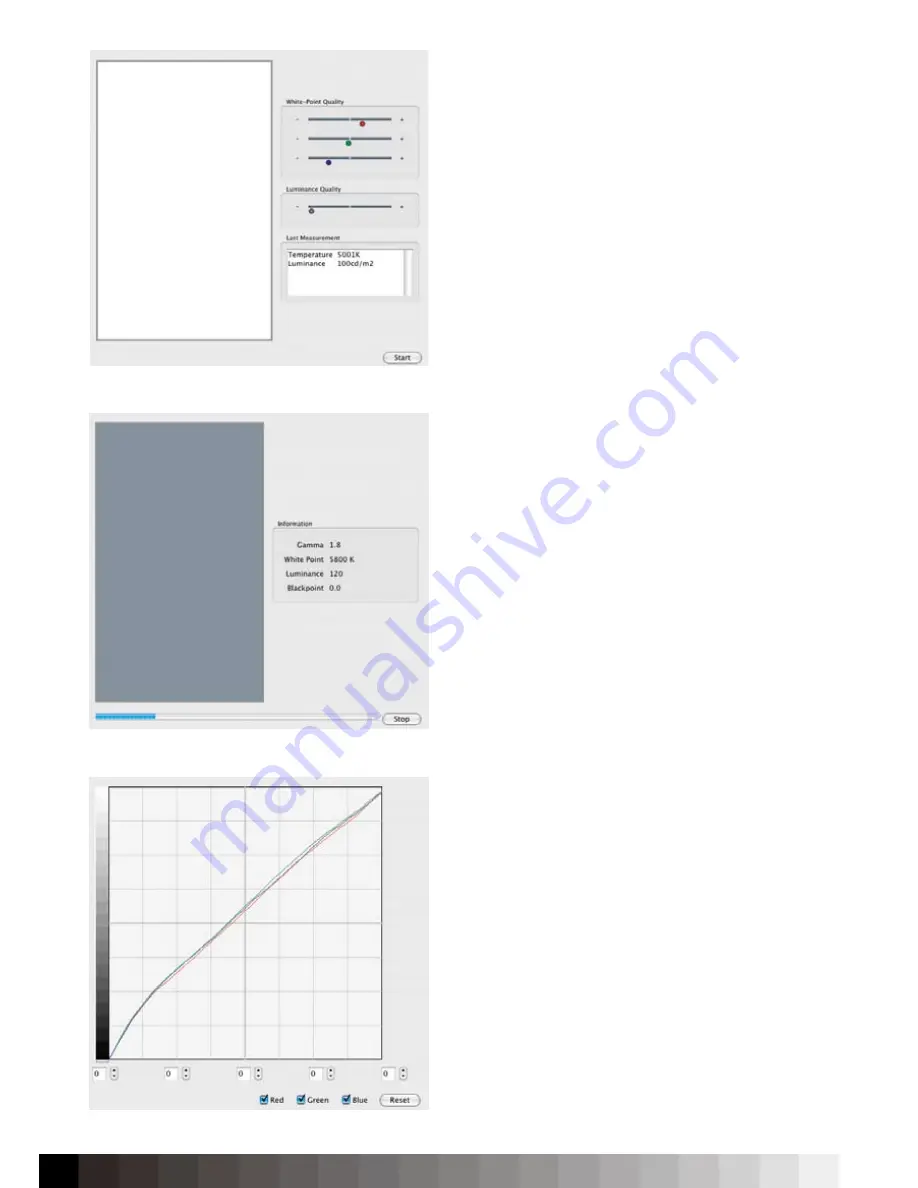
58
the color profile. However, this only makes sense if
your target is also a gamma value. If you want to use
L* or sRGB, the gamma feature should be skipped.
Next, adjust the „Whitepoint“. The software might
ask you to place the device on an opaque surface for
the black calibration. Follow the instructions on the
screen and then, place the sensor on the measure-
ment window.
iColor Display supports the user with quality indi-
cators that show if the adjusted level of RGB and
luminance match the target. Open the OSD of your
display and adjust Red, Green, Blue and the lu-
minance (backlight) until the quality indicator will
closely match the center and gets illuminated. If the
RGB-indicators remain right of the center position,
the color channels show clipping. Reduce the RGB-
values in the OSD until the clipping will be gone and
the indicators will have moved to the center.
As soon as all values are adjusted close to the tar-
get, the software will automatically stop the mea-
surement. If it is not possible to get the indicators
close to the center position, the measurement has to
be terminated by the user.
Next, press the „Calibration“ button on the left. After
pressing the „Start“ button, the measurement will
start. Next to the measurement window, iColor Dis-
play shows the target values for your information. All
measured values are also displayed in the color cal-
culator widget on the right bottom of the iColor Dis-
play window. During calibration, the remaining de-
viations will be corrected in the Video Card Gamma
Table (VCGT) of the graphics card. The stronger the
correction, the more loss in dynamic range will occur,
which can result in visible banding. An emphasis is
put on the calibration of the gray balance in order to
guarantee smooth gradients, precise color rendering
and an accurate representation of the monitor’s color
behavior. The calibration itself lasts between 8-10
minutes - depending on how many iterations the soft-
ware has to perform to match the target.
The „Finetuning“ feature allows you to check the cor-
rection curves that are stored in the Videocard Gam-
ma Table (VCGT) - coften alled graphic card LUT. It is
possible to finetune the curves by either adusting
them all together or one by one. However, this is only
a finetuning function. Deviations between display
and expectation should be corrected by adjusting
the settings. Now, went on to save the profile.
Quality indicators help adjusting the display close to the target.
Finetuning helps optimizing
slight
devlations.
The software calibration adjusts the remaining deviations.
Summary of Contents for iColor Display 3.7
Page 1: ...iColor Display 3 7 Intelli Proof Displays Manual ...
Page 13: ...13 ...
Page 17: ...17 ...
Page 22: ...22 Intelli Color 190 Intelli Color 201 and 213 Connection Layout ...
Page 23: ...23 Intelli Proof 190 and 201 Intelli Proof 213 and 213 excellence ...
Page 27: ...27 ...
Page 41: ...41 This page has been intentionally left blank ...
Page 67: ...67 ...
Page 68: ...68 ...
Page 69: ...69 ...
Page 70: ...70 ...
Page 71: ...71 ...
Page 72: ...72 ...
Page 73: ...73 ...






























