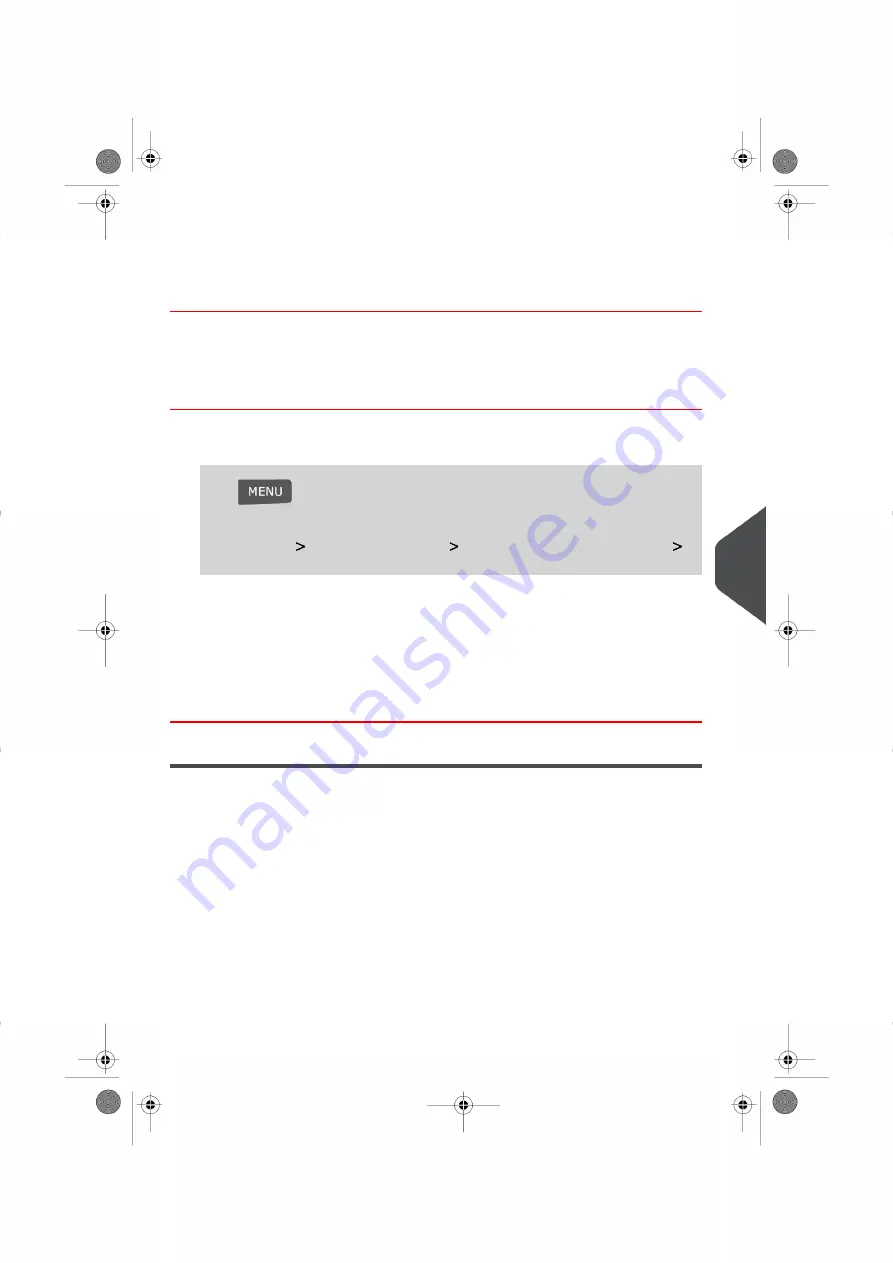
3.
Select the Default Postage Rate using the Rate Wizard.
4.
Press [OK] to validate your selection.
See also
•
on page 152
Changing the Default Slogan
How to Change the Default Slogan
To change the Default slogan:
1.
Log in as the Supervisor (see
How to Log in as the Supervisor
on page 114 ):
Press
and type 3.3.2
Or
Select the path:
Default User Settings
Default Impression Preferences
Slogans
2.
Select the Default Slogan from the list that appears, or selectNone if you do not want
to set up a Default Slogan.
3.
Press [OK] to validate your selection.
See also
•
on page 150
Automatic Date Advance
The Automatic Date Advance function automatically changes the date printed on mail
pieces at the preset time to the date of the next working day. This is useful if you process
mail after the last mail pickup for the day. This ensures that the proper Date of Mailing is
printed for the next day’s mail pickup.
Example: You can set the system to change dates at 17:00 hours and set Saturdays and
Sundays to be non-working days. From Friday 17:00 hours to Sunday 23:59, the system
will print Monday's date on your envelopes.
9
C
onfi
gurin
g
your
M
ailin
g
S
ys
tem
133
| Page 133 | |
Summary of Contents for IS-280
Page 1: ...Mailing Systems Operator Manual IS 280...
Page 5: ...Page 4 TOC...
Page 7: ......
Page 13: ......
Page 15: ......
Page 27: ...How to Count Mail pieces by Weighing 53 22 Page 22 Processing Mail...
Page 59: ......
Page 61: ......
Page 67: ......
Page 81: ......
Page 95: ......
Page 105: ...4 e...
Page 107: ......
Page 115: ......
Page 134: ...GEO Code 9 Configuring your Mailing System 129 Page 129...
Page 135: ...130 Page 130 9 Configuring your Mailing System...
Page 136: ...9 Configuring your Mailing System 131 Page 131...
Page 147: ......
Page 149: ......
Page 161: ......
Page 163: ......
Page 173: ......
Page 175: ......
Page 183: ......
Page 186: ...Weighing Plateform optional 13 3 Max capacity 3 kg 181 Page 181 13 Specifications...






























