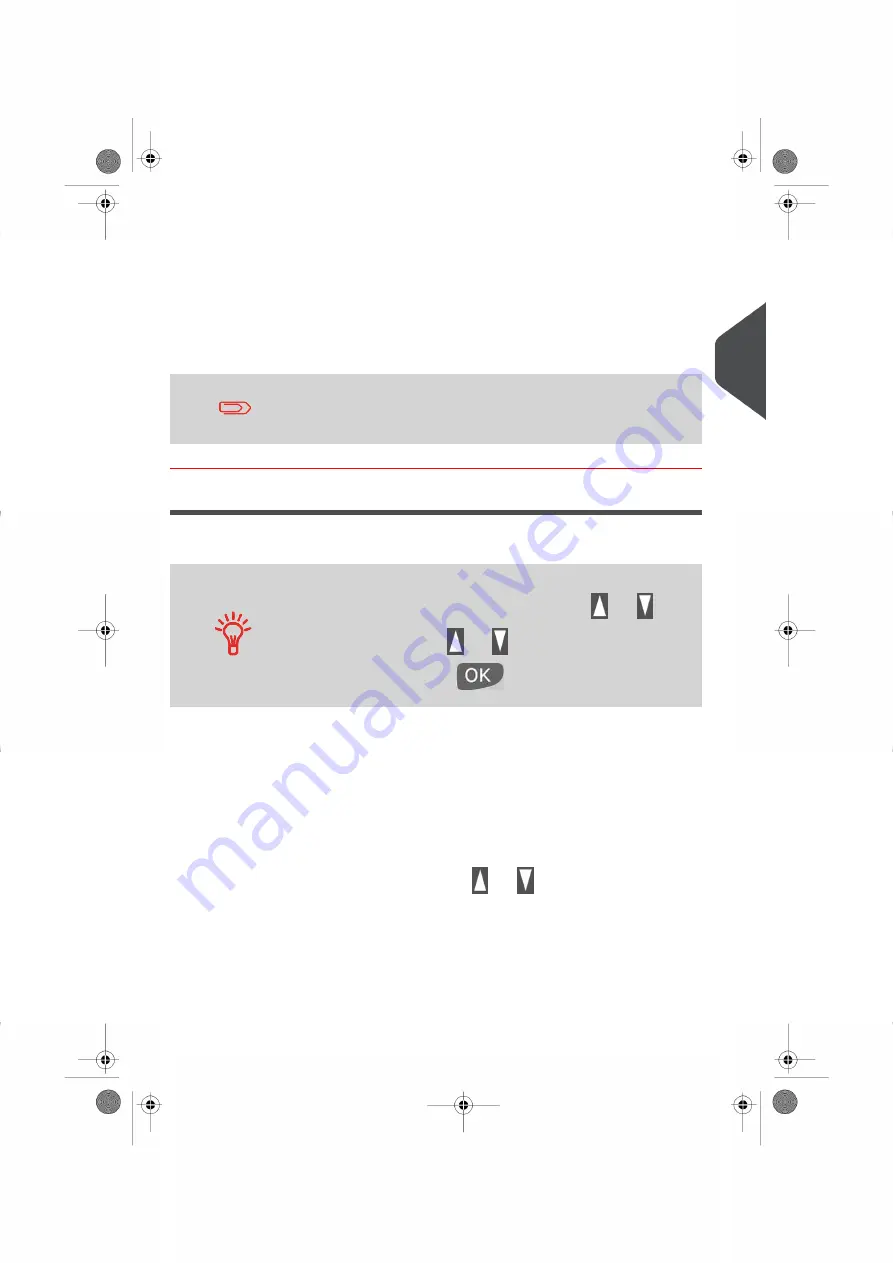
2.
Once the Rate Selection Screen appears, you can:
- Type a rate number 1 to 7 to display the available rate and options or
- Press 8 to select the Rate wizard .
The Rate Wizard allows you to view the complete listing of all available Rates and
Rate options stored on your Mailing System.
3.
Once you have completed choosing the Postage Rate and any options, press[OK] to
validate your selection.
The Postage Amount displayed on the Home Screen will always
be zero until a weight is entered into the system.
Using the Rate Wizard
The Rate Wizard is an alternative method of selecting Postage Rates that will guide you
through the rate selection process for all types of mail.
To select an option on the displayed screen:
•
Highlight the option using the arrow keys
and
.
•
use the arrow keys
and
to scroll from screen to screen
•
Then always press
to validate your selection.
• Select Mail Class
- All Postage Rate Mail Classes loaded into your system are displayed in a list
format. Tap the Up and Down arrows on your Touch Screen to find the Postage
Rate you need.
• Select Destination
- For Domestic Mail Classes, you may be prompted to enter the Destination
Postal Code or Zone Code. Use the[C] key to delete the existing Postal Code
or Zone Code (if any) and enter the new Destination Postal Code (Zone Code).
Press[OK] to validate your Postal Rate set up.
-
For international mail classes, use the
and
key to highlight the Zone.
You can select a Zone by entering the first few numbers code for the country
if you know it.
• Select a Service
3
P
roc
e
s
sin
g
M
ail
45
| Page 45 | |
Summary of Contents for IS-280
Page 1: ...Mailing Systems Operator Manual IS 280...
Page 5: ...Page 4 TOC...
Page 7: ......
Page 13: ......
Page 15: ......
Page 27: ...How to Count Mail pieces by Weighing 53 22 Page 22 Processing Mail...
Page 59: ......
Page 61: ......
Page 67: ......
Page 81: ......
Page 95: ......
Page 105: ...4 e...
Page 107: ......
Page 115: ......
Page 134: ...GEO Code 9 Configuring your Mailing System 129 Page 129...
Page 135: ...130 Page 130 9 Configuring your Mailing System...
Page 136: ...9 Configuring your Mailing System 131 Page 131...
Page 147: ......
Page 149: ......
Page 161: ......
Page 163: ......
Page 173: ......
Page 175: ......
Page 183: ......
Page 186: ...Weighing Plateform optional 13 3 Max capacity 3 kg 181 Page 181 13 Specifications...






























