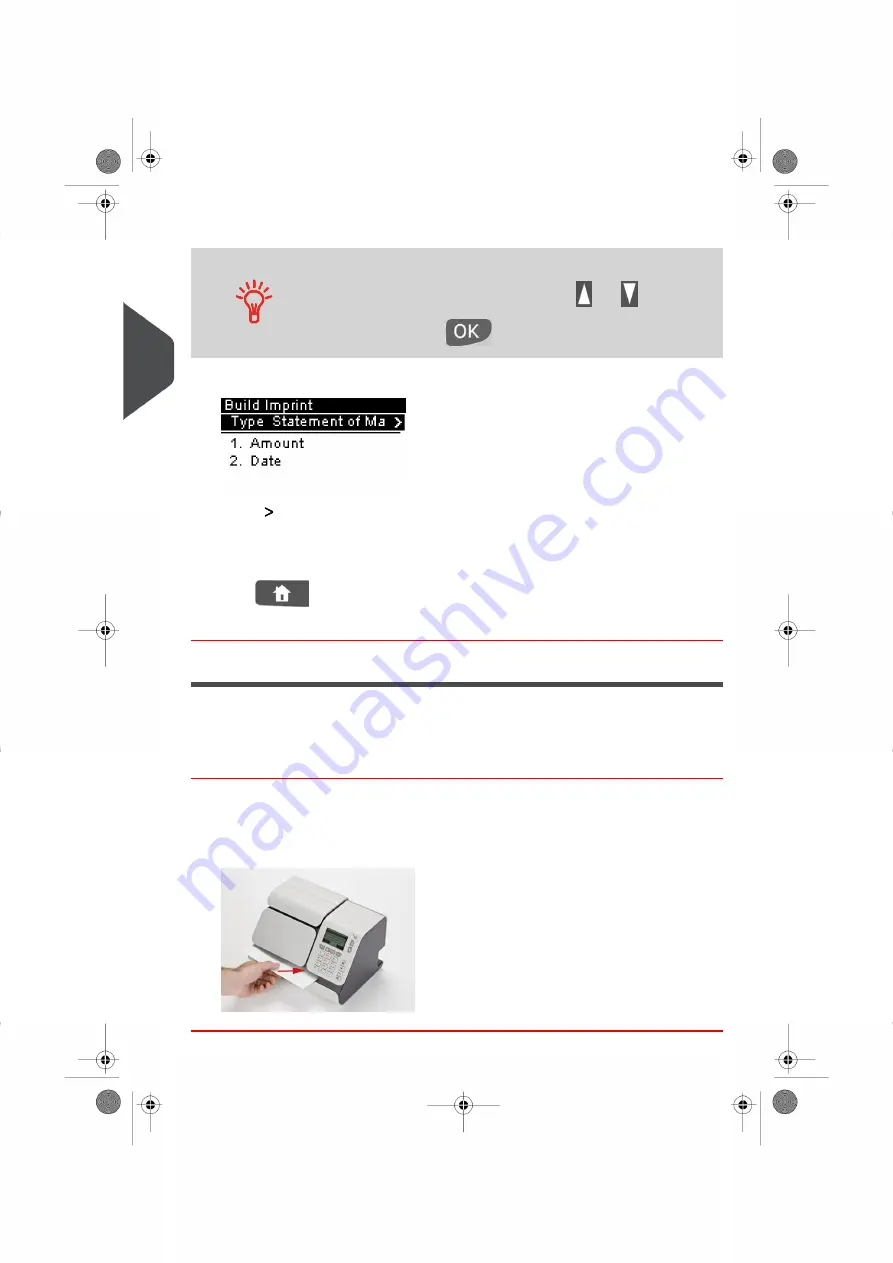
4.
Select Statement of Mailing and press[OK]
To select an option on the displayed screen:
– Highlight the option using the arrow keys
and
– Then always press
to validate your selection.
The Build Imprint screen appears.
5.
Select
Amount
The Amount Entry screen appears.
6.
Enter the amount of Postage to be added, then press [OK] .
7.
Press
to return to the Home Screen.
You are now ready to print a Manifest (Statement of Mailing).
Printing a Manifest (Statement of Mailing)
Once you have completed setting up your Impression, follow the instructions below to print
a Manifest (Statement of Mailing) Meter Impression.
How to Print a Manifest (Statement of Mailing)
To print a Manifest (Statement of Mailing):
1.
Insert the mail piece or a label into the mail path against the rear-guide wall, with the
side to be printed facing upwards.The side that you want to print on should be facing
upwards.
40
| Page 40 | | |
3
P
roc
e
s
sin
g
M
ail
Summary of Contents for IS-280
Page 1: ...Mailing Systems Operator Manual IS 280...
Page 5: ...Page 4 TOC...
Page 7: ......
Page 13: ......
Page 15: ......
Page 27: ...How to Count Mail pieces by Weighing 53 22 Page 22 Processing Mail...
Page 59: ......
Page 61: ......
Page 67: ......
Page 81: ......
Page 95: ......
Page 105: ...4 e...
Page 107: ......
Page 115: ......
Page 134: ...GEO Code 9 Configuring your Mailing System 129 Page 129...
Page 135: ...130 Page 130 9 Configuring your Mailing System...
Page 136: ...9 Configuring your Mailing System 131 Page 131...
Page 147: ......
Page 149: ......
Page 161: ......
Page 163: ......
Page 173: ......
Page 175: ......
Page 183: ......
Page 186: ...Weighing Plateform optional 13 3 Max capacity 3 kg 181 Page 181 13 Specifications...






























