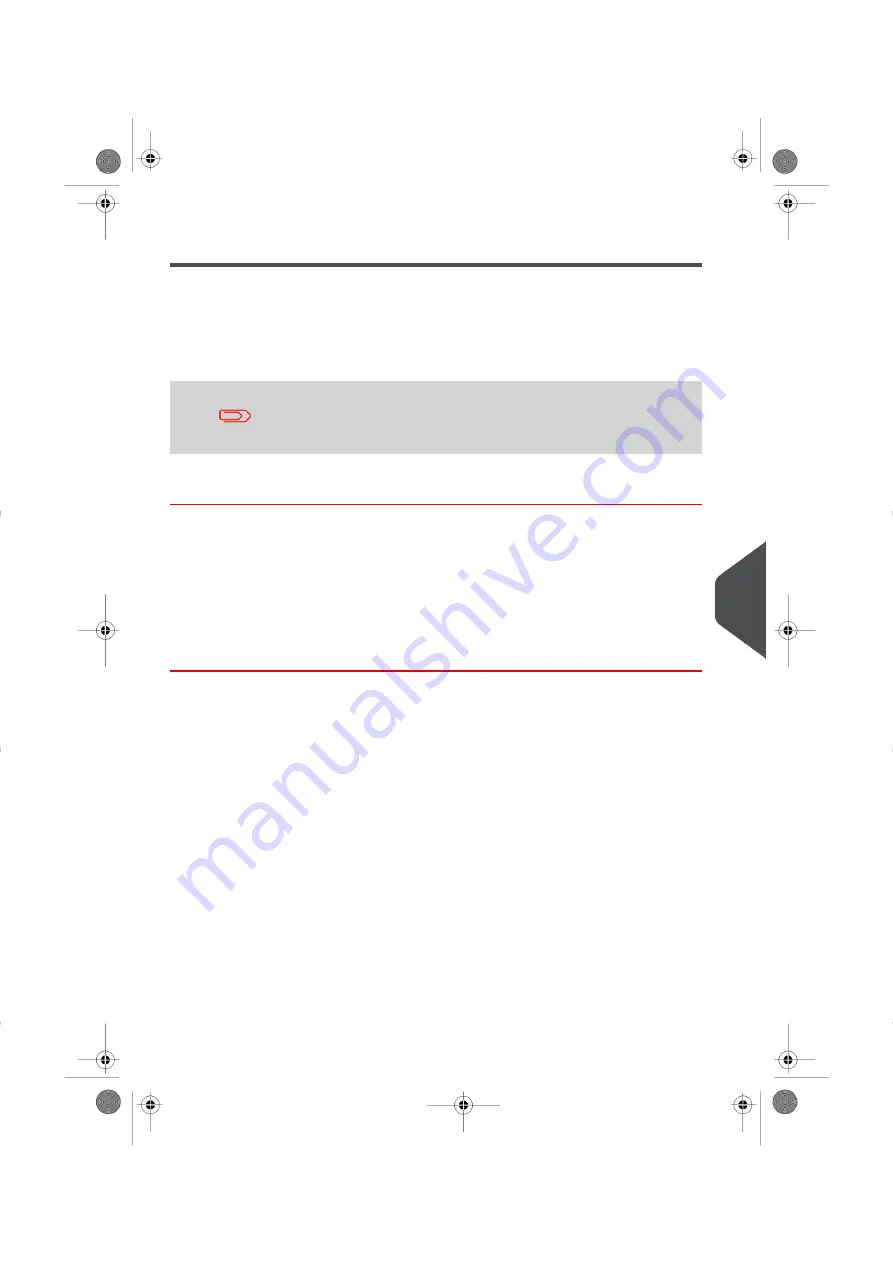
Activating New Options
How to Activate New Options
You can activate new options by connecting your Mailing System to the E-Services Server.
Once connected your new options are automatically downloaded into your Mailing System
and activated.
Contact the Neopost Customer Service Centre to have a new option
added to your Mailing System.
How to Load a New Option
To load a new option that is ready for downloading from the EServices Server:
1.
Make sure that your Mailing System is connected to a Network (See
page 17 ) and that the connection is properly configured (See
on page 138 ).
2.
Select Check for updates. This command will trigger a call to the E-Services Server.
The call is made and your option is downloaded. See
on page 93 .
3.
After the call, you can display your installed options to make sure the download was
successfully completed. See
on page 148 .
10
Op
tions
and
Upd
at
e
s
149
| Page 149 | |
Summary of Contents for IS-280
Page 1: ...Mailing Systems Operator Manual IS 280...
Page 5: ...Page 4 TOC...
Page 7: ......
Page 13: ......
Page 15: ......
Page 27: ...How to Count Mail pieces by Weighing 53 22 Page 22 Processing Mail...
Page 59: ......
Page 61: ......
Page 67: ......
Page 81: ......
Page 95: ......
Page 105: ...4 e...
Page 107: ......
Page 115: ......
Page 134: ...GEO Code 9 Configuring your Mailing System 129 Page 129...
Page 135: ...130 Page 130 9 Configuring your Mailing System...
Page 136: ...9 Configuring your Mailing System 131 Page 131...
Page 147: ......
Page 149: ......
Page 161: ......
Page 163: ......
Page 173: ......
Page 175: ......
Page 183: ......
Page 186: ...Weighing Plateform optional 13 3 Max capacity 3 kg 181 Page 181 13 Specifications...






























