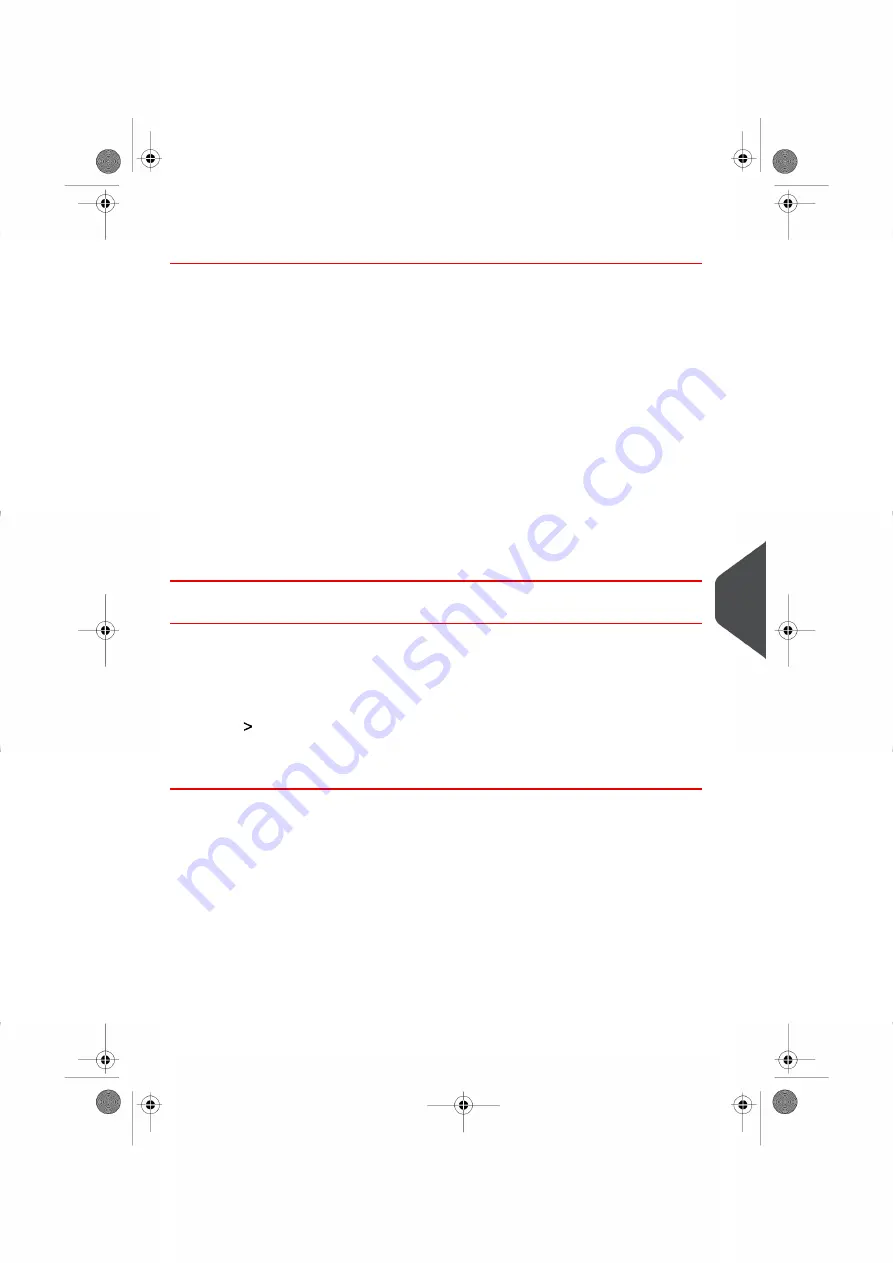
How to Modify or Delete a Slogan
To modify or delete a Slogan:
1.
Display the Slogans List (See
How to Display the Slogans List
on page 150 ).
2.
Select a Slogan and press [OK] .
The Slogan Management Menu appears.
To change the name of a Slogan:
1.
Select Edit .
2.
Change the Slogan Name using the keypad and press [OK] .
The system updates your Slogans List to reflect the changes.
To delete a Slogan:
1.
Select Delete .
The system asks for confirmation.
2.
Press [OK] to confirm the delete of the selected Slogan.
The system updates the Slogans List to reflect the changes.
How to Download New Slogans
Downloading Slogans
Follow the instructions below to download a Slogan to your Mailing System.
To download a new Slogans:
1.
Display your Slogans List (See
How to Display the Slogans List
on page 150 ).
2.
Select
Check for Updates and press [OK] .
Your Mailing System connects to the E-Services Server and downloads a Slogan that
has been made available on the Server.
10
Op
tions
and
Upd
at
e
s
151
| Page 151 | |
Summary of Contents for IS-280
Page 1: ...Mailing Systems Operator Manual IS 280...
Page 5: ...Page 4 TOC...
Page 7: ......
Page 13: ......
Page 15: ......
Page 27: ...How to Count Mail pieces by Weighing 53 22 Page 22 Processing Mail...
Page 59: ......
Page 61: ......
Page 67: ......
Page 81: ......
Page 95: ......
Page 105: ...4 e...
Page 107: ......
Page 115: ......
Page 134: ...GEO Code 9 Configuring your Mailing System 129 Page 129...
Page 135: ...130 Page 130 9 Configuring your Mailing System...
Page 136: ...9 Configuring your Mailing System 131 Page 131...
Page 147: ......
Page 149: ......
Page 161: ......
Page 163: ......
Page 173: ......
Page 175: ......
Page 183: ......
Page 186: ...Weighing Plateform optional 13 3 Max capacity 3 kg 181 Page 181 13 Specifications...






























