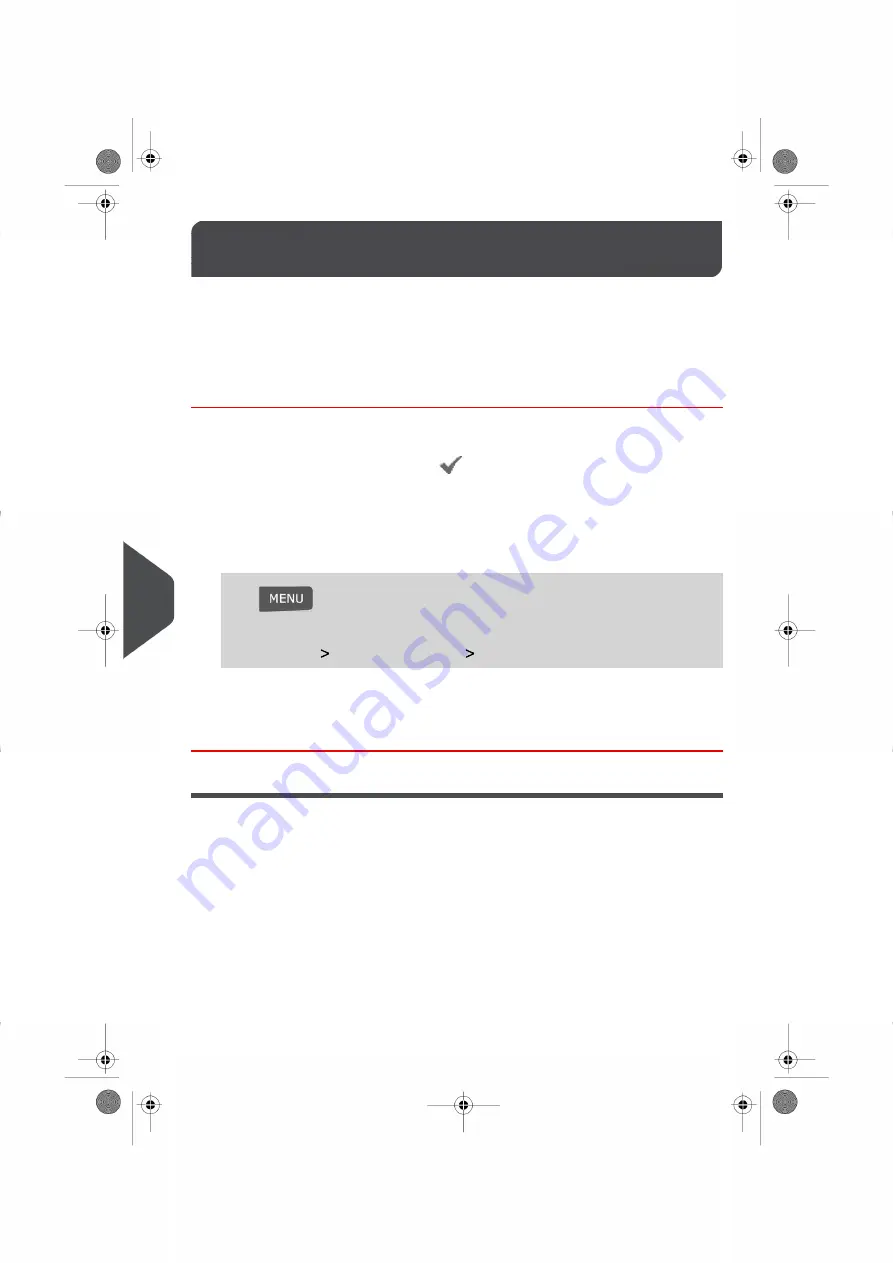
Managing Slogans
10.4
Slogans are images that you can add to the left-hand side of a Meter Impression.
To help you manage your Slogans, your Mailing System:
• Displays a list of all of your Slogans on your Screen.
• Allows you to add, modify and delete Slogans as needed.
How to Display the Slogans List
Displaying the List of available Slogans
The Slogans List displays all the Slogans that are currently installed on your Mailing System.
Any Slogan appearing with a check mark
is the active Default Slogan.
See also
•
How to Change the Default Slogan
on page 133
To display the list of your Slogans:
1.
Log in as the Supervisor (see
How to Log in as the Supervisor
on page 114 ), then
Press
and type 8.3
Or
Select the path:
Option and Updates
Update Slogans
The list of Slogans currently installed on your system is displayed in the Slogan
Management Screen.
Modifying the Slogans List
Follow the instructions below to change the menu name of a Slogan or to remove a Slogan
from the Slogans List.
150
| Page 150 | | |
10
Op
tions
and
Upd
at
e
s
Summary of Contents for IS-280
Page 1: ...Mailing Systems Operator Manual IS 280...
Page 5: ...Page 4 TOC...
Page 7: ......
Page 13: ......
Page 15: ......
Page 27: ...How to Count Mail pieces by Weighing 53 22 Page 22 Processing Mail...
Page 59: ......
Page 61: ......
Page 67: ......
Page 81: ......
Page 95: ......
Page 105: ...4 e...
Page 107: ......
Page 115: ......
Page 134: ...GEO Code 9 Configuring your Mailing System 129 Page 129...
Page 135: ...130 Page 130 9 Configuring your Mailing System...
Page 136: ...9 Configuring your Mailing System 131 Page 131...
Page 147: ......
Page 149: ......
Page 161: ......
Page 163: ......
Page 173: ......
Page 175: ......
Page 183: ......
Page 186: ...Weighing Plateform optional 13 3 Max capacity 3 kg 181 Page 181 13 Specifications...






























