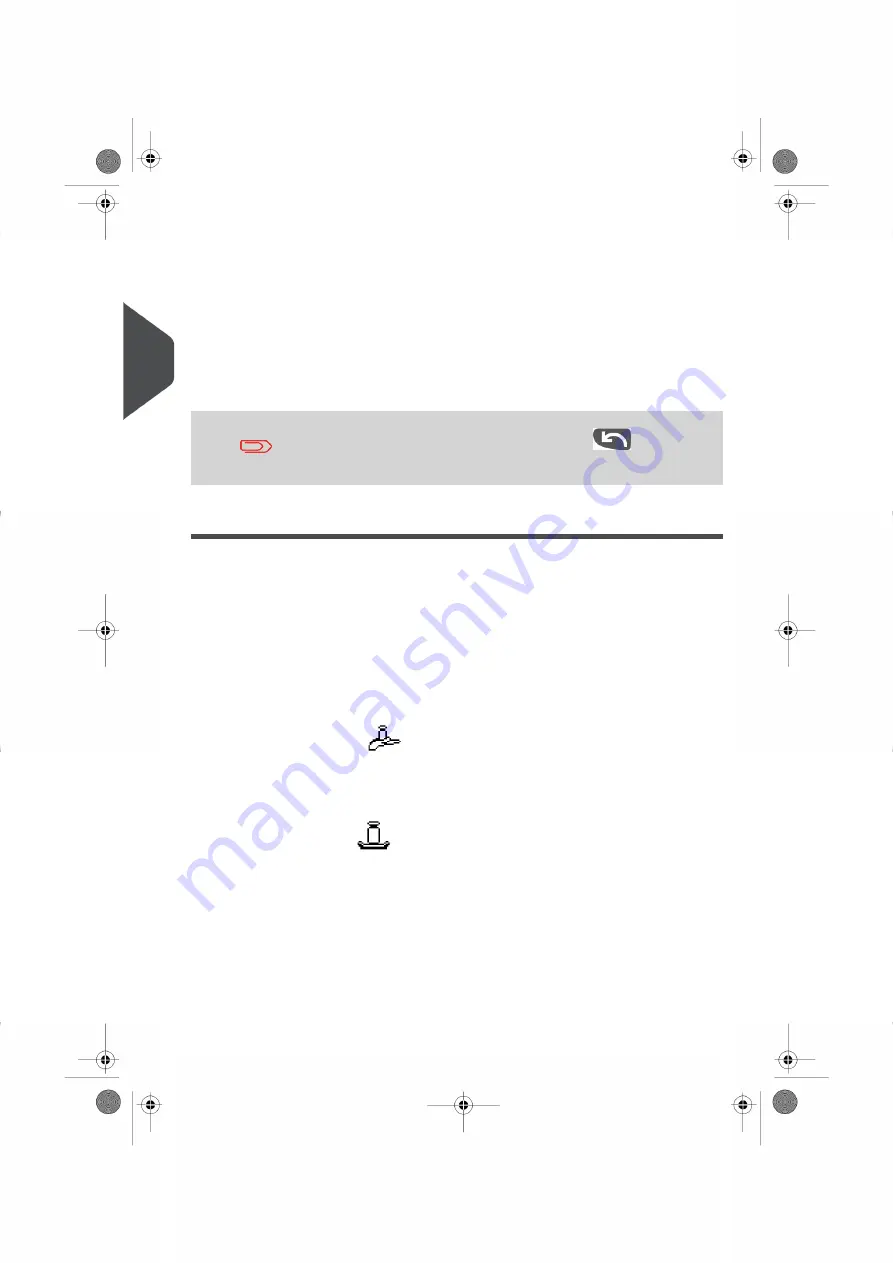
- All of the Options available, depending on your previous choices, are displayed
as a list (including “No Options”).
- After you select a service, any additional service options will appear. Choose
all of the service options you need and press[OK] to validate your selection.
• Wizard Summary Screen
- Once you have completed all of your Postage Rate selections, theSummary
Screen will appear and display all of the rate options you have chosen.
- If you place an item on the Weighing Platform, the corresponding Postage
Value will appear.
- Press [Finish] on the Wizard summary Screen to set the Postage Value and
rate settings on the Home Screen.
Before pressing Finish, you can press the Back
key to modify
any of the wizard screens to change your final selection.
Choosing a Weighing Mode
Depending on the active features and accessories connected to your Mailing System,
several Weighing Modes may be available to you.
Choosing a Weighing Mode
The Weighing Mode icon on your Home Screen indicates the Weighing Mode currently
active.
Details on the Weighing Modes
•
Manual Weight Entry (
)
In this mode, the weight is measured using a non-interfaced Weighing Device. Once
the weight of your item(s) is determined you enter the weight value manually into
your Mailing System (see
How to Enter the Weight Manually
on page 48 ).
•
Standard Weighing (
)
In this mode, each piece (or stack) of mail is placed on the Weighing Platform. Your
Mailing System measures the weight, applies the weight to the Postage Rate you
have selected and calculates the amount of postage required in a single step. Simply
place your mail into the mail path to print an Impression (or print a Label).
Changing the Weighing Mode
Each time you start up your Mailing System, the Default Weighing Mode is activated.
46
| Page 46 | | |
3
P
roc
e
s
sin
g
M
ail
Summary of Contents for IS-280
Page 1: ...Mailing Systems Operator Manual IS 280...
Page 5: ...Page 4 TOC...
Page 7: ......
Page 13: ......
Page 15: ......
Page 27: ...How to Count Mail pieces by Weighing 53 22 Page 22 Processing Mail...
Page 59: ......
Page 61: ......
Page 67: ......
Page 81: ......
Page 95: ......
Page 105: ...4 e...
Page 107: ......
Page 115: ......
Page 134: ...GEO Code 9 Configuring your Mailing System 129 Page 129...
Page 135: ...130 Page 130 9 Configuring your Mailing System...
Page 136: ...9 Configuring your Mailing System 131 Page 131...
Page 147: ......
Page 149: ......
Page 161: ......
Page 163: ......
Page 173: ......
Page 175: ......
Page 183: ......
Page 186: ...Weighing Plateform optional 13 3 Max capacity 3 kg 181 Page 181 13 Specifications...






























