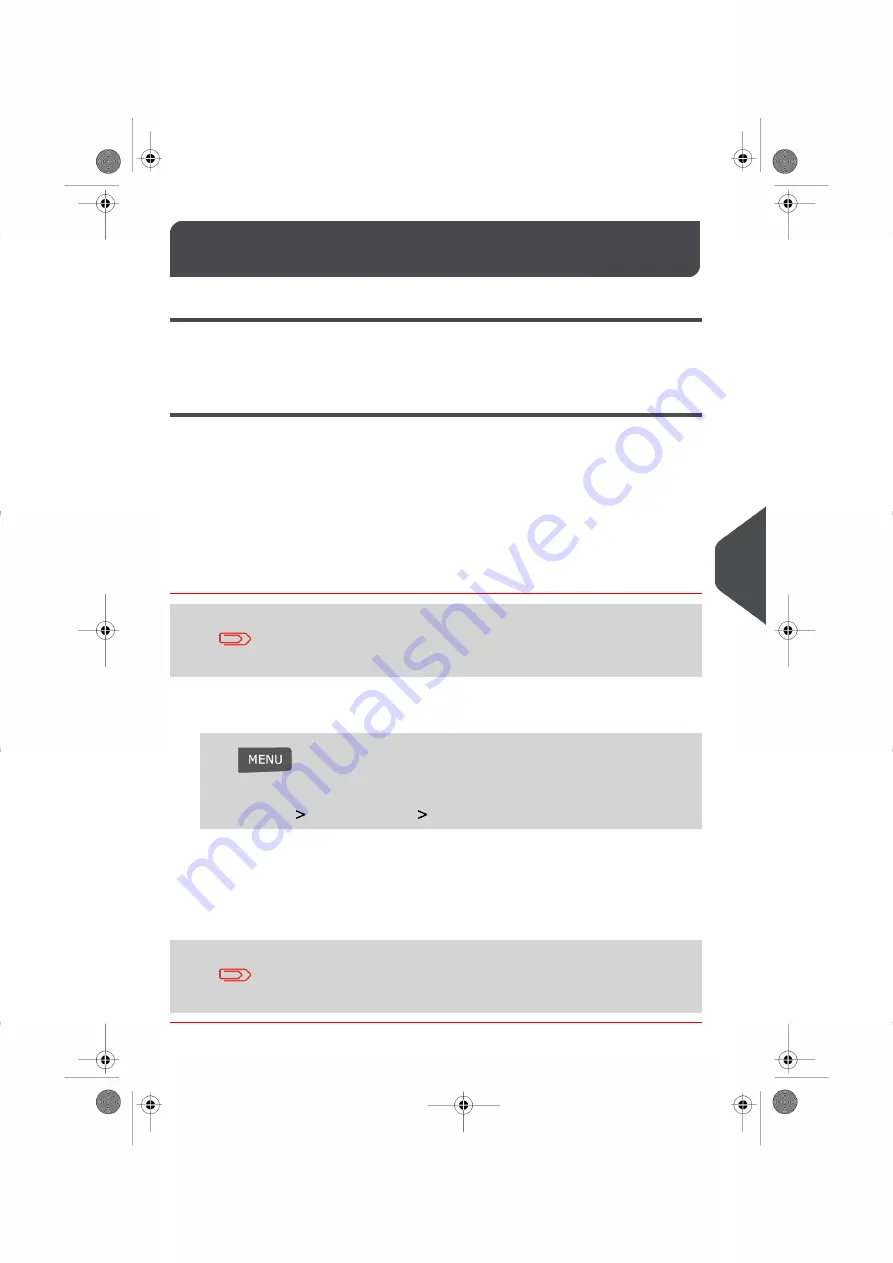
Time and Date Management
9.12
Daylight Savings Time Transitions
Follow the instructions below to ensure that your system automatically adjusts to annual
time changes as they occur each year.
Time and Date Setting
As time and date are required for postage verification you cannot manually adjust the time
and date displayed on your Mailing System.
However, you can ask your system to check the time and date currently being used.
See also
•
on page 37.
•
on page 133 .
How to Check/Adjust the Time and Date
To check the Time and Date, make sure your system is connected
to the Neopost Postage Server. See
Postage/E-Services Connections
on page 138 .
To check/adjust the current Time and Date:
1.
Log in as the Supervisor (see
How to Log in as the Supervisor
on page 114 ), then
Press
and type 6.4
Or
Select the path:
System Settings
Date and Time
2.
Select Audit Call to adjust the time.
The system adjusts its time if necessary and displays time and date values on your
screen.
If you are processing postage at the time the system clock adjusts
for Daylight Savings Time, your Mailing System will wait until you
are finished your job before displaying the new time.
141
| Page 141 | |
9
C
onfi
gurin
g
your
M
ailin
g
S
ys
tem
Summary of Contents for IS-280
Page 1: ...Mailing Systems Operator Manual IS 280...
Page 5: ...Page 4 TOC...
Page 7: ......
Page 13: ......
Page 15: ......
Page 27: ...How to Count Mail pieces by Weighing 53 22 Page 22 Processing Mail...
Page 59: ......
Page 61: ......
Page 67: ......
Page 81: ......
Page 95: ......
Page 105: ...4 e...
Page 107: ......
Page 115: ......
Page 134: ...GEO Code 9 Configuring your Mailing System 129 Page 129...
Page 135: ...130 Page 130 9 Configuring your Mailing System...
Page 136: ...9 Configuring your Mailing System 131 Page 131...
Page 147: ......
Page 149: ......
Page 161: ......
Page 163: ......
Page 173: ......
Page 175: ......
Page 183: ......
Page 186: ...Weighing Plateform optional 13 3 Max capacity 3 kg 181 Page 181 13 Specifications...






























