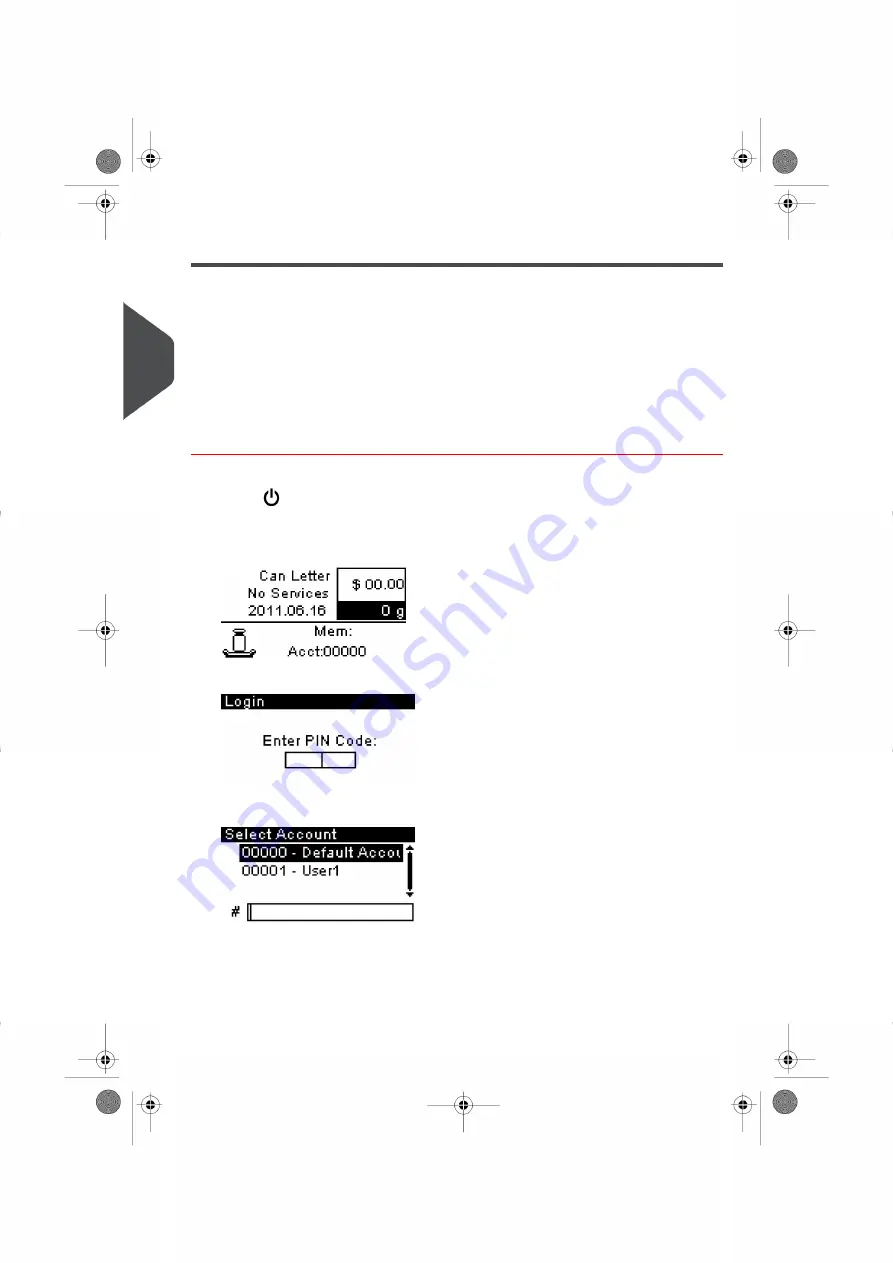
Turning On Your System and Starting a Job Run
Turning on your system automatically starts a job set up using your Default System Settings.
Depending on the Default System Settings you choose:
• Access to your system may be open to all Users.
• You may have to enter a security PIN Code before you can set up a Job Run and/or
process your mail.
• You may have to select an Account before you can set up a Job Run and/or process
your mail.
How to Log in and Start a Job Run
To Log in as a User:
1.
Press
to activate the system.
The system will display one of the following screens:
Home screen [Standard].
Login screen .
Account screen
26
| Page 26 | | |
3
P
roc
e
s
sin
g
M
ail
Summary of Contents for IS-280
Page 1: ...Mailing Systems Operator Manual IS 280...
Page 5: ...Page 4 TOC...
Page 7: ......
Page 13: ......
Page 15: ......
Page 27: ...How to Count Mail pieces by Weighing 53 22 Page 22 Processing Mail...
Page 59: ......
Page 61: ......
Page 67: ......
Page 81: ......
Page 95: ......
Page 105: ...4 e...
Page 107: ......
Page 115: ......
Page 134: ...GEO Code 9 Configuring your Mailing System 129 Page 129...
Page 135: ...130 Page 130 9 Configuring your Mailing System...
Page 136: ...9 Configuring your Mailing System 131 Page 131...
Page 147: ......
Page 149: ......
Page 161: ......
Page 163: ......
Page 173: ......
Page 175: ......
Page 183: ......
Page 186: ...Weighing Plateform optional 13 3 Max capacity 3 kg 181 Page 181 13 Specifications...






























