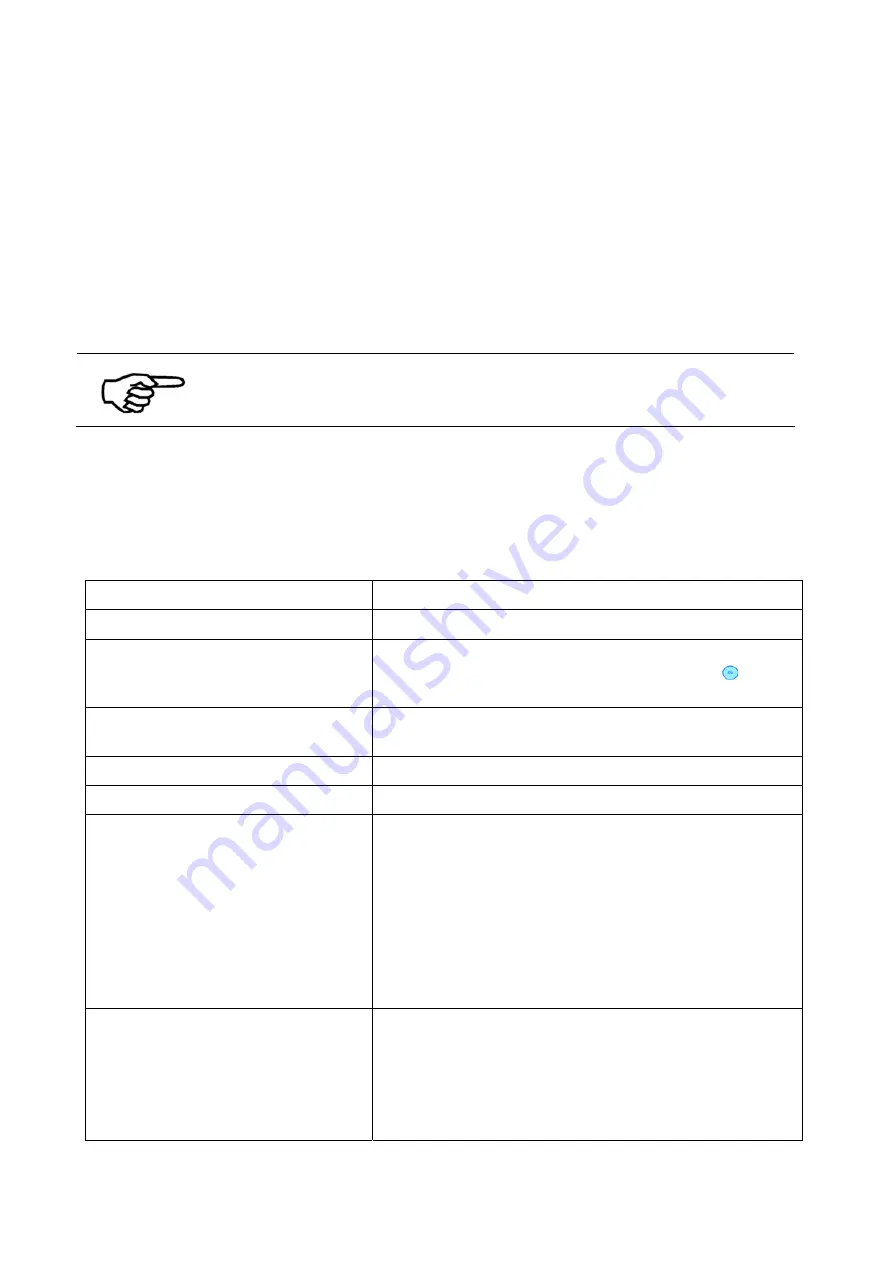
210
User Manual Version 3.1
Filling the
paper stack
•
If not already done, fan out a small stack of products
(approximately 25 mm / 1”) and put it between the paper side
guides (F7). The fanning out ensures that the media are gripped
effectively by the feed roller (F9) and that no multiple sheets are
fed.
•
The paper stack should adapt to the shape of the fixed separation
roller (F8) (see Figure 101).
•
Fill the stack up to a convenient height for your particular medium.
Paper format, stack height
The height of the stack may be limited, due to the size of the media
and the weight of the stapled products.
Pos: 141 /Bedienungsanleitungen/Geräte spezifisch/Drucker/11_x_Ü2_Additional information texts in main display_Systeme @ 1\mod_1264070368112_912.doc @ 10550 @ 2
12.5
Additional display texts
Under certain circumstances, additional information texts may be shown in the main
display. In the table below you find descriptions for the different information texts.
Information in main display
Description
Test
The printer is running test prints.
WaitEOT
A pause command was sent to the printer. It will only
continue with the print job, when the Ok
key is
pressed.
NoData!
The data for a page was not sent completely to the
printer.
PapRUN
The printer is running a paper run test.
NoPaper
Data but no paper. E.g. the feeder is empty.
R&P Mode
Only occurs in a specific, non-standard printer mode.
This text is shown when the Read and Print mode is
active. In this mode the printer receives the data for
each page, only after the data was read by an
external device (e.g. a camera or a barcode reader).
At typical application is the use of the printer behind
an inserter machine. This mode allows specific
settings for status feedbacks by the printer and
handling of no data events.
R&P&V
Only occurs in a specific, non-standard printer mode.
This text is shown when the Read and Print and
Verify mode is active. This mode works like the Read
and Print mode, plus each page must be verified as
“ok” after the printer, otherwise the page will be
flagged as faulty. A faulty page could for example be
Summary of Contents for AS-Orbit
Page 1: ...User guide AS Orbit Address Printer ...
Page 224: ...9204009J C 12 04 2021 ...















































