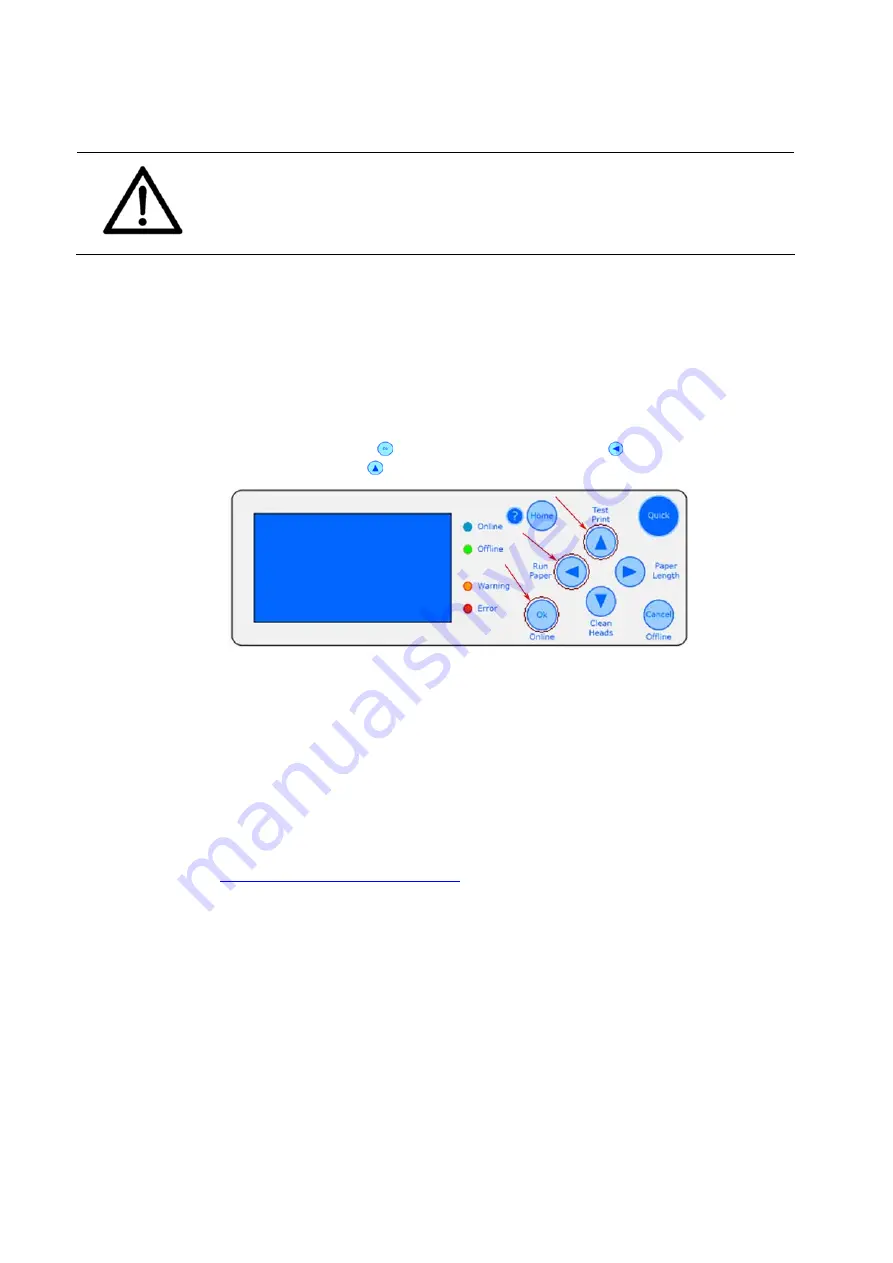
194
User Manual Version 3.1
Install the printer driver first
Please make sure to install the printer driver before you connect to
the printer to the PC. Make sure that the connection via the USB port
is working correctly by printing sample pages before you attempt the
flashware update.
2. Preparation
•
Turn off the printer.
•
Connect the printer to an USB port of your PC.
•
Unpack the .zip file containing the flashware onto the hard disk of
your PC.
3. Put the
printer into
the update
mode
•
Press the Ok , the Arrow left (Run paper) and the Arrow Up
(Test Print) keys together and hold them.
•
While holding these three keys turn the printer on.
•
On the display the message
Waiting for Download
appears.
4. Send the
flashware file
to the printer
•
Use the software tool PrintFile, as described below, to send the
flashware to the printer.
To update the flashware via an USB Port you will need the software tool PrintFile. This free
software uses an installed printer driver to send the flashware file to your printer. Download
your free copy at
http://www.lerup.com/printfile/
.
Please perform the following steps, to send the flashware file to your printer:
Summary of Contents for AS-Orbit
Page 1: ...User guide AS Orbit Address Printer ...
Page 224: ...9204009J C 12 04 2021 ...






























