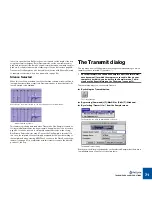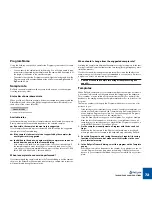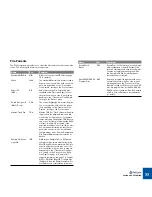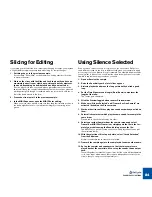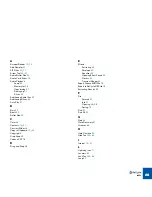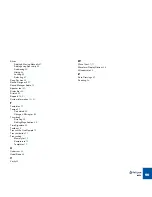EXAMPLE APPLICATIONS
85
Extracting a Groove
If you think about it, you will realize that all ReCycle MIDI Files are actually timing
maps of how the drums were played in the loop. Many sequencer programs
have the ability to load MIDI Files and apply their timing to the sequenced parts.
The terminology used is “Match Quantize” or “Groove”.
If you use a ReCycle MIDI File as a “groove template”, you can make your se-
quenced parts play back with the timing of the drum loop. For this, you could of
course use the MIDI File you get when Transmitting slices to the sampler. But,
you can also create a timing file only, by exporting the file as a Standard MIDI
File. Proceed as follows:
1. Open or Receive the sample.
2. Raise the Sensitivity Slider until a lot of slices appear.
3. Activate “Show Grid” on the View menu and work on the slices with
the Hide and Lock tools until you have one slice per eighth note or
sixteenth note.
In many situations there will be no sound on a certain eighth or sixteenth
note. There’s not much you can do about this. You can copy another MIDI
note in the sequencer later, or insert a new one “by hand”. You can also add
a slice manually, at any position.
4. Set the Time Signature and length (Bars/Beats) to whatever the
length of the loop.
The Tempo gets calculated.
5. Make sure “Silence Selected” and “Transmit as One Sample” are
not
activated on the Process menu.
These items should not be ticked.
6. Select Export from the File menu and save as a Standard MIDI File.
D
D
D
D
If you use Propellerhead’s Reason, applying a groove to existing
music is a piece of cake. Just Import the MIDI File (or open a REX2
file - you can simply use the “To Track” function to create MIDI data
from the REX2 file) in Reason and select “Get User Groove” from
the Edit menu.
Quantizing Audio
If you have sliced a groove or other recording, you can apply quantizing to it in
the sequencer, if you like.
!
When Transmitting, always use at least a small amount of Stretch,
to avoid the gaps between slices that might otherwise occur.
Please note that if you have two REX2 loops in Reason, applying the timing of
one of them to the other is really easy. Use the “To Track” function in Dr. Rex for
one of the loops, and select the resultant MIDI notes in the sequencer. Now se-
lect “Get User Groove” on the Edit menu. Now you can quantize the other loop’s
MIDI note data using the User Groove (see the Reason manual for details).
If you don’t like what you get, Undo the Quantize, and try the other way around,
for example.
Summary of Contents for ReCycle
Page 3: ...D D D D Table of Contents...
Page 6: ...TABLE OF CONTENTS 4...
Page 7: ...1 D D D D Introduction...
Page 10: ...INTRODUCTION 8...
Page 11: ...2 D D D D Macintosh Installation...
Page 17: ...3 D D D D Windows Installation...
Page 25: ...4 D D D D Quick Tour of ReCycle...
Page 31: ...5 D D D D Sampler Settings...
Page 36: ...SAMPLER SETTINGS 34...
Page 37: ...6 D D D D Opening and Receiving Audio...
Page 42: ...OPENING AND RECEIVING AUDIO 40...
Page 43: ...7 D D D D The ReCycle Window...
Page 51: ...8 D D D D Playing Audio...
Page 55: ...9 D D D D Setting Slices And Loops...
Page 63: ...1 0 D D D D Processing Audio...
Page 70: ...PROCESSING AUDIO 68...
Page 71: ...1 1 D D D D Transmit and Sampler Options...
Page 76: ...TRANSMIT AND SAMPLER OPTIONS 74...
Page 77: ...1 2 D D D D Saving and Exporting...
Page 82: ...SAVING AND EXPORTING 80...
Page 83: ...1 3 D D D D Example Applications...
Page 89: ...D D D D Index...