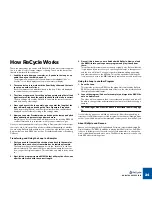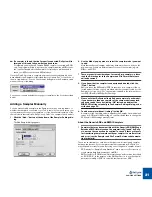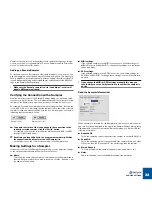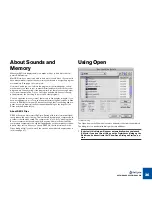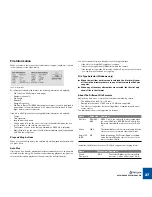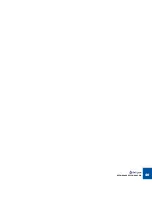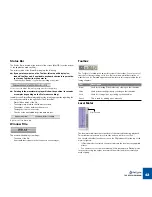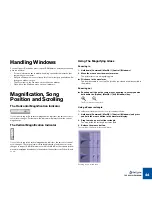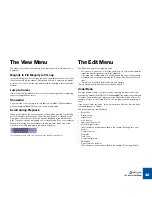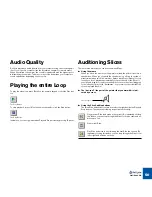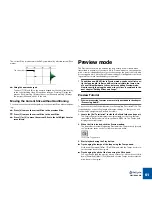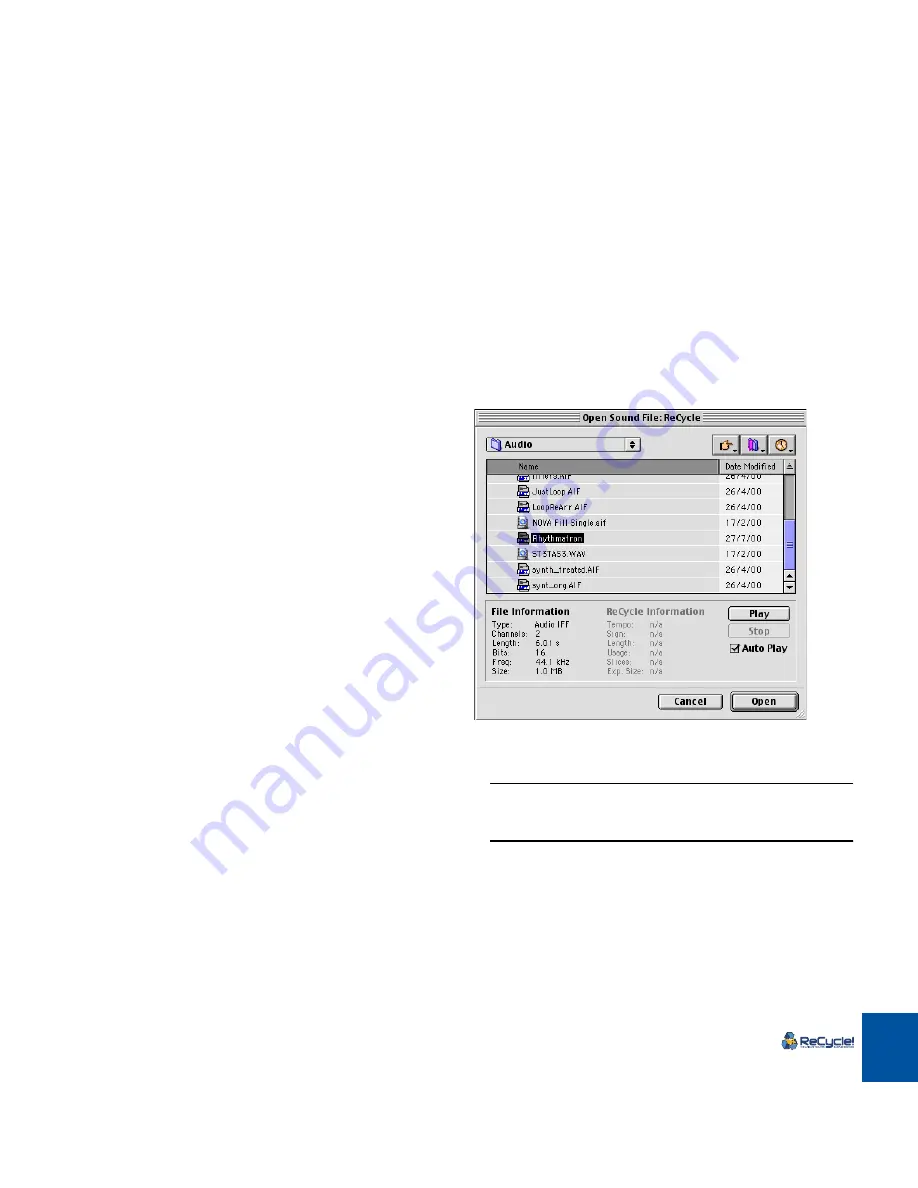
OPENING AND RECEIVING AUDIO
36
About Sounds and
Memory
Whenever ReCycle displays audio in a window, it has to load it into the com-
puter’s RAM memory.
MacOS Note: If you want to be able to load a lot of sound files or if you want to
have many windows open at the same time you will need to assign the program
more memory. See page 14 for more info.
How much audio you can load into the program at one time depends on how
much memory you have in your computer (total) and how much of it that other
programs are currently using. If the program tells you there is not enough mem-
ory for a certain operation, or if you can’t open an audio file (in any of the sup-
ported formats), the first thing to try is to quit other programs.
You can open files (mono
or
stereo) that are up to five minutes in length, if you
have enough memory for it. To open a five minute stereo file ReCycle has to have
access to 52 MByte of memory. Please note though, that Transmitting audio re-
quires even more memory (the exact amount depending on the length of the
Slices and the Stretch factor).
About REX2 Files
REX2 is the native file format of ReCycle. Saving a file in this format will signifi-
cantly reduce the size of the file. This is achieved by applying a compression al-
gorithm to the file when saved. The compression is “non-lossy” meaning that it
does not compromise the audio quality in any way. How much the file will be
compressed compared to the original size depends on the complexity of the au-
dio and other factors. When you open a REX2 file, the file information in the
Open dialog will tell you how much the size has been reduced, expressed as a
ratio (see page 37).
Using Open
The Open dialog.
The Open item on the File menu is used to load audio files from the hard disk.
The dialog box is a standard file dialog with some additions.
!
By default, this dialog will appear automatically when you launch
ReCycle. If you don’t want this, open the Preferences dialog on the
Edit menu, and deactivate the “Show Open Dialog on Startup” op-
tion.
Summary of Contents for ReCycle
Page 3: ...D D D D Table of Contents...
Page 6: ...TABLE OF CONTENTS 4...
Page 7: ...1 D D D D Introduction...
Page 10: ...INTRODUCTION 8...
Page 11: ...2 D D D D Macintosh Installation...
Page 17: ...3 D D D D Windows Installation...
Page 25: ...4 D D D D Quick Tour of ReCycle...
Page 31: ...5 D D D D Sampler Settings...
Page 36: ...SAMPLER SETTINGS 34...
Page 37: ...6 D D D D Opening and Receiving Audio...
Page 42: ...OPENING AND RECEIVING AUDIO 40...
Page 43: ...7 D D D D The ReCycle Window...
Page 51: ...8 D D D D Playing Audio...
Page 55: ...9 D D D D Setting Slices And Loops...
Page 63: ...1 0 D D D D Processing Audio...
Page 70: ...PROCESSING AUDIO 68...
Page 71: ...1 1 D D D D Transmit and Sampler Options...
Page 76: ...TRANSMIT AND SAMPLER OPTIONS 74...
Page 77: ...1 2 D D D D Saving and Exporting...
Page 82: ...SAVING AND EXPORTING 80...
Page 83: ...1 3 D D D D Example Applications...
Page 89: ...D D D D Index...