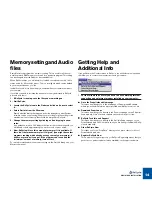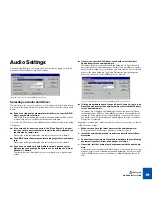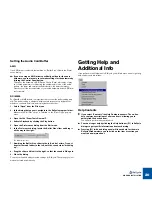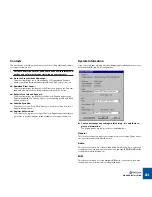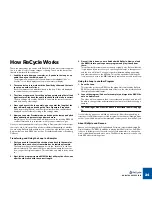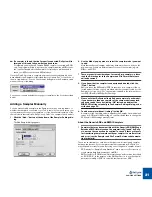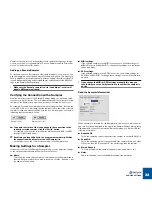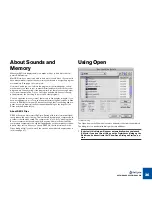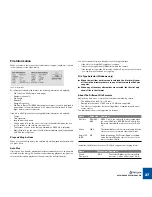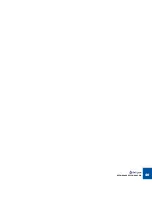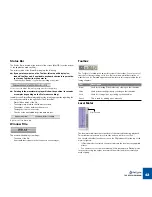QUICK TOUR OF RECYCLE
28
Exporting to File
Besides creating REX2 files for use in audio sequencers, or transmitting sepa-
rate slices to samplers, ReCycle can be used to simply change the inherent
properties of a file, like the tempo and/or the pitch for example. You can then ex-
port the loop (as one sample - not as separate slices) and use it in any audio ap-
plication or sampler.
A typical example would be a situation where you have found a perfect loop you
wish to use in a song you have recorded. The problem is that the tempo of the
loop is wrong, and you don’t wish to change the tempo of the song to accommo-
date the loop, Let’s further assume that the song has been recorded using a
hard disk recording system that cannot import REX2 files, and you don’t have a
sampler.
The simple answer is if the loop you want to use can be opened in ReCycle, you
don’t have a problem! Proceed as follows:
1. Open the file in ReCycle and use the normal techniques to add an
appropriate amount of slices, set the number of Bars and Beats etc.
(to calculate the original tempo) and then enter Preview mode.
Note that even though you will export the file as one sample, you still have to
slice the file!
2. In Preview mode, simply type in the Preview Tempo to match the
song tempo, and/or change the pitch to fit the song.
Naturally, you can also add equalization, or any of the other Effects or pro-
cessing functions if you like.
3. Activate “Transmit as One Sample” on the Process menu.
4. Use the Export File dialog (see page 76) to save the file in it’s origi-
nal format.
The resultant file will now match the songs tempo and/or pitch perfectly!
Congratulations! You just tried out some of the basic capabilities of your new
program! Of course, there’s a lot more to learn and discover. Please proceed to
the following chapters to find out about all the capabilities of this amazing pro-
gram!
Summary of Contents for ReCycle
Page 3: ...D D D D Table of Contents...
Page 6: ...TABLE OF CONTENTS 4...
Page 7: ...1 D D D D Introduction...
Page 10: ...INTRODUCTION 8...
Page 11: ...2 D D D D Macintosh Installation...
Page 17: ...3 D D D D Windows Installation...
Page 25: ...4 D D D D Quick Tour of ReCycle...
Page 31: ...5 D D D D Sampler Settings...
Page 36: ...SAMPLER SETTINGS 34...
Page 37: ...6 D D D D Opening and Receiving Audio...
Page 42: ...OPENING AND RECEIVING AUDIO 40...
Page 43: ...7 D D D D The ReCycle Window...
Page 51: ...8 D D D D Playing Audio...
Page 55: ...9 D D D D Setting Slices And Loops...
Page 63: ...1 0 D D D D Processing Audio...
Page 70: ...PROCESSING AUDIO 68...
Page 71: ...1 1 D D D D Transmit and Sampler Options...
Page 76: ...TRANSMIT AND SAMPLER OPTIONS 74...
Page 77: ...1 2 D D D D Saving and Exporting...
Page 82: ...SAVING AND EXPORTING 80...
Page 83: ...1 3 D D D D Example Applications...
Page 89: ...D D D D Index...