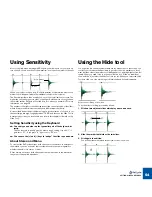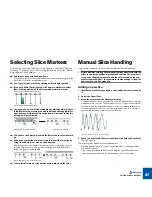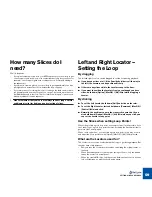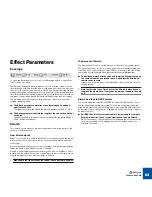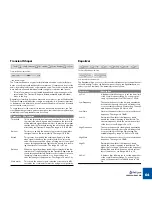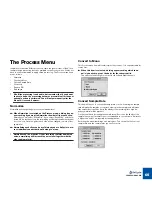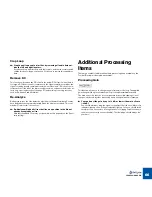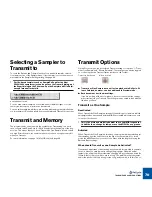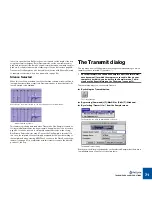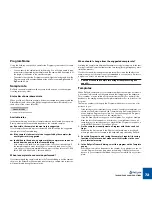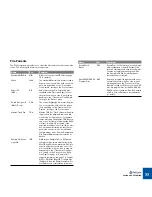PROCESSING AUDIO
66
Crop Loop
D
D
D
D
Crop Loop allows you to trim files, by removing all audio data out-
side the left and right locators.
If you have set up a perfect loop with the locators, and the file contains audio
outside this locator range you can use Crop Loop to remove this superfluous
data.
Remove DC
This function will remove any DC offset in the audio. DC offset is when there is
too large a DC (direct current) component in the signal, sometimes visible as the
signal not being visually centered around the “zero level axis”. DC offset can in-
troduce clicks if the slices are later moved around in a sequencer, and it also af-
fects zero crossing detection (see page 57) and certain processing functions
such as Re-Analyze and Normalize.
Re-Analyze
Re-Analyze re-runs the slice-detection algorithm on the waveform data. You may
have deleted slices that were detected when the file was first sliced. This com-
mand will ”re-discover” those slices.
D
D
D
D
Re-Analyze will add all slices that lies on a position in the file not
already occupied by a slice.
Note that the added slices may not be visible, as this depends on the Sensi-
tivity setting!
Additional Processing
Items
There are a number of additional real-time processing items available on the
Toolbar (Preview mode must be activated):
Processing Gain
This function allows you to change the gain (volume) of the loop. The applied
gain change will be present when the loop is saved/transmitted/exported.
The main use of this function is to compensate for possible clipping or level
changes introduced by other processing items, like equalization for example.
D
D
D
D
You can boost the gain by up to 18 dB, or lower it down to silence
(-80 dB).
You should avoid boosting the signal to the extent that the Level Meter clip
indicators light up often. If they momentarily light up once, you should listen
carefully to see if it sounds o.k (a slight amount of clipping on percussive ma-
terial is not necessarily even noticeable). The final judge should always be
your ears!
Summary of Contents for ReCycle
Page 3: ...D D D D Table of Contents...
Page 6: ...TABLE OF CONTENTS 4...
Page 7: ...1 D D D D Introduction...
Page 10: ...INTRODUCTION 8...
Page 11: ...2 D D D D Macintosh Installation...
Page 17: ...3 D D D D Windows Installation...
Page 25: ...4 D D D D Quick Tour of ReCycle...
Page 31: ...5 D D D D Sampler Settings...
Page 36: ...SAMPLER SETTINGS 34...
Page 37: ...6 D D D D Opening and Receiving Audio...
Page 42: ...OPENING AND RECEIVING AUDIO 40...
Page 43: ...7 D D D D The ReCycle Window...
Page 51: ...8 D D D D Playing Audio...
Page 55: ...9 D D D D Setting Slices And Loops...
Page 63: ...1 0 D D D D Processing Audio...
Page 70: ...PROCESSING AUDIO 68...
Page 71: ...1 1 D D D D Transmit and Sampler Options...
Page 76: ...TRANSMIT AND SAMPLER OPTIONS 74...
Page 77: ...1 2 D D D D Saving and Exporting...
Page 82: ...SAVING AND EXPORTING 80...
Page 83: ...1 3 D D D D Example Applications...
Page 89: ...D D D D Index...