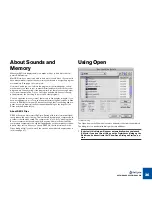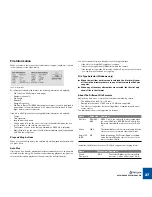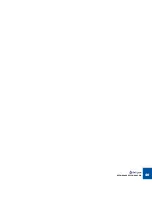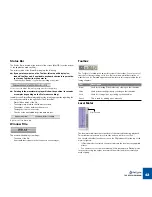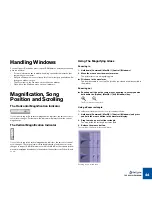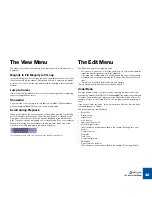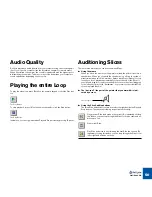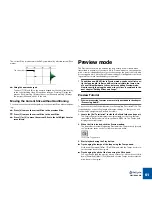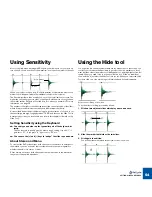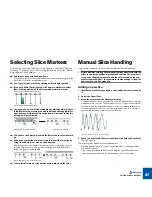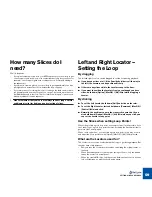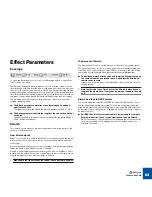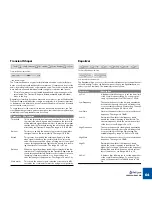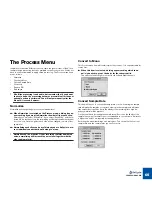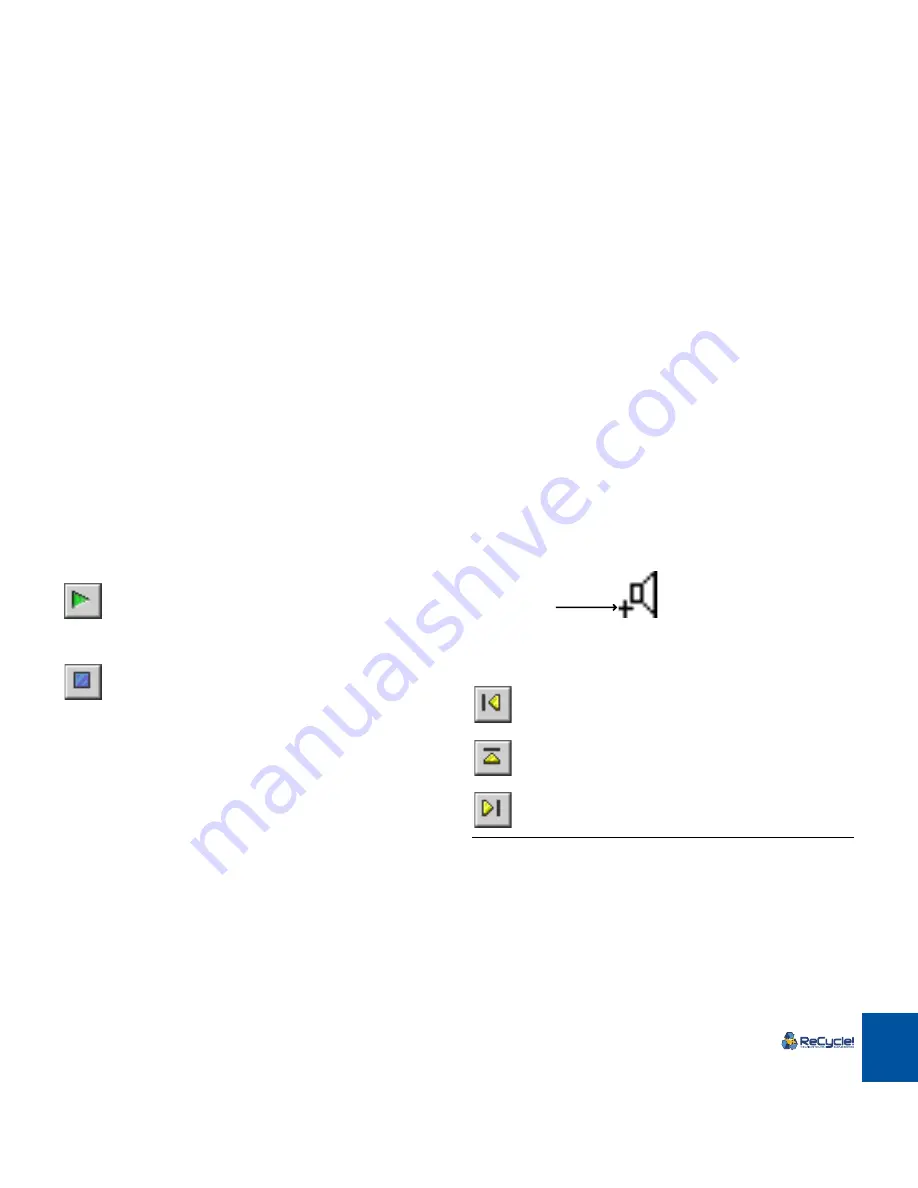
PLAYING AUDIO
50
Audio Quality
ReCycle plays back audio directly from your computer, using the sound capabil-
ities of your specific computer (see the Installation chapters for more details).
When transferred to a sampler, the sound is reproduced with the highest possi-
ble fidelity by the sampler. This may or may not be better than your computer’s
sound capabilities, depending on your setup.
Playing the entire Loop
To play the entire loop, press [Enter] on the numeric keypad or click the Play but-
ton.
The Play Button
To stop playback, press [0] on the numeric keypad or click the Stop button.
The Stop Button
In addition, you can toggle between Play and Stop modes by pressing [Space].
Auditioning Slices
There are three methods you can use to audition Slices:
D
D
D
D
Using the mouse
When you move the mouse over the waveform area, the pointer turns into a
speaker icon. When you click with the speaker tool on a Slice (a section of
waveform between two Slice markers), it plays back. Press [Space] to stop
(even if you don’t, playback automatically stops at the end of the Slice). If
you click and drag left or right you can audition consecutive slices (dragging
to the left will not play slices “backwards”, it only reverses the order that the
slices are played back in).
D
D
D
D
The “hot-spot” (the part of the pointer that you aim with) is indi-
cated by a cross.
D
D
D
D
Using the Slice Audition buttons
The three Slice audition buttons are located to the right beside the Play and
Stop buttons. They have the following respective functionality:
Play previous Slice (and make it the current). By repeatedly clicking
this button, you can step through the Slices in reverse order and au-
dition each one.
Play current Slice.
Play Slice and move to next (making the next Slice the current). By
repeatedly clicking this button, you can step through the Slices from
left to right and audition each one.
The “hot-spot”.
Summary of Contents for ReCycle
Page 3: ...D D D D Table of Contents...
Page 6: ...TABLE OF CONTENTS 4...
Page 7: ...1 D D D D Introduction...
Page 10: ...INTRODUCTION 8...
Page 11: ...2 D D D D Macintosh Installation...
Page 17: ...3 D D D D Windows Installation...
Page 25: ...4 D D D D Quick Tour of ReCycle...
Page 31: ...5 D D D D Sampler Settings...
Page 36: ...SAMPLER SETTINGS 34...
Page 37: ...6 D D D D Opening and Receiving Audio...
Page 42: ...OPENING AND RECEIVING AUDIO 40...
Page 43: ...7 D D D D The ReCycle Window...
Page 51: ...8 D D D D Playing Audio...
Page 55: ...9 D D D D Setting Slices And Loops...
Page 63: ...1 0 D D D D Processing Audio...
Page 70: ...PROCESSING AUDIO 68...
Page 71: ...1 1 D D D D Transmit and Sampler Options...
Page 76: ...TRANSMIT AND SAMPLER OPTIONS 74...
Page 77: ...1 2 D D D D Saving and Exporting...
Page 82: ...SAVING AND EXPORTING 80...
Page 83: ...1 3 D D D D Example Applications...
Page 89: ...D D D D Index...