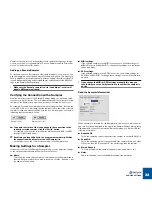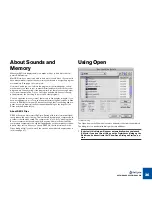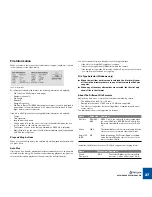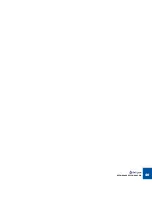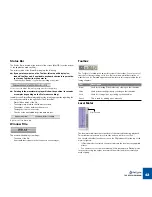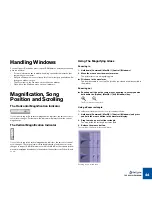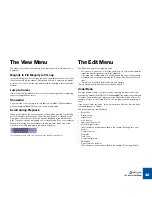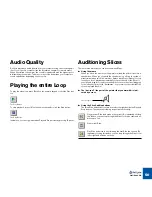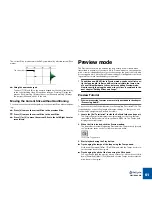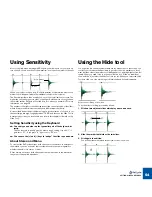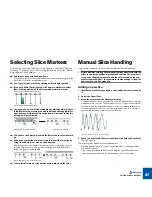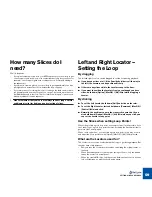THE RECYCLE WINDOW
46
The View Menu
The View menu features the following items that relate to how the waveform is
displayed:
Magnify to Fit/Magnify to fit Loop
If you select Magnify to Fit from the View menu, the display will zoom out so that
the entire sample fits the window. If Magnify to Fit Loop is selected, the display
will zoom in (or out) so that the area between the left and right locators will fit the
window.
Jump to Cursor
If this is selected, the window will scroll to the current play position, maintaining
the current magnification factor.
Show Grid
You must have set a loop length for this item to be available. When enabled, a
grid showing Bars/Beats/16th notes is shown in the display.
Scroll during Playback
When you play back, the current position is indicated by a dotted line travelling
across the waveform. If the option "Scroll during Playback" is checked on the
View menu, the current position will always be displayed in the waveform dis-
play. This option can also be toggled on or off by pressing [F] on your computer
keyboard. A rectangle in the thumbnail overview indicates which area of the
waveform is currently displayed in the waveform display.
The thumbnail overview shows you which part of the waveform is displayed.
The Edit Menu
The Edit menu features the following items:
•
You can use “Copy Loop” to copy the entire loop (i.e. all waveform data be-
tween the left and right locators) to the clipboard.
•
If the clipboard contains data, this can be pasted into a new (automatically
created) document window by using the “Paste as New Document” menu
item.
•
“Delete” can be used to delete selected slice markers.
Select All and Invert Selection are explained on page 57.
Undo/Redo
You may be able to Undo your last action by selecting this menu item or by
pressing [Command] (MacOS)/[Ctrl] (Windows)-[Z] (the default key command
for Undo). The menu item also gives you a clue about what will be undone. For
example: If it says “Undo Delete Slice(s)” the last thing you did was deleting a
slice.
If you wish to “Undo the Undo”, this is possible since after an Undo, this menu
command changes to “Redo”.
The following actions can be undone:
•
Move slice
•
Delete slice(s)
•
Hide slice(s)
•
Lock slice(s)
•
Insert slice (Pencil tool)
•
Move left/right locator
(All of the above items are described in the chapter “Setting Slices and
Loops”)
•
Convert to mono
•
Normalize
•
Crop Loop
•
Convert sample rate
•
Re-Analyze
•
Preset selection (effects)
(All of the above items are described in the chapter “Processing Audio”)
Summary of Contents for ReCycle
Page 3: ...D D D D Table of Contents...
Page 6: ...TABLE OF CONTENTS 4...
Page 7: ...1 D D D D Introduction...
Page 10: ...INTRODUCTION 8...
Page 11: ...2 D D D D Macintosh Installation...
Page 17: ...3 D D D D Windows Installation...
Page 25: ...4 D D D D Quick Tour of ReCycle...
Page 31: ...5 D D D D Sampler Settings...
Page 36: ...SAMPLER SETTINGS 34...
Page 37: ...6 D D D D Opening and Receiving Audio...
Page 42: ...OPENING AND RECEIVING AUDIO 40...
Page 43: ...7 D D D D The ReCycle Window...
Page 51: ...8 D D D D Playing Audio...
Page 55: ...9 D D D D Setting Slices And Loops...
Page 63: ...1 0 D D D D Processing Audio...
Page 70: ...PROCESSING AUDIO 68...
Page 71: ...1 1 D D D D Transmit and Sampler Options...
Page 76: ...TRANSMIT AND SAMPLER OPTIONS 74...
Page 77: ...1 2 D D D D Saving and Exporting...
Page 82: ...SAVING AND EXPORTING 80...
Page 83: ...1 3 D D D D Example Applications...
Page 89: ...D D D D Index...