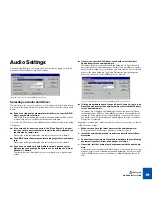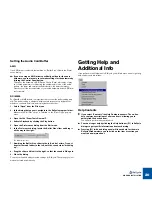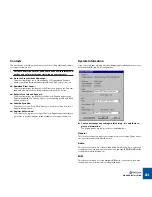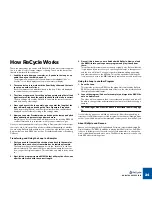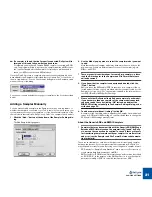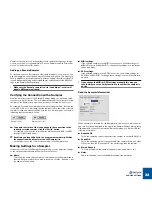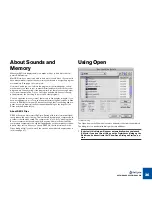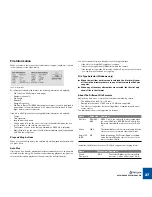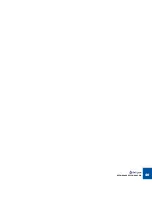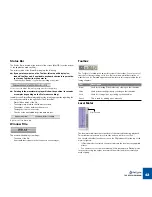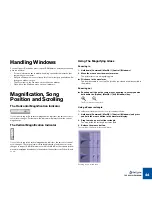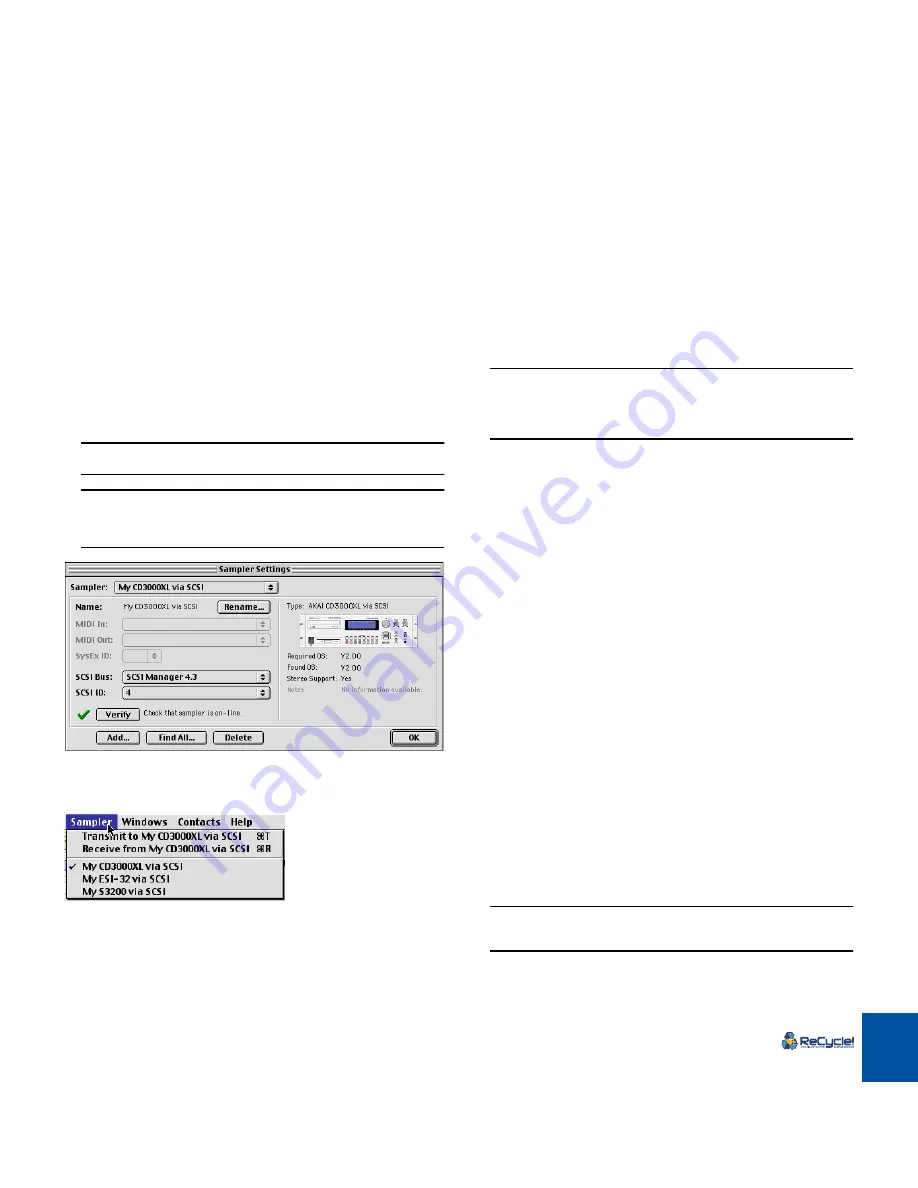
SAMPLER SETTINGS
30
The Sampler Settings
dialog
!
If you are
not
using ReCycle with a sampler connected to the com-
puter, you can skip this chapter.
!
For file-based samplers (SampleCell, Mixman or SoundFonts) and
the AKAI S5000/S6000 series, this dialog is not used. See the
“Sampler and File Format Reference” Acrobat documentation for
details.
The Sampler Settings dialog on the Edit menu is where you set up and edit the
Sampler List. The samplers you have included on this list will be available on the
Sampler menu in the main ReCycle window, for transmit and receive operations.
The items on the bottom of the menu are taken from the Sampler List.
!
That a sampler is on the list doesn’t mean it’s set up correctly or
even connected to the computer! ReCycle doesn’t automatically re-
move samplers from the list if they are not connected. You may
temporarily disconnect your sampler between sessions, without
having to set it up in ReCycle again.
Finding all Connected Samplers
There are special considerations regarding the following sampler models or set-
ups:
D
D
D
D
Ensoniq samplers (all models).
These cannot be automatically found by ReCycle.
D
D
D
D
Generic SDS and SMDI (Generic and Extended).
These cannot be automatically found by ReCycle.
D
D
D
D
Multiple instances of the same model samplers that require a MIDI
connection for SCSI transfers (i.e Kurzweil K2000/Yamaha A3000/
Roland S-760).
There may be problems if you have two or more of the above mentioned
sampler models (that is, two or more instances
of the same model)
con-
nected via MIDI, and one of these is also connected via SCSI.
In all the above mentioned cases, you should instead add the samplers manually,
see page 31.
ReCycle can scan the SCSI and MIDI connections and automatically add all
properly connected samplers to the Sampler List:
1. Open the Sampler Settings dialog.
You should have turned on and booted all connected samplers before you
turned on the computer and launched ReCycle.
2. Click the “Find All...” button at the bottom of the dialog.
ReCycle scans for samplers.
3. When a properly connected sampler is found (that isn’t already on
the Sampler List), you will be asked if you want to add it to the list.
Click “Yes” to add the sampler to the list.
4. If a sampler is found, that is already included on the Sampler List,
ReCycle will tell you this.
Click “Skip” to continue the search.
!
ReCycle will only find one sampler of each model - if you have more
than one sampler of the same model connected, you need to add
these manually (see page 31).
Summary of Contents for ReCycle
Page 3: ...D D D D Table of Contents...
Page 6: ...TABLE OF CONTENTS 4...
Page 7: ...1 D D D D Introduction...
Page 10: ...INTRODUCTION 8...
Page 11: ...2 D D D D Macintosh Installation...
Page 17: ...3 D D D D Windows Installation...
Page 25: ...4 D D D D Quick Tour of ReCycle...
Page 31: ...5 D D D D Sampler Settings...
Page 36: ...SAMPLER SETTINGS 34...
Page 37: ...6 D D D D Opening and Receiving Audio...
Page 42: ...OPENING AND RECEIVING AUDIO 40...
Page 43: ...7 D D D D The ReCycle Window...
Page 51: ...8 D D D D Playing Audio...
Page 55: ...9 D D D D Setting Slices And Loops...
Page 63: ...1 0 D D D D Processing Audio...
Page 70: ...PROCESSING AUDIO 68...
Page 71: ...1 1 D D D D Transmit and Sampler Options...
Page 76: ...TRANSMIT AND SAMPLER OPTIONS 74...
Page 77: ...1 2 D D D D Saving and Exporting...
Page 82: ...SAVING AND EXPORTING 80...
Page 83: ...1 3 D D D D Example Applications...
Page 89: ...D D D D Index...