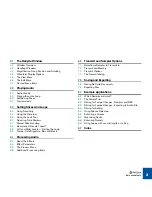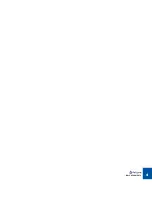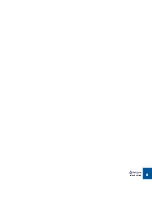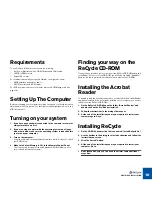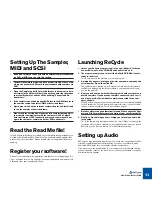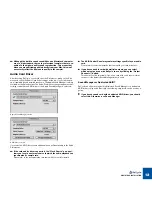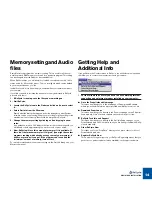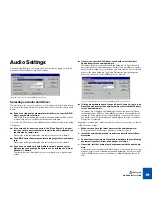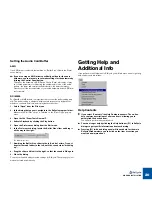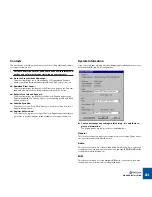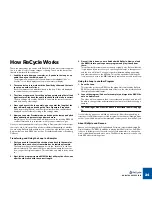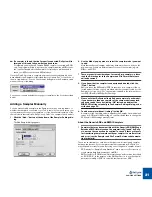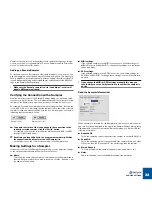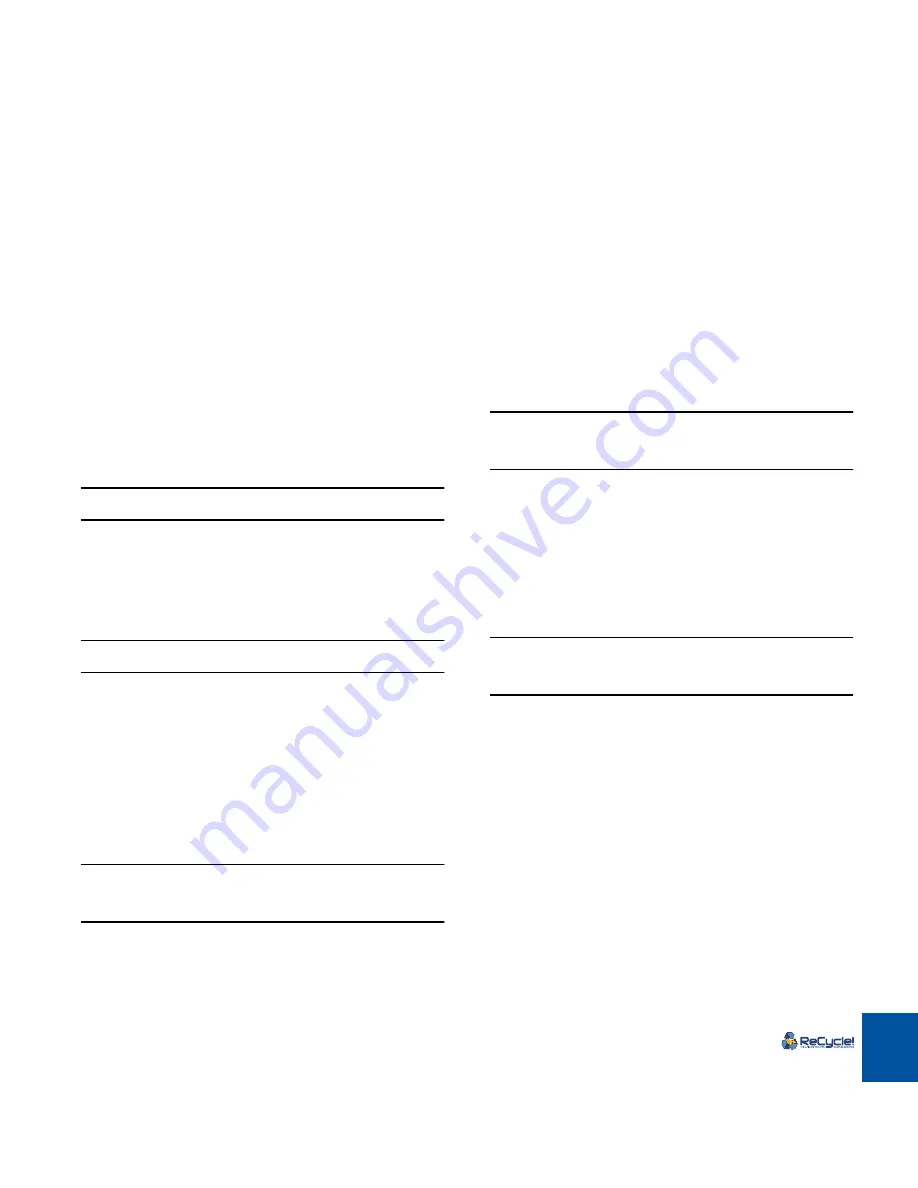
WINDOWS INSTALLATION
17
Installing ReCycle
1. On the CD-ROM, double click the icon named "Install ReCycle".
2. Follow the instructions in the dialog boxes that appear.
3. At the end of the installation you may be required to restart your
computer. Do so.
!
Don’t launch ReCycle yet! You need to perform some additional
steps first:
Setting Up The Sampler,
MIDI and SCSI
!
If you don’t plan to use ReCycle with an external sampler, you can
skip this section.
1. Open the Sampler Supplement (a document in Acrobat format in
the ReCycle folder), look up the Appendix that describes your spe-
cific sampler, and check the heading “Support and Requirements”.
2. If the sampler connection requires MIDI, you need to have a MIDI in-
terface installed and working.
To install a MIDI interface, follow the instructions in the manual that came
with it. Make sure to install the latest driver for the interface.
3. If the sampler connection requires SCSI, you need to have a SCSI
interface installed and working (see “Installing SCSI” below).
4. Again, please look up the relevant sampler Appendix, and install
and set up the sampler as described there.
!
Please read the section about your specific sampler thoroughly! If
your sampler communicates with the computer via SCSI, please
note that improper SCSI connections may cause permanent dam-
age to the computer, sampler and other SCSI peripherals.
Installing SCSI
ReCycle works with any SCSI host adapter that is 100% Windows compatible.
!
Do not connect anything to the SCSI card until you have finished in-
stallation of the card and its drivers. Also read the section in the on-
line Sampler Supplement document about your specific sampler
thoroughly before making any SCSI connections.
About SCSI IDs
The SCSI host adapter itself normally has its SCSI ID set to 7. This means that
no other device can be set to SCSI ID 7.
Verifying SCSI Communication with the Sampler
The SCSI communication between the computer and the sampler can be
viewed as two different links: the communication between the SCSI host
adapter and the sampler, and the communication between Windows and the
SCSI host adapter. Both these links need to be verified.
!
If any of the verifications below fail, you need to check your SCSI
connections and settings and try again. Again, make sure you have
read the section about your sampler in the online Samplers docu-
mentation.
Verifying that the SCSI Host Adapter “sees” the Sampler
When you turn on your computer after having connected and booted the sam-
pler, look at the initial BIOS information displayed on screen (before Windows is
started). When the BIOS of your SCSI host adapter starts, you will note that it
scans the SCSI bus for connected units. If your sampler is properly connected
and running, the SCSI host adapter should find it and display its name briefly.
Summary of Contents for ReCycle
Page 3: ...D D D D Table of Contents...
Page 6: ...TABLE OF CONTENTS 4...
Page 7: ...1 D D D D Introduction...
Page 10: ...INTRODUCTION 8...
Page 11: ...2 D D D D Macintosh Installation...
Page 17: ...3 D D D D Windows Installation...
Page 25: ...4 D D D D Quick Tour of ReCycle...
Page 31: ...5 D D D D Sampler Settings...
Page 36: ...SAMPLER SETTINGS 34...
Page 37: ...6 D D D D Opening and Receiving Audio...
Page 42: ...OPENING AND RECEIVING AUDIO 40...
Page 43: ...7 D D D D The ReCycle Window...
Page 51: ...8 D D D D Playing Audio...
Page 55: ...9 D D D D Setting Slices And Loops...
Page 63: ...1 0 D D D D Processing Audio...
Page 70: ...PROCESSING AUDIO 68...
Page 71: ...1 1 D D D D Transmit and Sampler Options...
Page 76: ...TRANSMIT AND SAMPLER OPTIONS 74...
Page 77: ...1 2 D D D D Saving and Exporting...
Page 82: ...SAVING AND EXPORTING 80...
Page 83: ...1 3 D D D D Example Applications...
Page 89: ...D D D D Index...