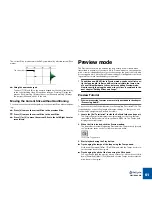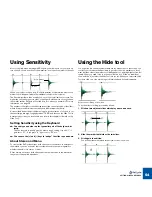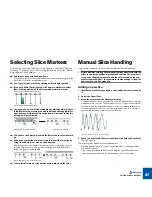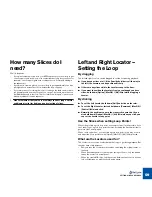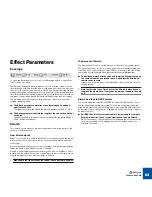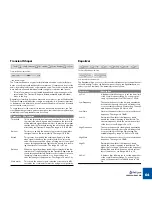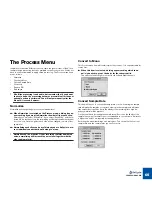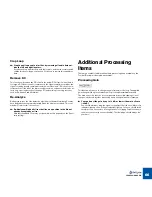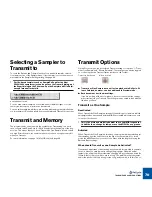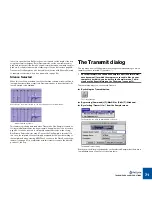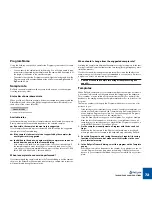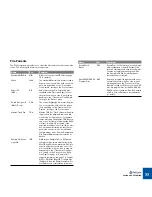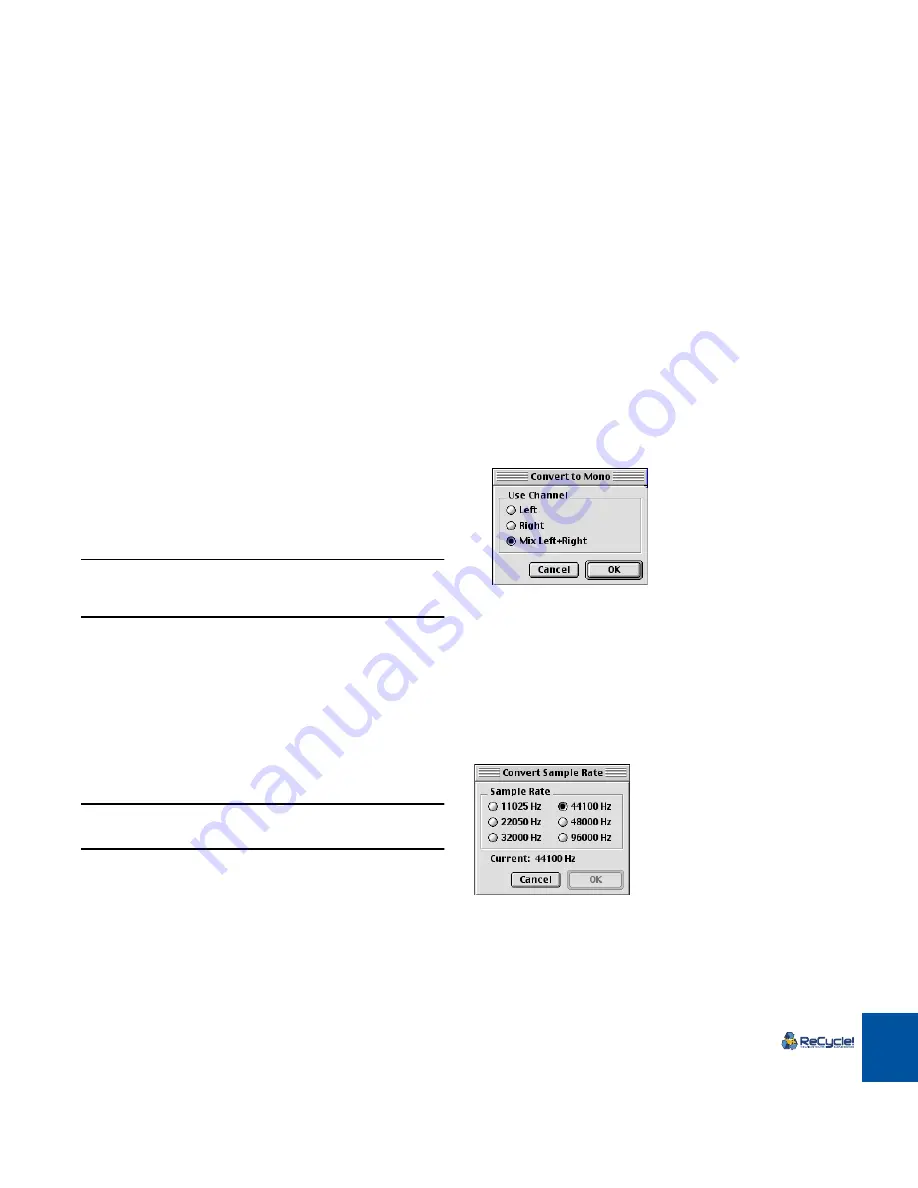
PROCESSING AUDIO
65
The Process Menu
In addition to the three Effect processors, there are several other “offline” (non-
realtime) audio processing functions available on the Process menu. You do not
have to use Preview mode to apply offline processing. The Process menu items
are as follows:
•
Normalize
•
Convert to Mono
•
Convert Sample Rate
•
Crop Loop
•
Remove DC
•
Re-Analyze
!
All offline processing is undoable, but remember that if you do not
choose to undo, the processing becomes irreversible after the next
undoable action is performed. You will not permanently alter the
file until it is saved, however.
Normalize
Normalize will change the gain to ensure maximum level.
D
D
D
D
When Normalize is selected on the Process menu, a dialog box ap-
pears asking if you want to Normalize the whole file or each slice.
Normally, you will select “Whole File”. If you select “Each Slice”, and the se-
lected file is a rhythmic loop, the normalizing will disrupt the inherent dynam-
ics of the loop, since the gain of each slice will be changed to more or less
equal level.
D
D
D
D
Normalizing each slice can be useful when you use ReCycle to pro-
cess individual sounds that don’t belong to a loop.
!
Normalize can’t do miracles. If your recording contains unwanted
noise, normalizing will increase the noise level together with the
other audio material.
Convert to Mono
This Process menu item will convert stereo files to mono. It is only selectable for
stereo files.
D
D
D
D
When this item is selected, a dialog appears asking which chan-
nel(s) you wish to use as the basis for the converted file.
The options are Left, Right or a mix of both Left and Right channels.
Convert Sample Rate
This item allows you to convert the sample rate of a file. Lowering the sample
rate will make the samples occupy less memory in the sampler and will make
files smaller, but it will also lower the fidelity of the recording (less high fre-
quency material will be present).
On the other hand, increasing the sample rate will not raise the fidelity of the
sample in any way. It is therefore not recommended to convert from a low rate to
a higher one, unless it is required by the application.
Selecting this menu item brings up a dialog box. This shows the file’s current
sample rate, and the sample rates you can convert to.
Summary of Contents for ReCycle
Page 3: ...D D D D Table of Contents...
Page 6: ...TABLE OF CONTENTS 4...
Page 7: ...1 D D D D Introduction...
Page 10: ...INTRODUCTION 8...
Page 11: ...2 D D D D Macintosh Installation...
Page 17: ...3 D D D D Windows Installation...
Page 25: ...4 D D D D Quick Tour of ReCycle...
Page 31: ...5 D D D D Sampler Settings...
Page 36: ...SAMPLER SETTINGS 34...
Page 37: ...6 D D D D Opening and Receiving Audio...
Page 42: ...OPENING AND RECEIVING AUDIO 40...
Page 43: ...7 D D D D The ReCycle Window...
Page 51: ...8 D D D D Playing Audio...
Page 55: ...9 D D D D Setting Slices And Loops...
Page 63: ...1 0 D D D D Processing Audio...
Page 70: ...PROCESSING AUDIO 68...
Page 71: ...1 1 D D D D Transmit and Sampler Options...
Page 76: ...TRANSMIT AND SAMPLER OPTIONS 74...
Page 77: ...1 2 D D D D Saving and Exporting...
Page 82: ...SAVING AND EXPORTING 80...
Page 83: ...1 3 D D D D Example Applications...
Page 89: ...D D D D Index...