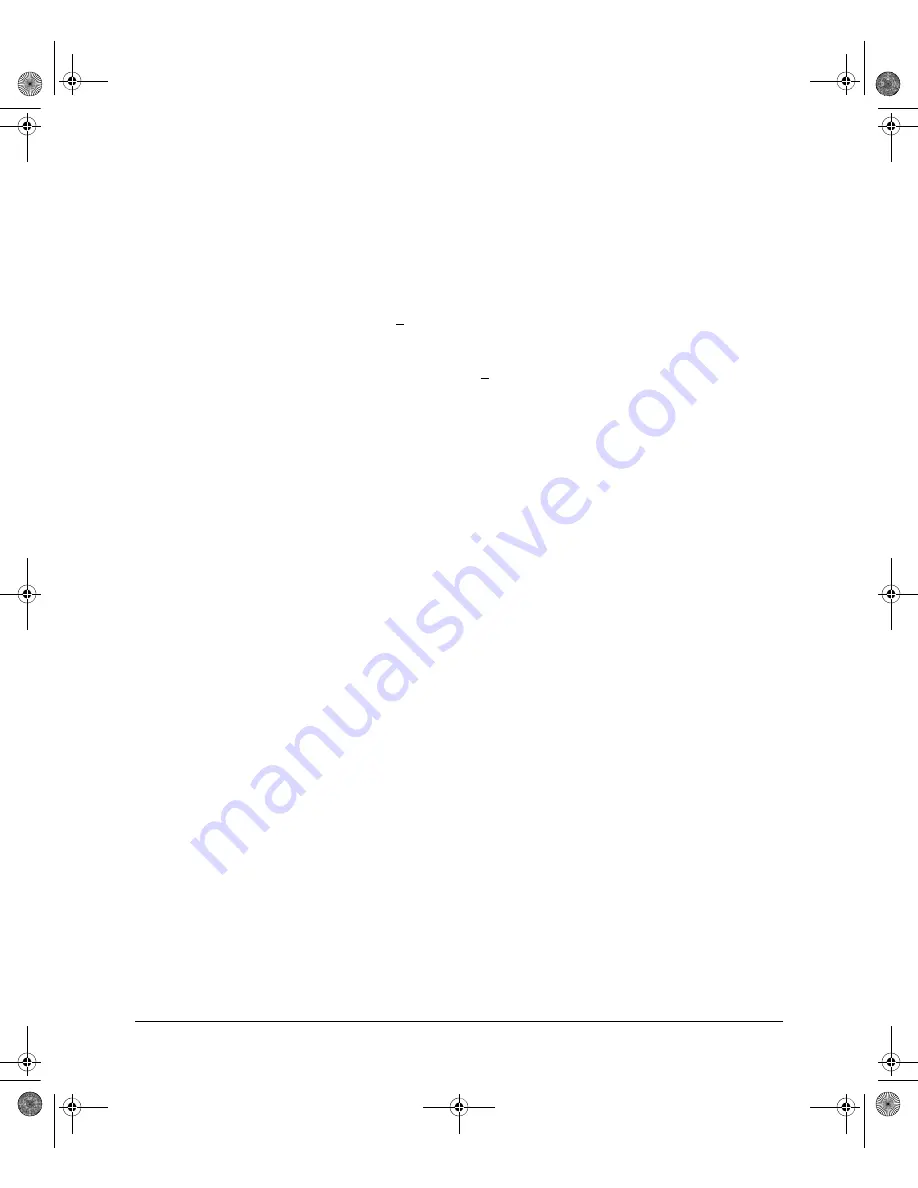
A-16
File Transfers
Downloading Switch Software
Menu: Xmodem Download to Primary Flash
Note that the menu interface accesses only the primary flash.
1.
From the console Main Menu, select
7. Download OS
2.
Press
[E]
(for
Edit
).
3.
Use the Space bar to select
XMODEM
in the
Method
field.
4.
Press
[Enter]
, then
[X]
(for
eXecute
) to begin the software download. The
following message then appears:
Press enter and then initiate Xmodem transfer
from the attached computer.....
5.
Press
[Enter]
and then execute the terminal emulator command(s) to begin
Xmodem binary transfer. For example, using HyperTerminal:
a.
Click on
Transfer
, then
Send File
.
b.
Type the file path and name in the Filename field.
c.
In the Protocol field, select
Xmodem
.
d.
Click on the
[Send]
button.
The download will then commence. It can take several minutes, depend-
ing on the baud rate set in the switch and in your terminal emulator.
6.
After the primary flash memory has been updated with the new software,
you must reboot the switch to implement the newly downloaded software.
Return to the Main Menu and press
[6]
(for
Reboot Switch
). You will then
see the following prompt:
Continue reboot of system? : No
Press the space bar once to change
No
to
Yes
, then press
[Enter]
to begin
the reboot.
7.
To confirm that the software downloaded correctly:
a.
From the Main Menu, select
1. Status and Counters
1. General System Information
b.
Check the
Firmware revision
line.
3500-5400-6200-8200-MCG-Jan08-K_13_01.book Page 16 Monday, January 28, 2008 10:04 AM






























