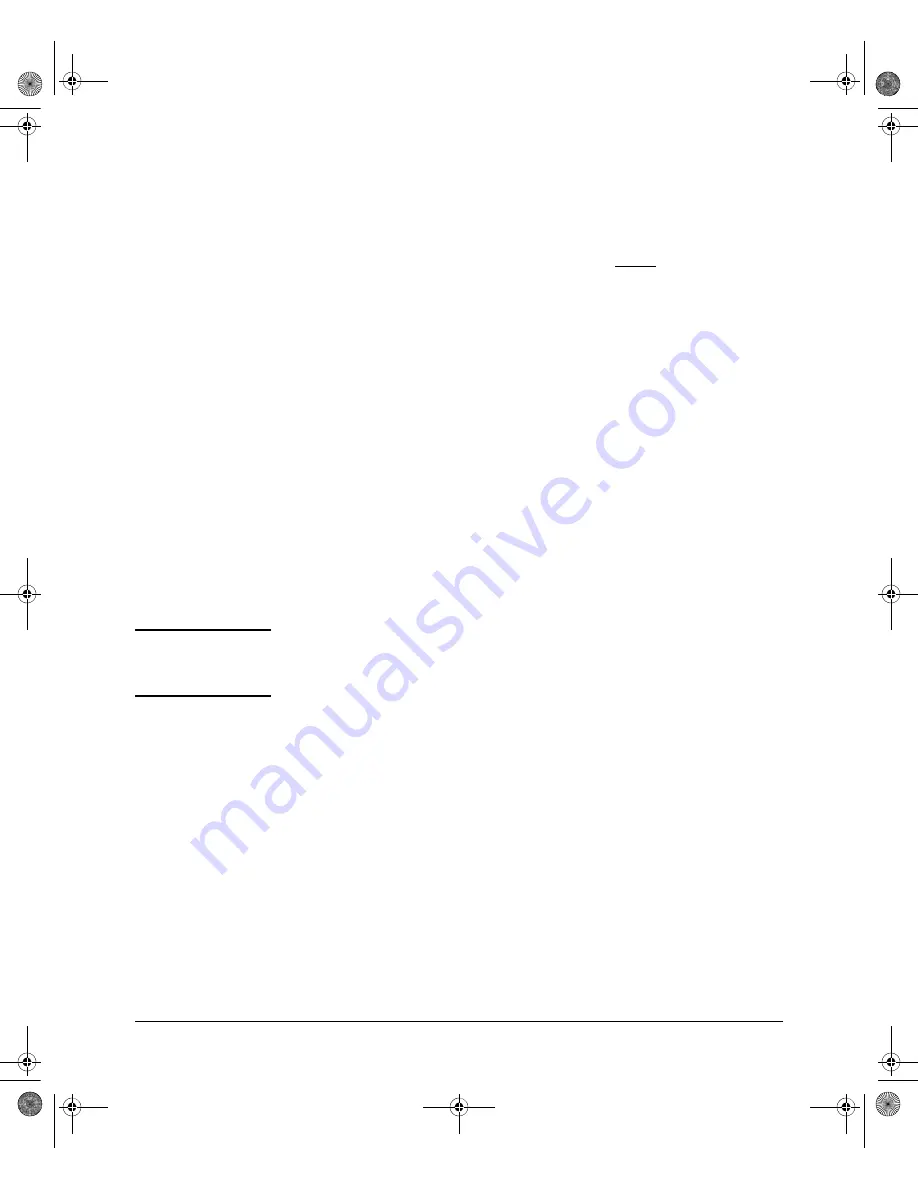
A-13
File Transfers
Downloading Switch Software
Command Options
If you need to enable SSH v2 (which is required for SFTP) enter this command:
ProCurve(config)# ip ssh version 2
N o t e
As a matter of policy, administrators should
not
enable the SSHv1-only or the
SSHv1-or-v2 advertisement modes. SSHv1 is supported on only some legacy
switches (such as the ProCurve Series 2500 switches).
To confirm that SSH is enabled type in the command
ProCurve(config)# show ip ssh
Once you have confirmed that you have enabled an SSH session (with the
show
ip ssh
command) you can then open your third-party software client applica-
tion to begin using the SCP or SFTP commands to safely transfer files or issue
commands to the switch.
If you need to disable secure file transfer:
ProCurve(config)# no ip ssh filetransfer
Syntax:
no tftp-enable
This command disables all TFTP operation on the switch except for the auto-TFTP
feature. To re-enable TFTP operation, use the
tftp-enable
command. When TFTP is
disabled, the instances of
tftp
in the CLI copy command and the Menu interface
“Download OS” screen become unavailable.
Note:
This command does
not
disable auto-TFTP operation. To disable an auto-
TFTP command configured on the switch, use the
no auto-tftp
command described
below to remove the command entry from the switch’s configuration.
Syntax:
no auto-tftp
If auto-TFTP is configured on the switch, this command deletes the
auto-tftp
entry
from the switch configuration, thus preventing auto-tftp operation if the switch
reboots.
Note:
This command does not affect the current TFTP-enable configuration on the
switch.
3500-5400-6200-8200-MCG-Jan08-K_13_01.book Page 13 Monday, January 28, 2008 10:04 AM






























