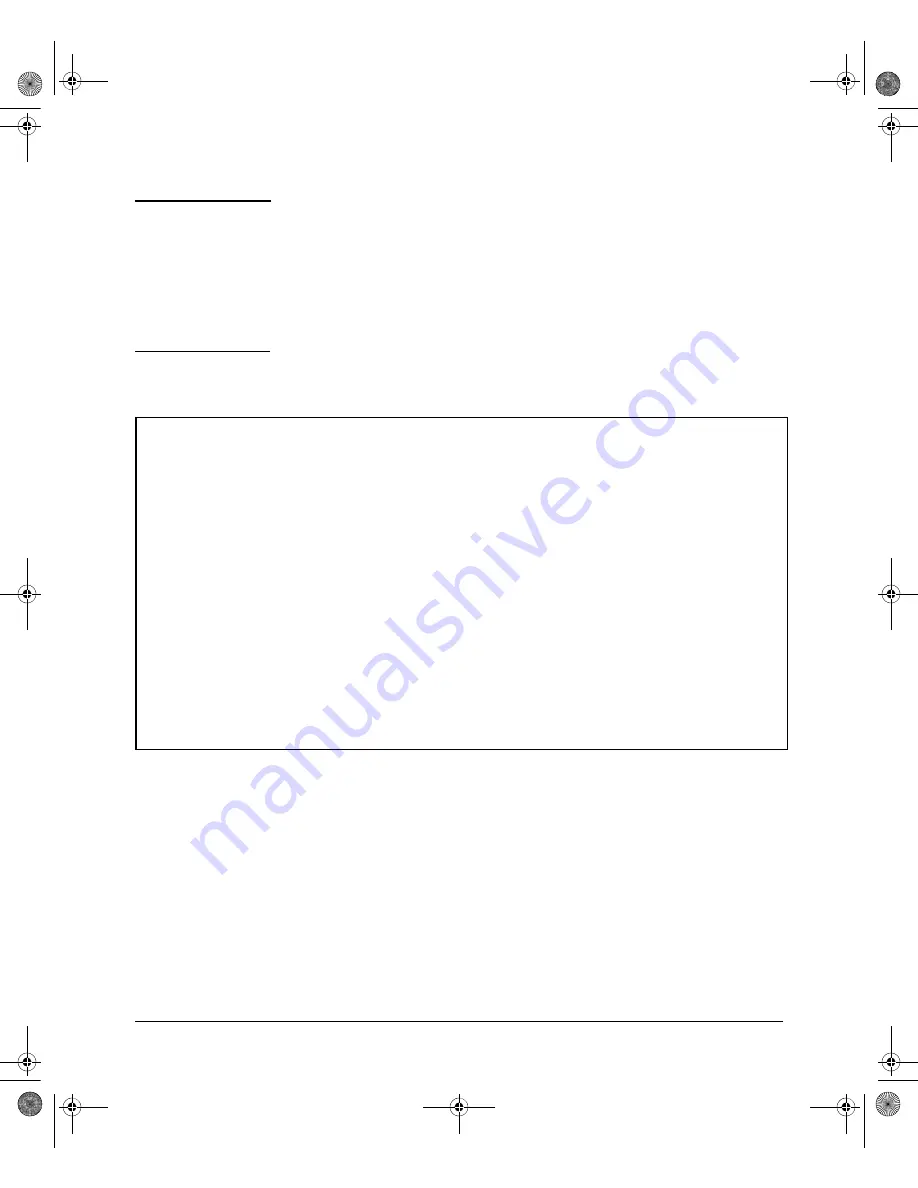
15-22
Redundancy (Switch 8212zl)
Turning Off Redundant Management
N o t e
Even if redundancy has been disabled, the specified management module will
become the active management module at the next system boot if you use the
redundancy active-management
command. You are warned that you may not be
using current configurations. See “Setting the Active Management Module for
Next Boot” on page 15-9.
The second management module is enabled as the active management module
in the event of a hardware failure of the first management module.
Figure 15-12 shows that redundant management was disabled.
Figure 15-12. Results of Disabling Redundancy
Disabling Redundancy With Only One Module Present
If you disable redundancy when there is only one management module in the
switch, and then you insert a second management module, the second module
will never go into standby mode. You must re-enable redundant management
using this command:
ProCurve(config)# redundancy management-module
ProCurve(config)# no redundancy management-module
The other management module will no longer be used for system
redundancy except in the case of a hardware failure of the active
management module. Are you sure [y/n]? y
ProCurve(config)# show redundancy
Settings
--------
Mgmt Redundancy : disabled
Statistics
----------
Failovers : 0
Last Failover :
Slot Module Description Status SW Version Boot Image
---- ---------------------------------------- -------- ---------- ----------
1 ProCurve J9092A Management Module 8200zl Offline K.12.XX Primary
2 ProCurve J9092A Management Module 8200zl Active K.12.XX Primary
1 ProCurve J9093A F2 Fabric Module 8200zl Enabled
2 ProCurve J9093A F2 Fabric Module 8200zl Enabled
3500-5400-6200-8200-MCG-Jan08-K_13_01.book Page 22 Monday, January 28, 2008 10:04 AM






























