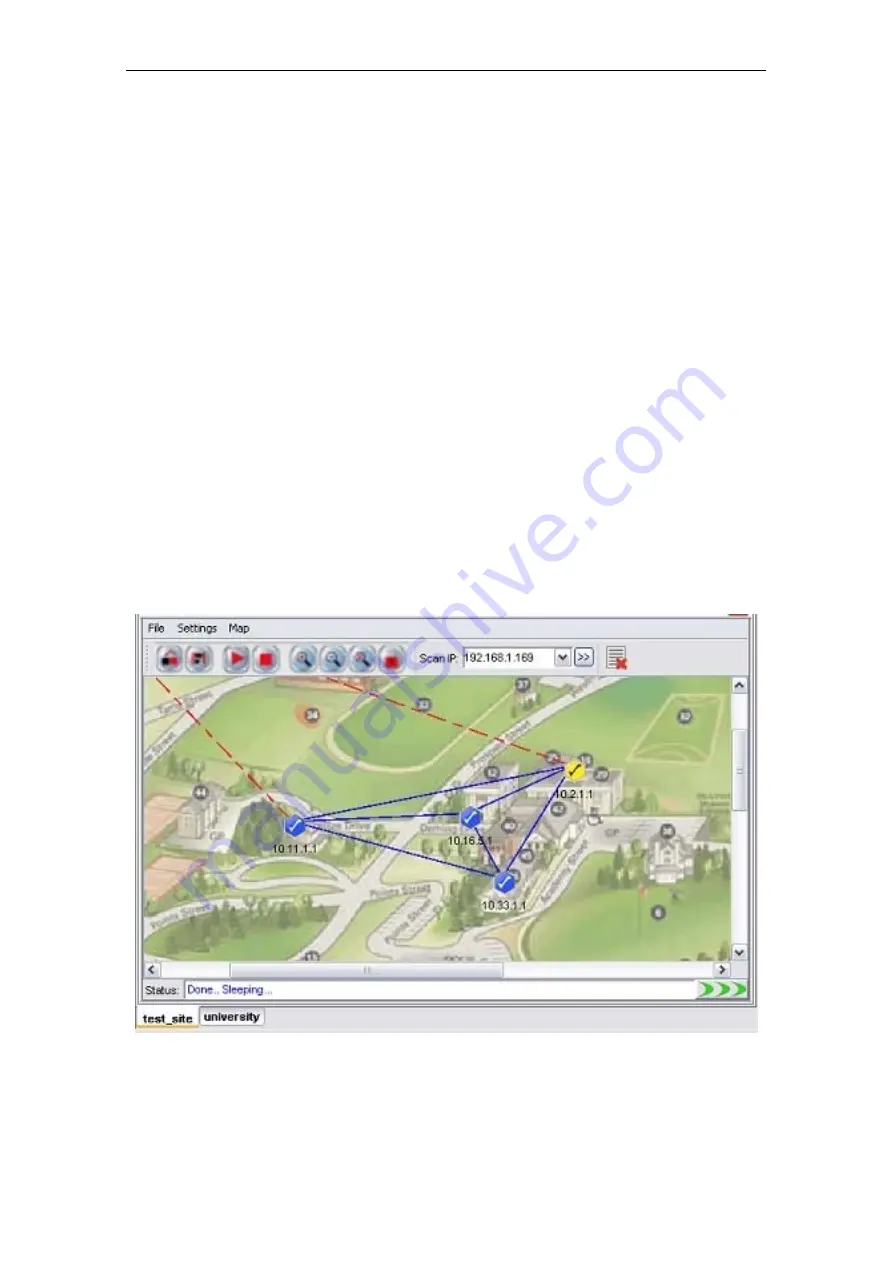
PLANET Mesh Network Manager Guide
notification sent by the AP and plot the topology on the map. Conversely, hit the
Close Port
button or select
Map > Close Port
from the menu bar to stop listen to the notification.
Every new found Mesh AP unit will be place on the right top angle on the map, with zero
coordinate. Then user is free to move the AP unit around the map. Once user completes the
positioning, save the map, and the system will remember the new coordinates in the future
scan.
4.2.3.6
Map View
More than one topology map can be loaded to the NMS at the same time. By default, the
maps are viewed in cascade mode, where user needs to click on the tab at the bottom to
switch the map to view.
In order to change the view type, click the
Tile
button on the main toolbar, or select View >
Tile from the menu bar. The tile mode arranges the topology maps in a grid layout. To convert
the view mode to cascade, hit the
Cascade
button, or View > Cascade. The following figures
illustrate the difference between the two modes.
(Cascade mode)
PLANET Mesh Network Manager Guide
Page24 of 124






























