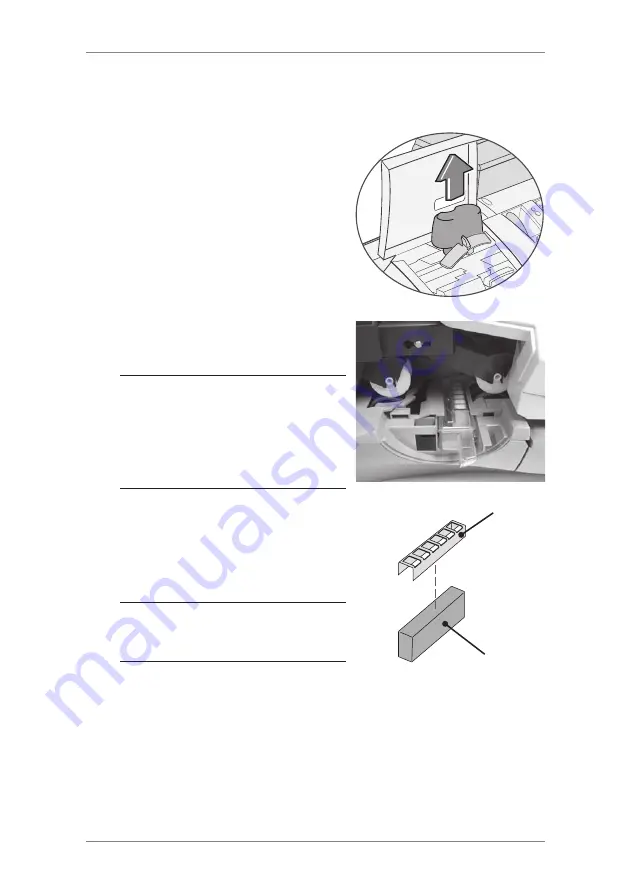
7-9
SDC2036A
7 • Maintenance
Maintaining the Moistener (DM400M/DM475M) Cont.
1. Open the feeder cover and
remove the moistener bottle.
Leave the moistener bottle out
until instructed to replace it.
2. Remove the stripper blade and
brush assembly.
Cleaning the Shield and Wick
3. Pull the moistener tank straight
out towards you. Gently lift the
tank up and out.
IMPORTANT:
The moistener
tank may be full of sealing
solution. If so, you can pour the
solution back into the moistener
bottle, or drain the tank into a
receptacle.
4. Pull up and remove the shield
and wick from the moistener tank.
5. Separate wick from the shield.
Clean the wick in plain water, and
rinse thoroughly.
NOTE:
If the wick and shield
cannot be cleaned thoroughly,
they will need to be replaced.
6. Place the wick back into the shield.
7. Push the wick and shield back into moistener tank.
8. Slide the tank back in place.
9. Replace the stripper blade and brush assembly by pushing up
on the release lever and sliding the assembly back on its track
until it snaps into position.
10. Replace the moistener bottle and close the feeder cover.
Shield
Wick
Summary of Contents for dm300m series
Page 1: ...Digital Mailing System DM300M DM400M DM475M series Operator Guide UK Version ...
Page 2: ......
Page 20: ...2 2 SDC2036A 2 Getting to Know Your System 4 7 10 6 5 8 9 2 3 Machine Features Front DM300M 1 ...
Page 58: ...4 8 SDC2036A 4 Normal and Custom Presets ...
Page 110: ...9 4 SDC2036A 9 Supplies and Options ...
Page 118: ...10 8 SDC2036A 10 Reports ...
Page 175: ......






























