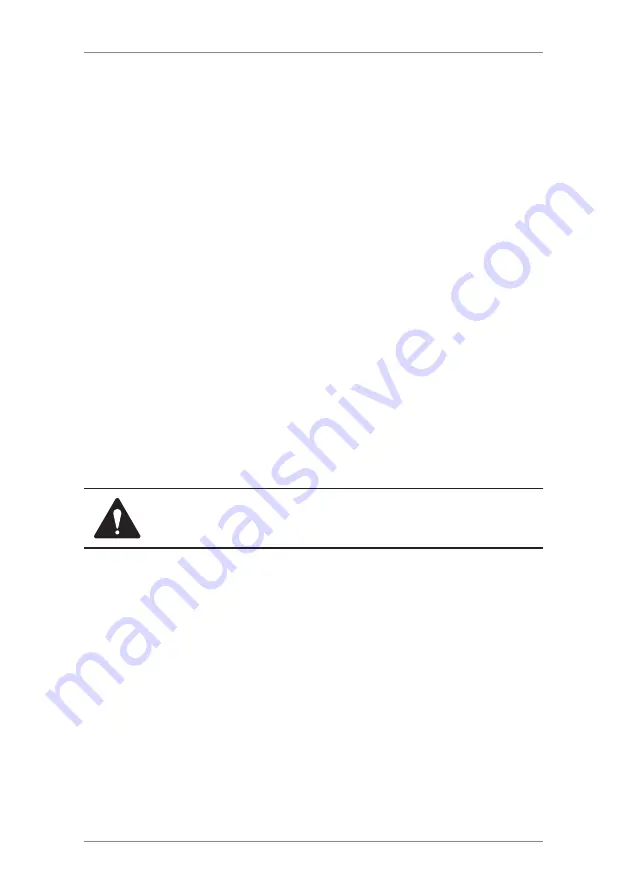
4-6
SDC2036A
4 • Normal and Custom Presets
Editing a Custom Preset Name
You may change the name of a preset if you want.
1. Press
Options
.
2. Press
Page Down
and select "Preset Options".
3. Select "Edit Preset Name" and then Select the preset you want
to edit.
4. The system will prompt for the new name of this preset. Press
the
C
Key to clear the current name, then key in the new
name for this preset. It can be up to seventeen alpha/numeric
characters long.
5. When finished, select "OK". You return to the Preset Options
menu.
6. Press
Home
to return to the Home screen.
Overwriting a Custom Preset
Overwriting a preset reassigns all the values assigned to it.
CAUTION! Once you overwrite a preset, its values
are gone. You can't recover an overwritten preset.
1. Press
Options
.
2. Press
Page Down
and select "Preset Options".
3. Press
Page Down
and select "Overwrite Preset". the display
lists all presets.
4. Select the preset you want to overwrite.
5. You will be prompted to confirm current settings are correct.
A. If you select "OK" the new values are saved and you return
to the preset options screen.
B. If you select "View Settings", the system will display the
current values. Press
Page Down
to see the remainder of
the defined values.
C. If you select "Exit", you return to the preset options screen.
6. Press
Home
to return to the Home screen.
Summary of Contents for dm300m series
Page 1: ...Digital Mailing System DM300M DM400M DM475M series Operator Guide UK Version ...
Page 2: ......
Page 20: ...2 2 SDC2036A 2 Getting to Know Your System 4 7 10 6 5 8 9 2 3 Machine Features Front DM300M 1 ...
Page 58: ...4 8 SDC2036A 4 Normal and Custom Presets ...
Page 110: ...9 4 SDC2036A 9 Supplies and Options ...
Page 118: ...10 8 SDC2036A 10 Reports ...
Page 175: ......






























