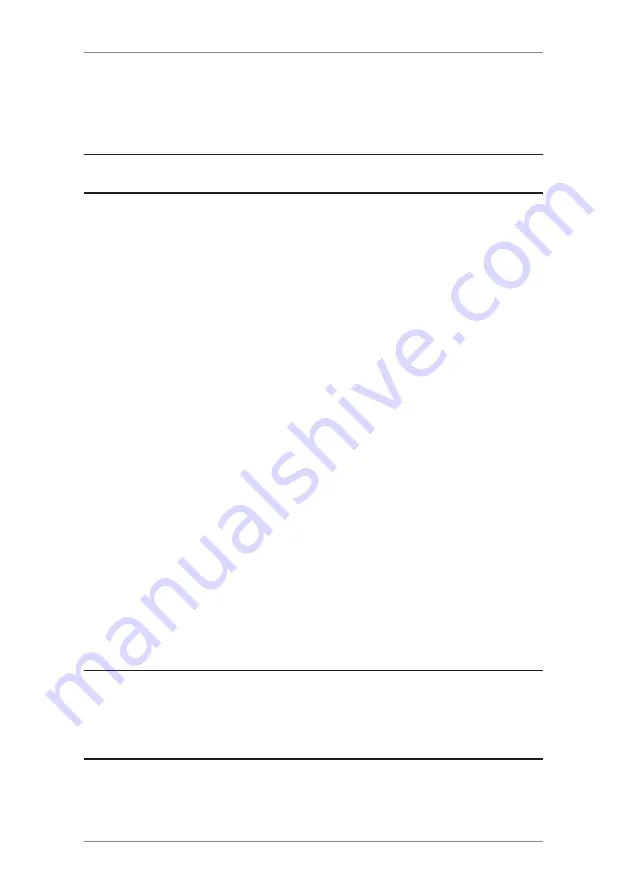
5-10
SDC2036A
5 • Adding Postage/Connecting to Data Centre
Connecting to the Data Centre (other than for Postage)
If you need to connect to the Data Centre for purposes other than
adding or checking postage, follow these steps.
Check for Updates
Use this feature to connect to the Data Centre for software
downloads, new updates etc.
1. Press
Options
.
2. Press
Page Down
if necessary to scroll through the menu.
3. Select "Data Centre Options".
4. Select "Check for Updates".
5. The system connects to the Data Centre. Various screens
display, letting you know the status of the process.
6. After connection is made, if a software/postal update or
download is available, a message displays.
A. If a download is
not
mandatory, you will be prompted with
either “Download Now” or “Skip; Return Home”. Select the
option desired.
B. If a download is mandatory, only “Download Now" displays
and you must perform the download.
7. After the download has completed, a confirmation message
displays.
A. If you need to restart the system, the prompt "Restart now".
displays. Select this to restart the system.
B. If no restart is necessary, simply select "Return Home" to
return to the Data Centre menu.
NOTE:
The machine must be connected to a LAN.
NOTE:
When selecting an Envelope Message/Graphic Ad, the
menu option “Install an Ad”. will be available. Selecting this will
cause the system to connect to the Data Centre in exactly the
same way as described above.
Summary of Contents for dm300m series
Page 1: ...Digital Mailing System DM300M DM400M DM475M series Operator Guide UK Version ...
Page 2: ......
Page 20: ...2 2 SDC2036A 2 Getting to Know Your System 4 7 10 6 5 8 9 2 3 Machine Features Front DM300M 1 ...
Page 58: ...4 8 SDC2036A 4 Normal and Custom Presets ...
Page 110: ...9 4 SDC2036A 9 Supplies and Options ...
Page 118: ...10 8 SDC2036A 10 Reports ...
Page 175: ......






























