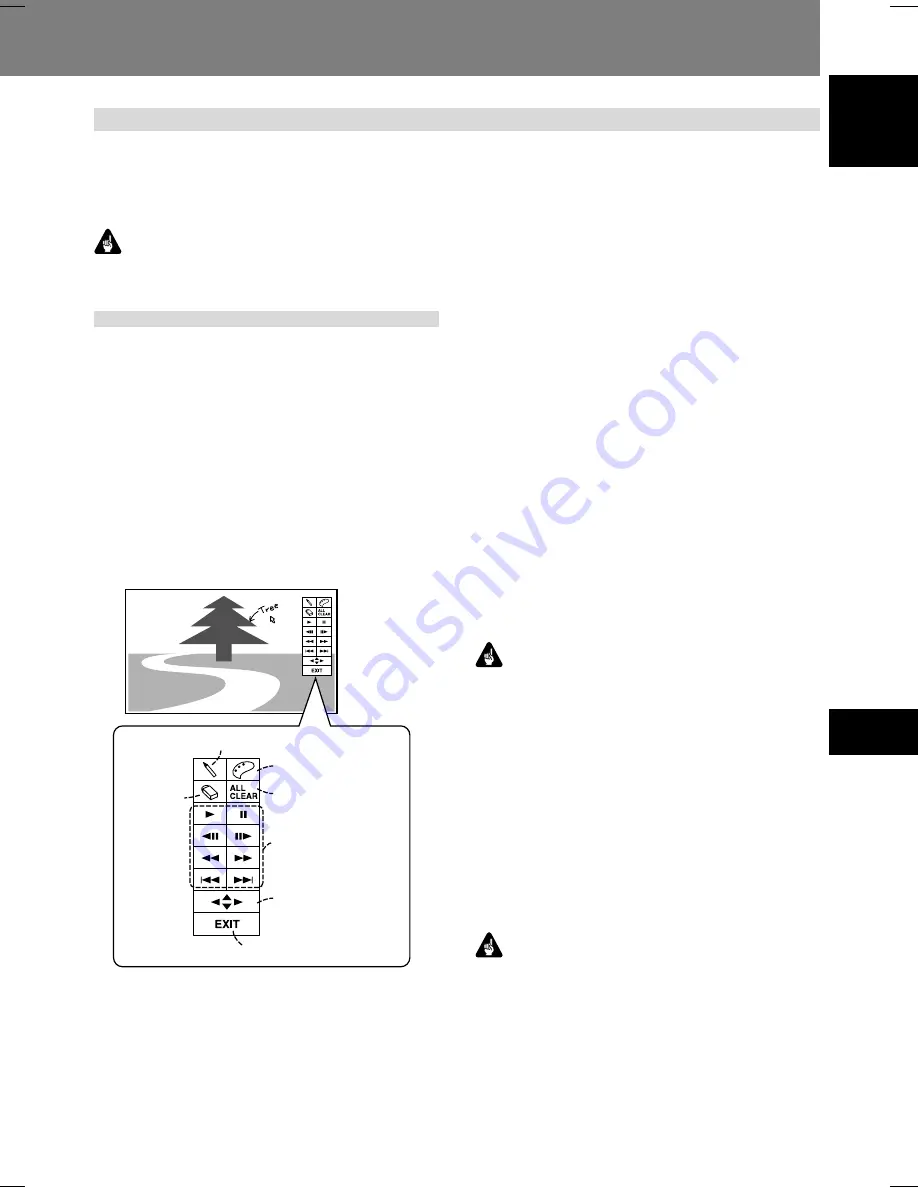
75
07
Function for Commercial Use
English
Function for Commercial Use 07
The DVD-V8000 is equipped with a “video blackboard” func-
tion that allows the use of a mouse or graphics tablet to make
free-hand drawings directly on the screen. Also, during DVD
playback, drawings can be made directly on the screen to
create composite images in real time with the DVD playback.
Important
¶
The video blackboard function is supported only for DVDs,
and it cannot be used with Video CDs or music CDs.
Using the video blackboard
1.1 Opening the video blackboard
Click the right mouse button to display the mouse cursor and
function icons and call the video blackboard function. The func-
tion icons can be tuned ON/OFF by clicking the mouse’s right
button.
Note that the video blackboard function cannot be used when
[
BLACKBOARD LOCK
] is set to [
ON
] in the
ADV. SETUP
menu.
1.2 Drawing on screen
Click and drag the left mouse button to create freehand draw-
ing on the screen. The function icons can be used to change
the thickness and color of lines.
Video Blackboard Function
1.3 Function icons
1.3.1 Line thickness
Click the mouse’s left button to select the thickness of the
pen tip in three levels.
1.3.2 Color palette
When using the drawing mode, the mouse’s left button can
be clicked to change the color used for drawing. Selectable
colors include white, black, red, blue, green, yellow, and pink.
When in the eraser mode, clicking the mouse’s left button
switches the function back to the drawing mode.
1.3.3 Eraser
Clicking the mouse’s left button switches the function from
the drawing mode to eraser mode, allowing onscreen lines
to be erased.
When the Eraser is selected, left-clicking on the eraser icon
alternates between two eraser sizes.
1.3.4 ALL CLEAR
Clicking the mouse’s left button deletes all drawing s on the
screen.
1.3.5 DVD control button
Allows control of DVD playback.
1.3.6 Function palette position
Click the mouse’s left button to change the position of the
palette on the screen (up/down/left/right).
1.3.7 EXIT
Click the mouse’s left button to exit the video blackboard func-
tion.
Important
¶
Drawings can be extended to the area occupied by the
function icons, but when the function icons are changed
from display ON to display OFF, lines drawn in the over-
lapping area will be erased.
¶
Under ordinary conditions, the “prohibited operation” icon
is displayed when an operation is attempted that is not
supported by player or disc. However, when using the
video blackboard, these cautionary icons are not displayed,
in order to avoid causing the erasure of lines drawn on the
screen in the area where the icons would otherwise be
displayed.
¶
Writing on the rightmost edge of the screen may not be
possible due to limitations on cursor movement.
Important
¶
Video Blackboard functions are not supported during dis-
play of external input video.
Line thickness
Palette
ALL CLEAR
DVD control
buttons
Arrows to change
position of function
palette position
EXIT
Eraser






























