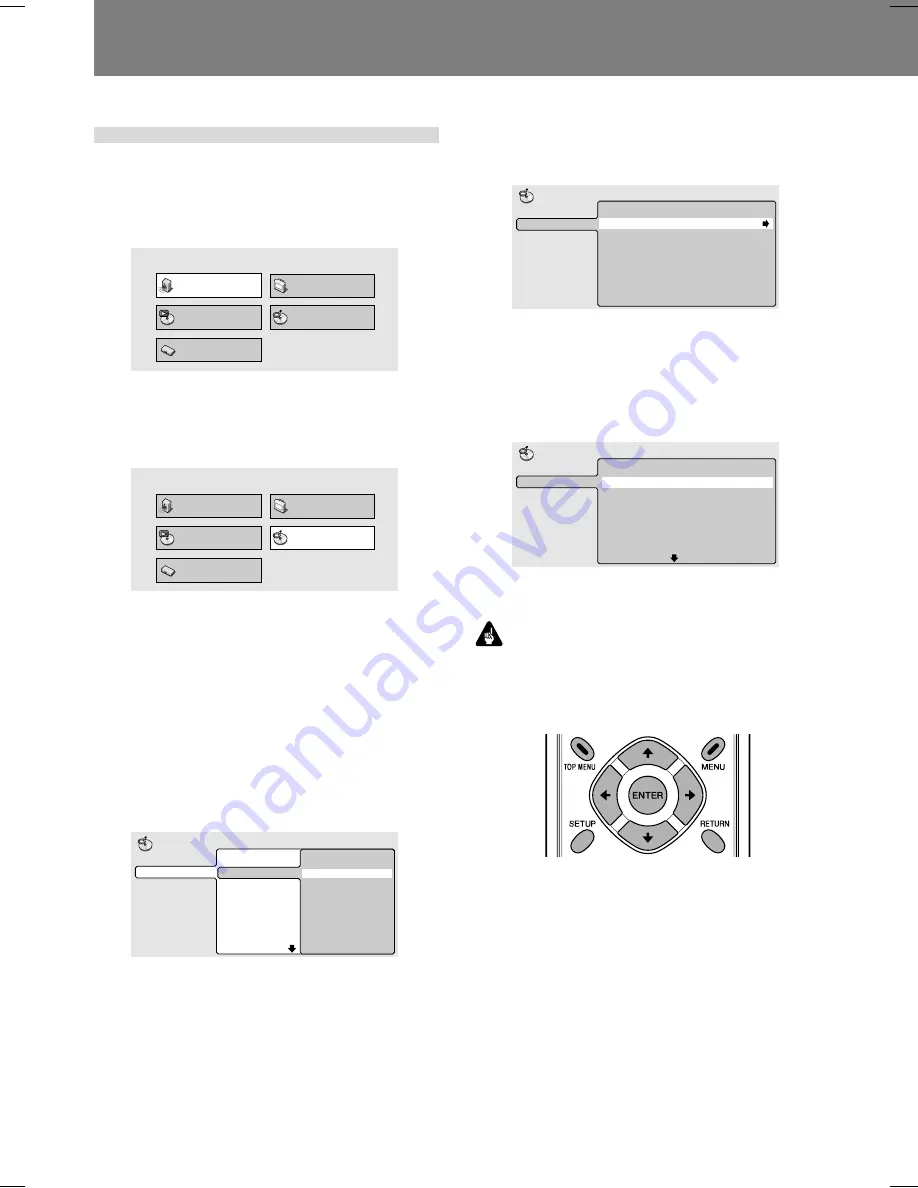
120
03 Lecture des disques
Lecture à recherche au moyen
de Disc Navigator
Vous pouvez localiser les points de lecture souhaités en
parcourant le disque au moyen de la fonction “Disc Navigator”.
1. Installez un disque et appuyez sur la
touche SETUP pour afficher l’écran
SETUP.
Audio Settings
Play Mode
Disc Navigator
Initial Settings
Video Adjust
2. Servez-vous des touches du curseur (
»
,
«
,
|
,
\
) pour sélectionner [Disc
Navigator], puis appuyez sur la touche
ENTER.
Audio Settings
Play Mode
Disc Navigator
Initial Settings
Video Adjust
¶
Si un disque DVD-RW (en format VR), un CD audio ou
un CD vidéo est installé, le Disc Navigator peut être
affiché en appuyant sur la touche
MENU
.
3. Servez-vous des touches du curseur (
»
,
«
,
|
,
\
) pour sélectionner la section de
lecture souhaitée.
¶
Les informations affichées par Disc Navigator varient
selon le disque installé dans le lecteur.
[DVD]
¶
Le titre sera affiché à gauche et les chapitres à droite.
¶
Si un titre est sélectionné, les chapitres à l’intérieur du
titre seront affichés.
Title (1-10)
Title 01
Title 02
Title 03
Title 04
Title 05
Title 06
Title 07
Title 08
DVD
Disc Navigator
Chapter (1-003)
Chapter 01
Chapter 02
Chapter 03
[DVD-RW en format VR]
¶
[
Play List
] et [
Original
] cpeuvent être sélectionnés.
De plus, en choisissant un titre et en appuyant sur la
touche droite (
\
) du curseur, le contenu du titre peut
être vu.
Title(1-03)
01. 3/31 FIRST LEAGUE
02. 4/28 SECOND LEAGUE
03. 4/29 FINAL ROUND
Original
Play List
Disc Navigator
DVD-RW
¶
Une commutation entre [
Original
] et [
Play List
] n’est
pas possible pendant la lecture d’un disque.
¶
Les Listes de lecture ne sont pas présentes sur tous
les disques DVD-RW enregistrés en format VR.
[CD et CD Vidéo]
¶
La liste des plages apparaît.
Track (1-10)
Track 01
Track 02
Track 03
Track 04
Track 05
Track 06
Track 07
Track 08
CD
Disc Navigator
4. Appuyez sur la touche ENTER.
¶
La section choisie sera lue.
Important
¶
La fonction Disc Navigator ne fonctionnera pas si un disque
n’est pas installé.
¶
La fonction Disc Navigator ne fonctionne pas pendant la
lecture du menu PBC d’un CD vidéo.
















































