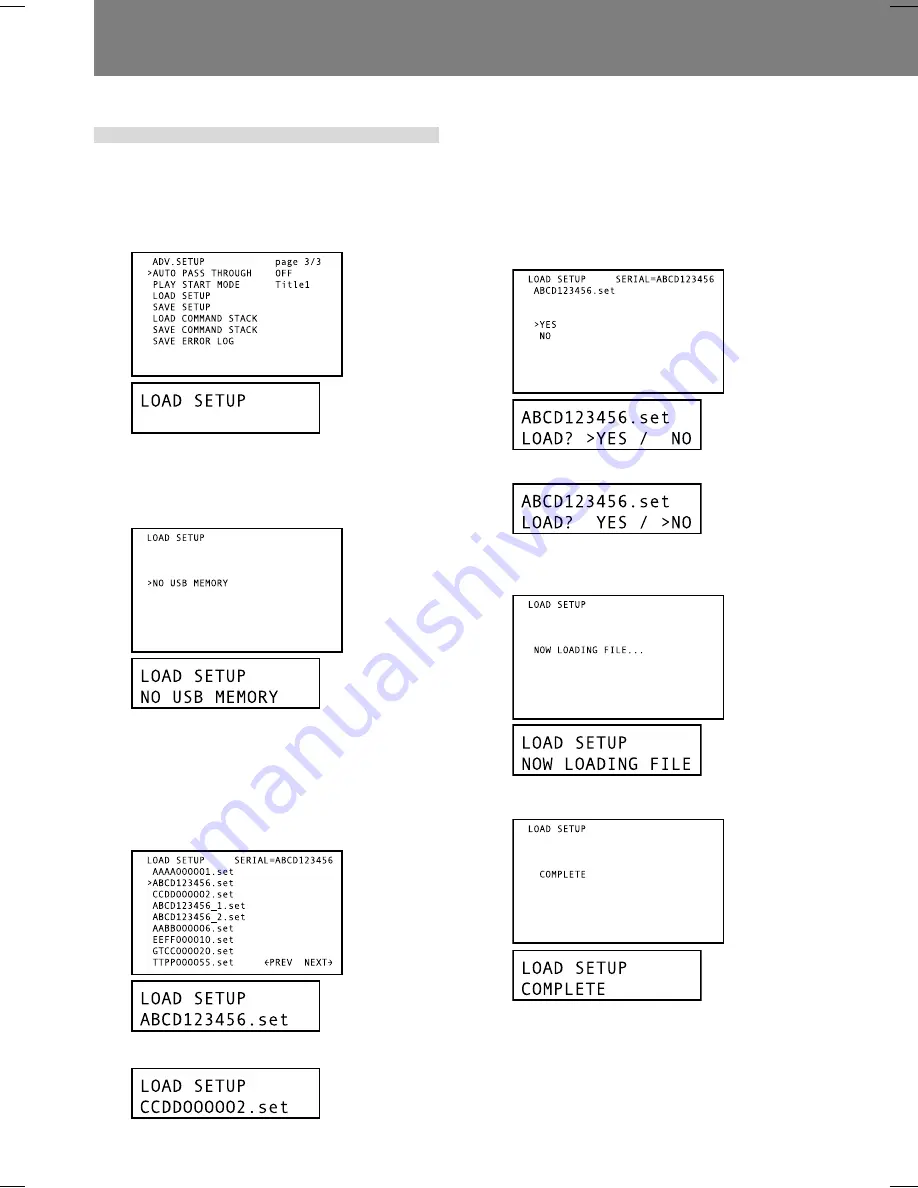
72
07 Function for Commercial Use
5. Procedures for loading and
saving USB memory data
5.1 Loading files from a USB
memory device
Example: To load a setting file
1) Go to the third page of the ADV. SETUP menu
and select [LOAD SETUP].
2) Press the ENTER button.
¶
If the USB memory device is not detected, the [
NO
USB MEMORY
] message will be displayed.
¶
Use the
RETURN
button to return to the
ADV. SETUP
menu.
¶
When the USB memory device is detected, the files
held in the memory will be displayed on the screen
(limited to those with the “
set
” extension).
¶
Up to 9 files can be displayed on a single screen. Use
the up/down (
»
,
«
) arrow buttons to select the de-
sired file, and the right/left (
|
,
\
) arrow buttons to
display the next/previous screens of 9 files each (if
present on the memory device).
∆
cursor
»
,
«
buttons
3) Select the file you wish to load, and press the
ENTER button.
¶
When loading command stack files, only those files
with the “
cmd
” extension will be displayed.
4) A confirmation message will appear asking
whether you wish to load the selected file.
¶
Use the arrow buttons (
»
,
«
,
|
,
\
) to select [
YES
] or
[
NO
]. When [
YES
] is selected, the file can be loaded
into the player. If [
NO
] is selected, return to the
ADV.
SETUP
menu.
∆
cursor
»
,
«
buttons
5) Press the ENTER button.
¶
File loading begins.
During file loading the following message is displayed:
When file loading is completed, the following mes-
sage is displayed:
6) Press the RETURN or ENTER button to return
to the ADV. SETUP menu.
5.2 Saving files to a USB memory device
Example: To save a setting file
1) Go to the third page of the ADV. SETUP menu
and select [SAVE SETUP].






























